Validator
Martide’s Validator feature lets you quickly and easily see which of your vessels have crew onboard that are missing documents. Here’s how to use it.
Log into your Martide account and click Validator in the menu on the left hand side of the page. You will go to this page:
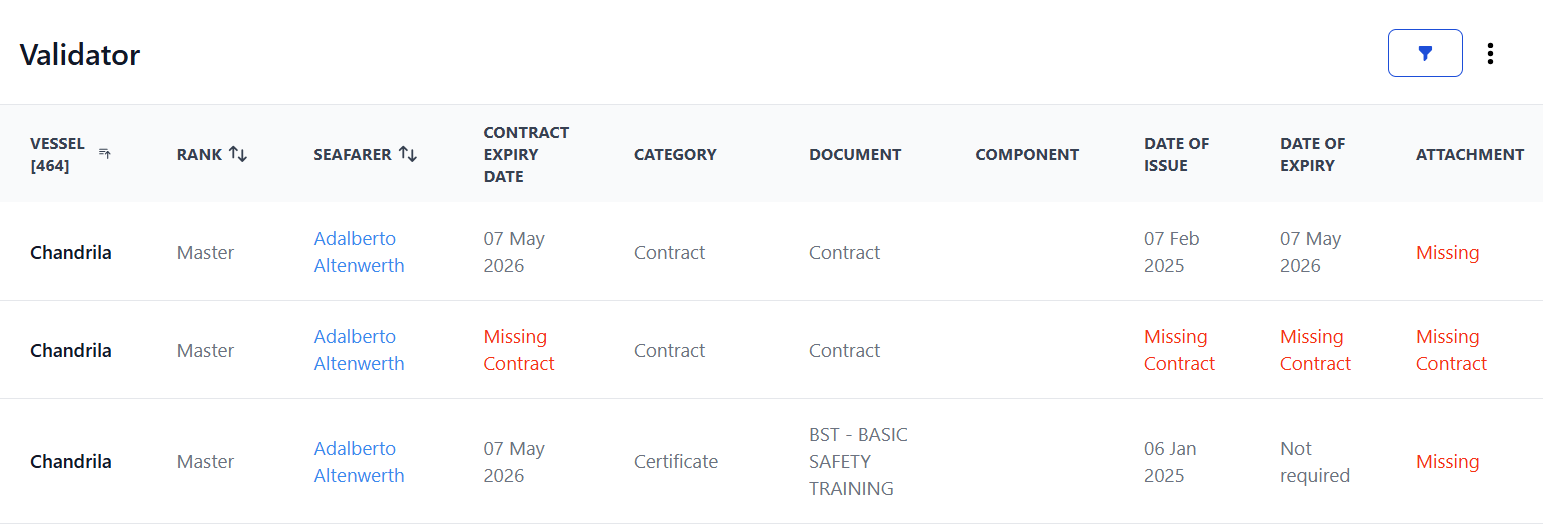
Here you can:
- See all your vessels, the ranks onboard, the seafarer working in that rank, their contract expiry date, the category of the document, the name of the document, any component documents, the dates of issue and expiry, and if there is information or a document missing.
- View and/or download a document by clicking the blue document or download icons.
- Filter your results by Embarkations or Documents by clicking the blue funnel button in the top right corner.
- Sort Vessels, Ranks and Seafarers by A-Z or Z-A by clicking the arrow next to their title at the top of the column.
- Go to a seafarer’s profile page to upload missing info/documents by clicking their name.
- Download the data by clicking the 3 vertical dots at the top of the page.
How to filter your Validator page
Click the blue funnel icon at the top of the page on the right. The filters open on the right hand side:
Here you can:
- Search by Embarkation information: Seafarer name, rank, vessel or manning agent.
- Search by Document information: Document type, issuing country, ECDIS type, document number, or the number of days a document expires in.
- Select documents you want to exclude from the search.
- Check the boxes if you want to search for documents that expire before a contract ends, expired documents, documents with missing meta, and missing attachments.