How to Create a Job Vacancy
We make maritime recruitment free! Here's how to post a job on Martide.
Note: There are two ways to post a seafarer job on Martide: Assignments & Recruitments. The difference is:
- Assignments: you hire a seafarer for a contract on a set date.
- Recruitments: you collect candidates and add them to the database so you can hire them in the future.
Understanding Assignments
Log in to your Martide account and click on Assignments in the menu on the left. You’ll go to this page:
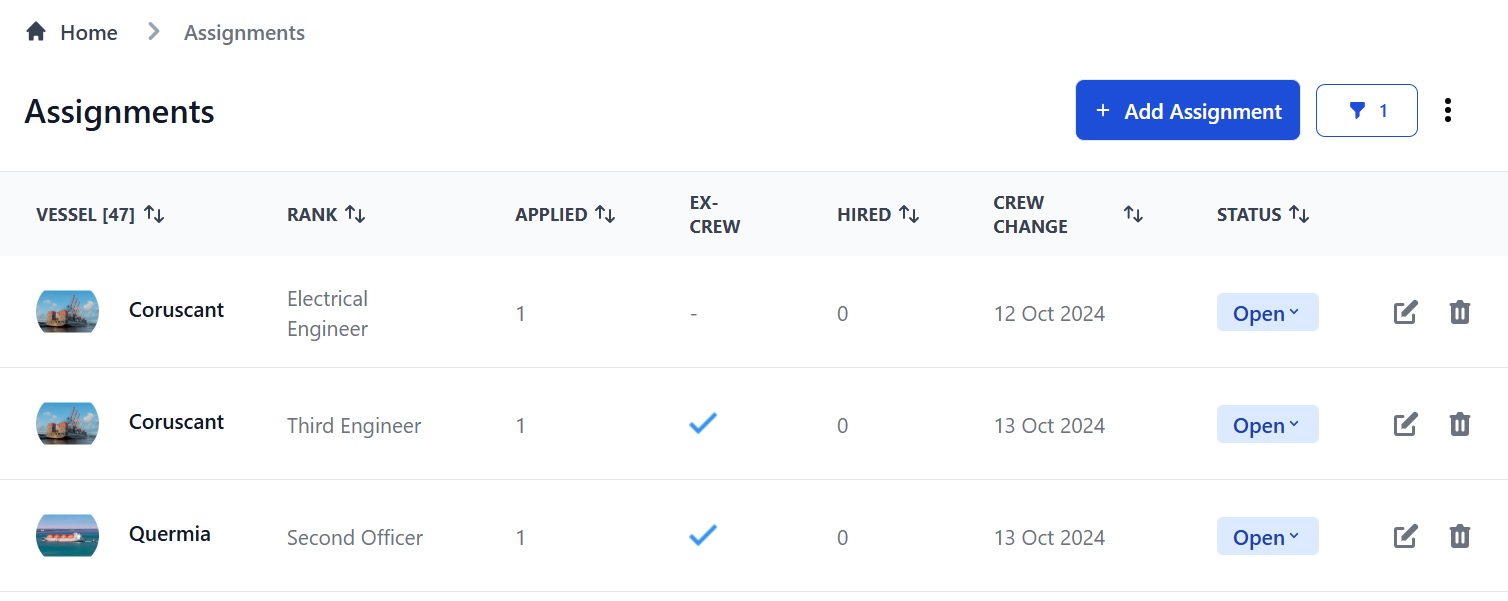
Here you can:
- Add a new Assignment.
- Filter Assignments by clicking the funnel icon at the top of the page.
- Click on a vessel to view the Assignment's details.
- Change the Status of an Assignment to Open or Closed.
- Sort your Assignments alphabetically or numerically by clicking the arrows next to Vessel, Rank, Applied, Hired, Crew Change or Status.
- Edit an Assignment by clicking the pen icon next to it.
- Delete an Assignment by clicking the trash can icon next to it.
- Download a list of hired seafarers and/or Assignments as an Excel spreadsheet by clicking the 3 vertical dots at the top of the page.
How to add a new Assignment
Click the Add Assignment button at the top of the page. You will go to this page. It's long so we'll cover it in sections, starting with Basic Information:
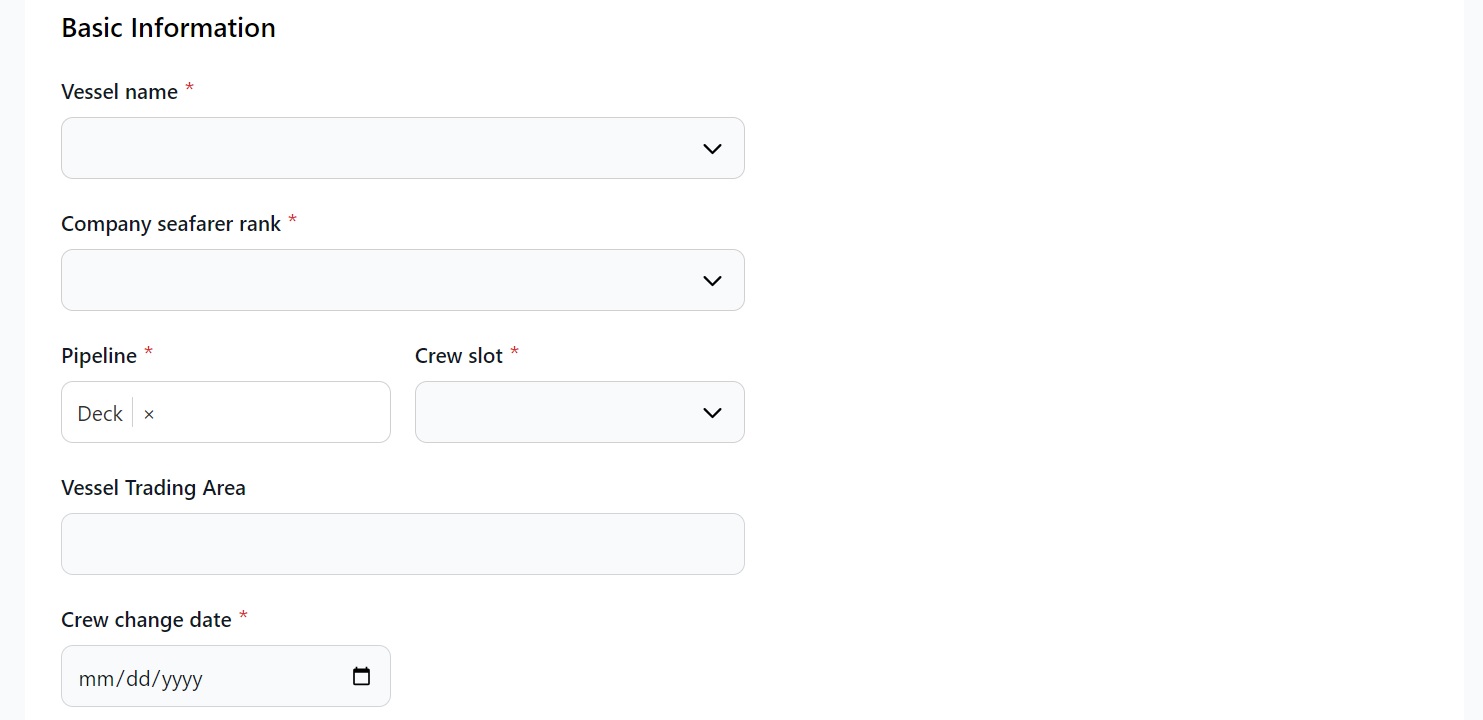
Here you can:
- Select the vessel and rank you are hiring for from the drop down boxes.
- Select the Candidate Pipeline and Crew Slot that aligns with the Assignment.
- Enter the trading area.
- Enter the crew change date.
Scroll down the page:
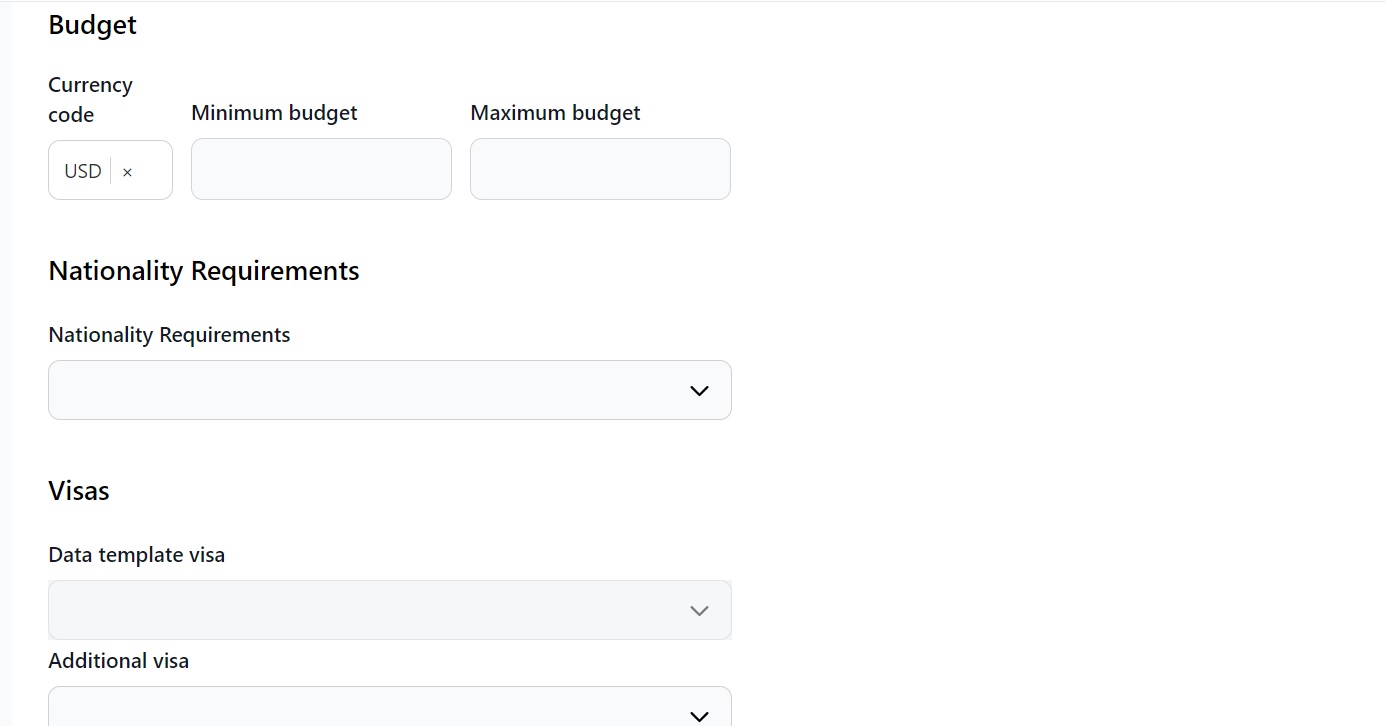
Here you can:
- Add your currency and minimum and maximum budget.
- Select your nationality requirements. You can add as many as you want.
- Select the visa as specified in the Data Template and any additional visa(s) you need a candidate to hold.
Scroll down the page:
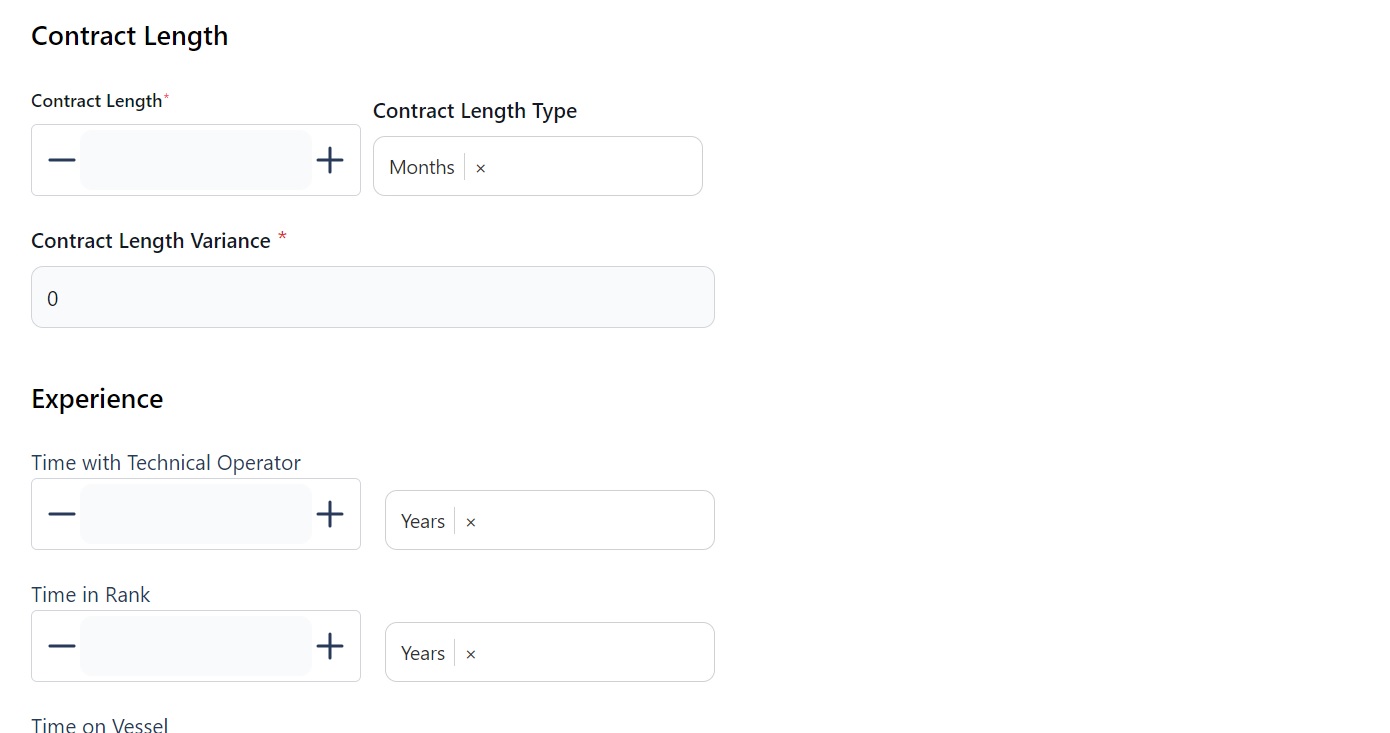
Here you can:
- Enter the contract length, the type (months or days) and the variance.
- Enter the time with a technical operator, time in rank and time on vessel that you need a candidate to have.
- Write a job description in the text box.
Click Next to go to the Requirements section.
Required documents for an Assignment
The Requirements section looks like this:
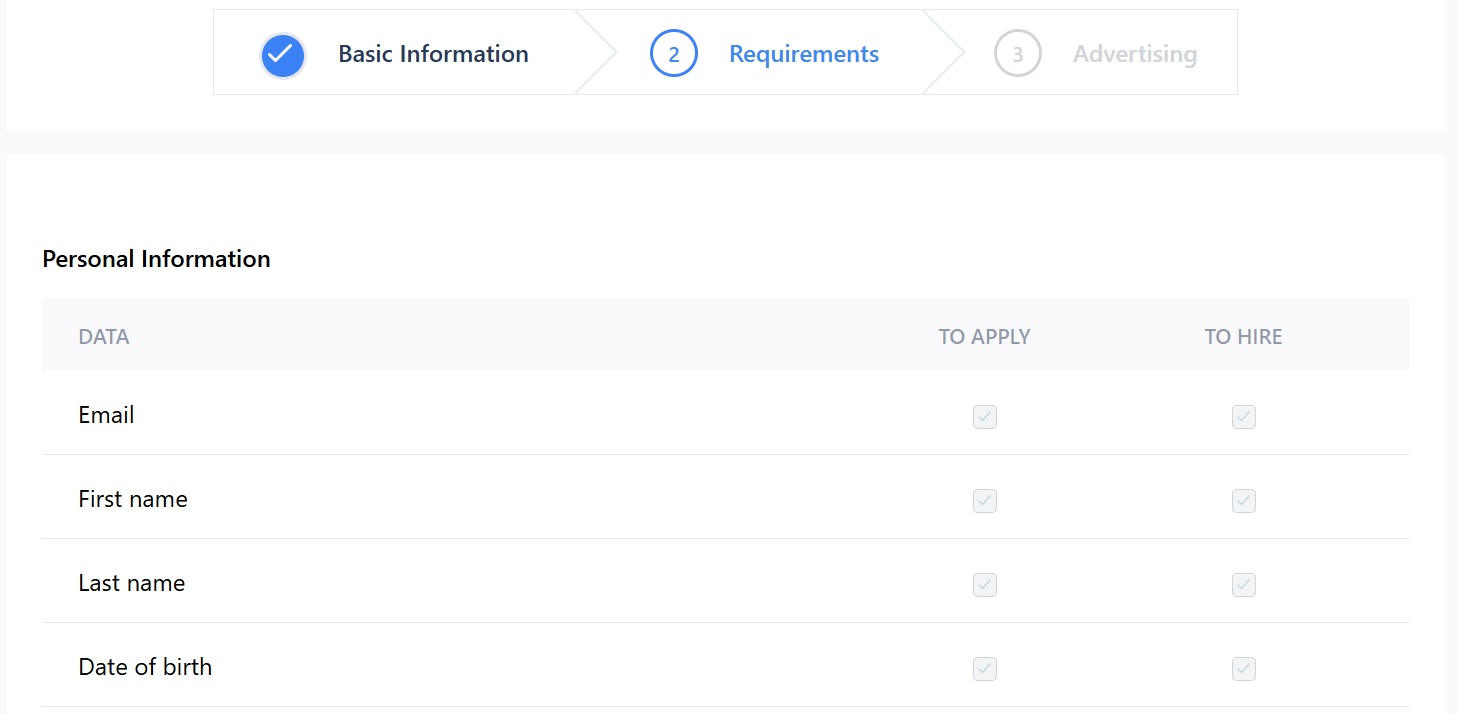
Here you can:
- See what personal information and which documents (certificates, medical etc.) have been specified in order for a candidate to a) apply and b) to be hired.
Note: unless you have used Alternative Documents to override your Data Template, only candidates holding all relevant documents will be able to apply.
Click Next to go to the Advertising section.
How to advertise your Assignment
The Advertising section looks like this:
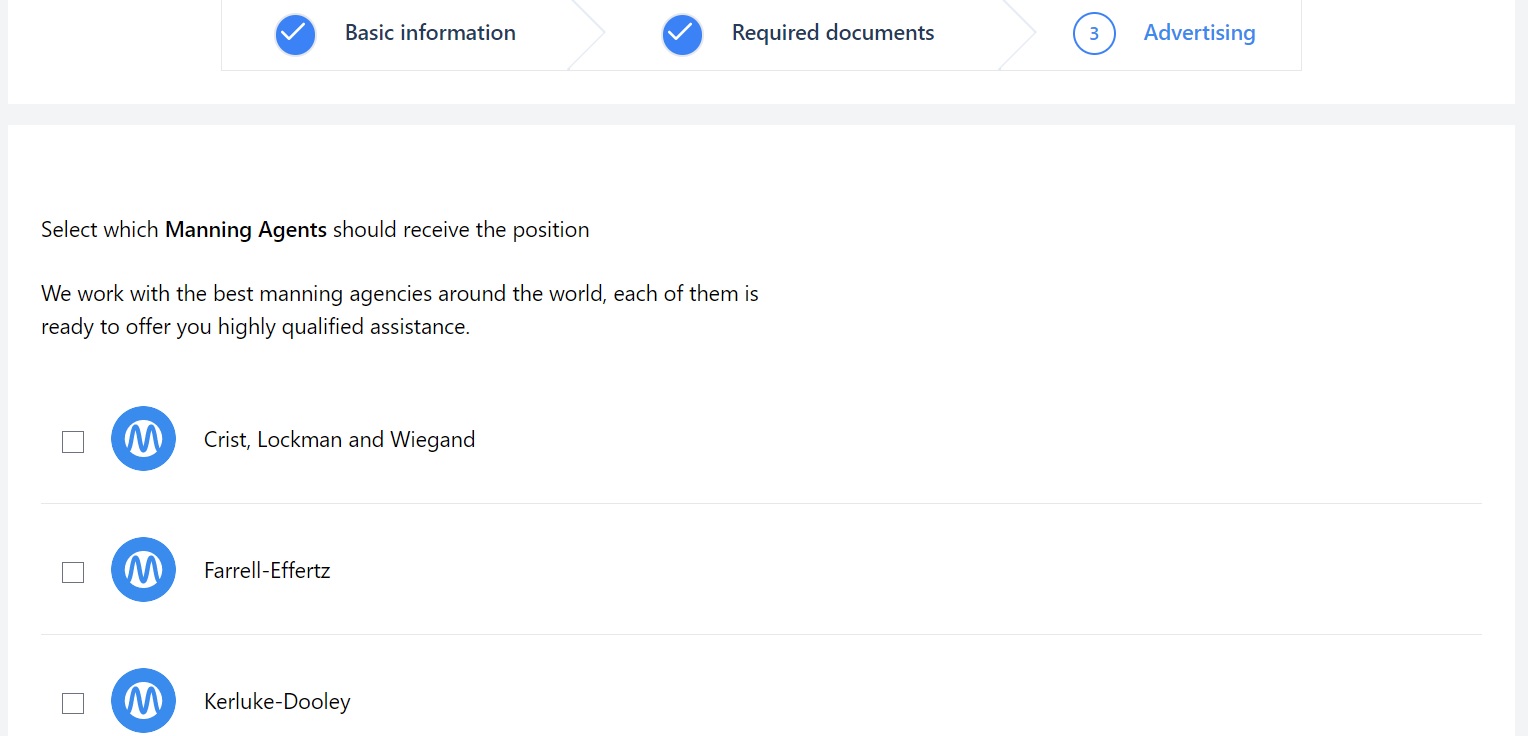
Here you can:
- Select which manning agent(s) you want to use and write them a note.
- Write a note for any candidates.
- Set the Assignment to public or private.
Note: If you don’t see one of your manning agents in this section, go to Settings > Manning Agent and select the manning agent there.
Scroll down the page and you will see:
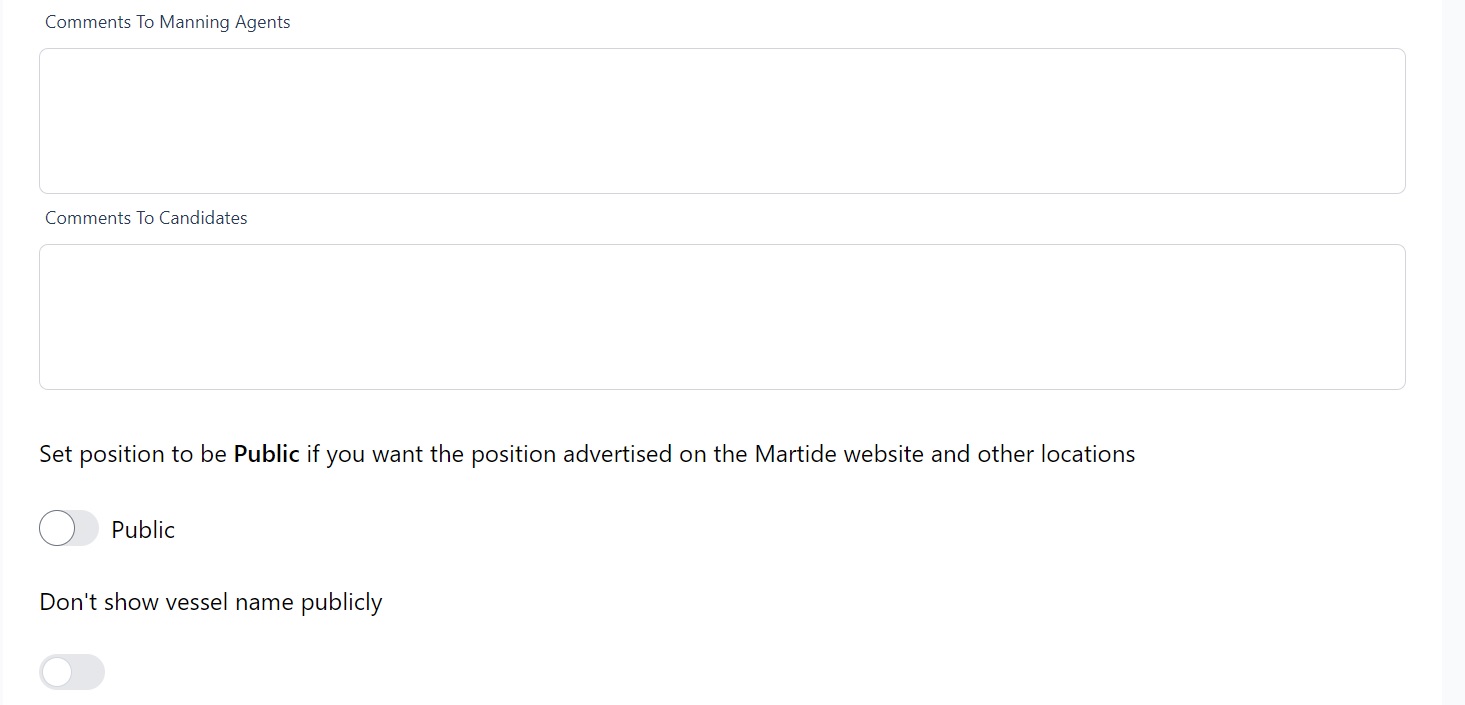
As you can see, you have different options:
- Public: Your basic requirements will be displayed on Martide’s job page and on our social media. Candidates can apply directly to you.
- Private: You can send your vacancies to manning agents. They will be able to see all the information you included in your Data Template.
- Vessel name: Choose whether you want the vessel's name to appear in the advert or not.
Grey means the Assignment and vessel name are private. To change to public slide the button across so it shows blue.
Click Publish your job when you've finished.
You will go to this page:
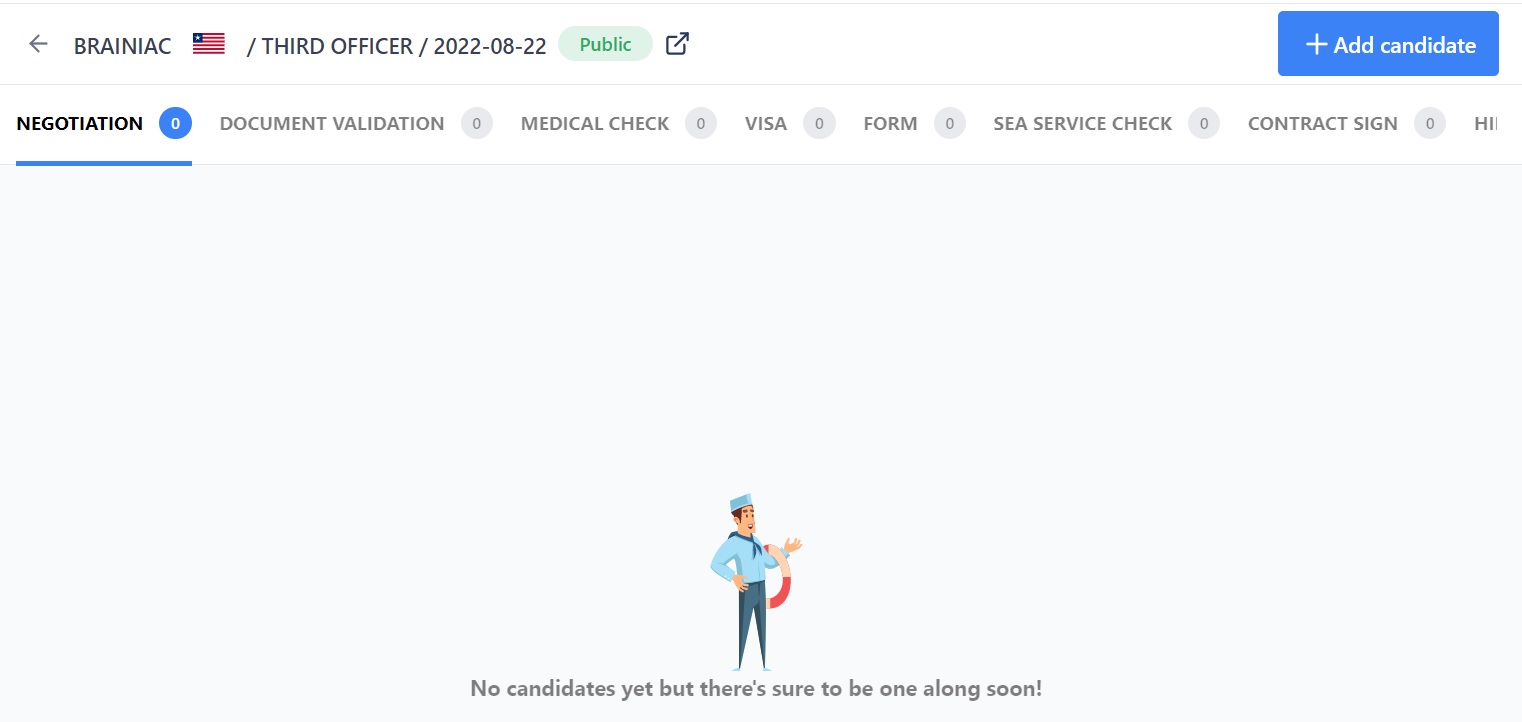
Here you can:
- See your vessel, the rank, date of crew change and whether the Assignment is public or private at the top.
- See the names of any candidates
- See the pipeline stages for this Assignment.
- Add a candidate by clicking the Add Candidate button
To learn more about adding candidates to Assignments, take a look at the Candidates page here.
For an in-depth look at your Assignments page, including how to edit vacancies and keep track of candidates, take a look here.
If you need any further help get in touch with us here.