User Groups
What are User Groups?
User Groups let you add teams and set permissions so you can customize what your people can do when they're using Martide.
Note: the User Group should be selected when you create the Interview Stage or Approval Step in a Recruitment Pipeline.
Log in to your Martide account. Click Settings in the drop down menu under your profile picture and then User Groups:
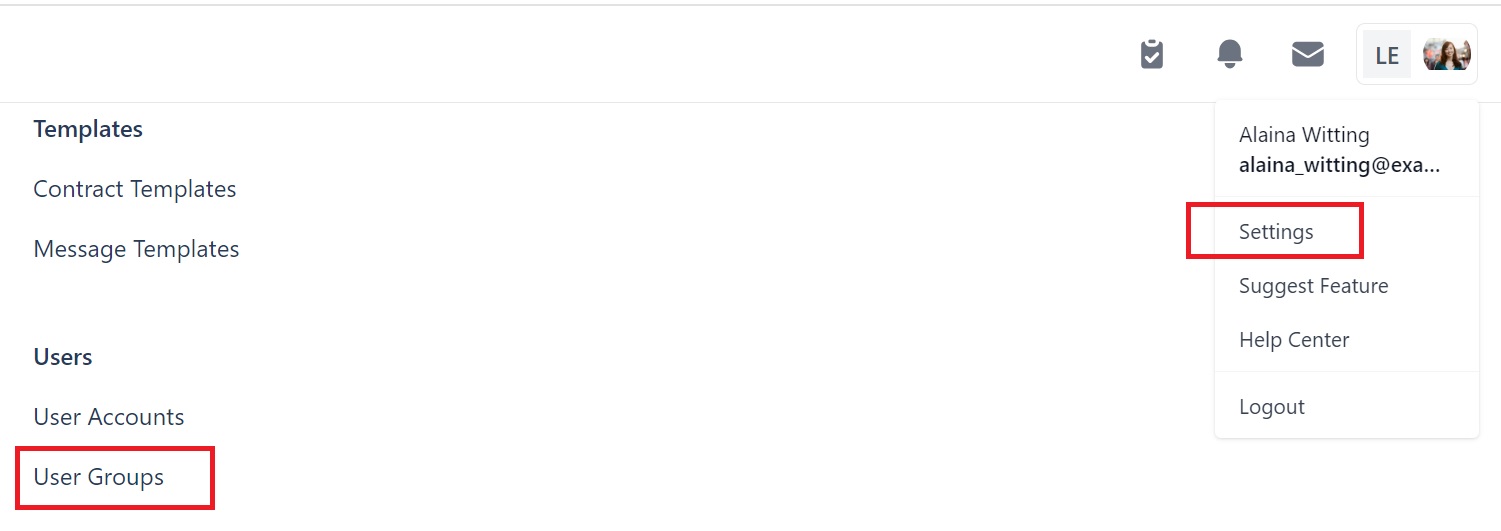
You will see this page. At first your page will be empty but you can see from our example we've added 3 groups; Admin, Managers and Recruitment Officers:
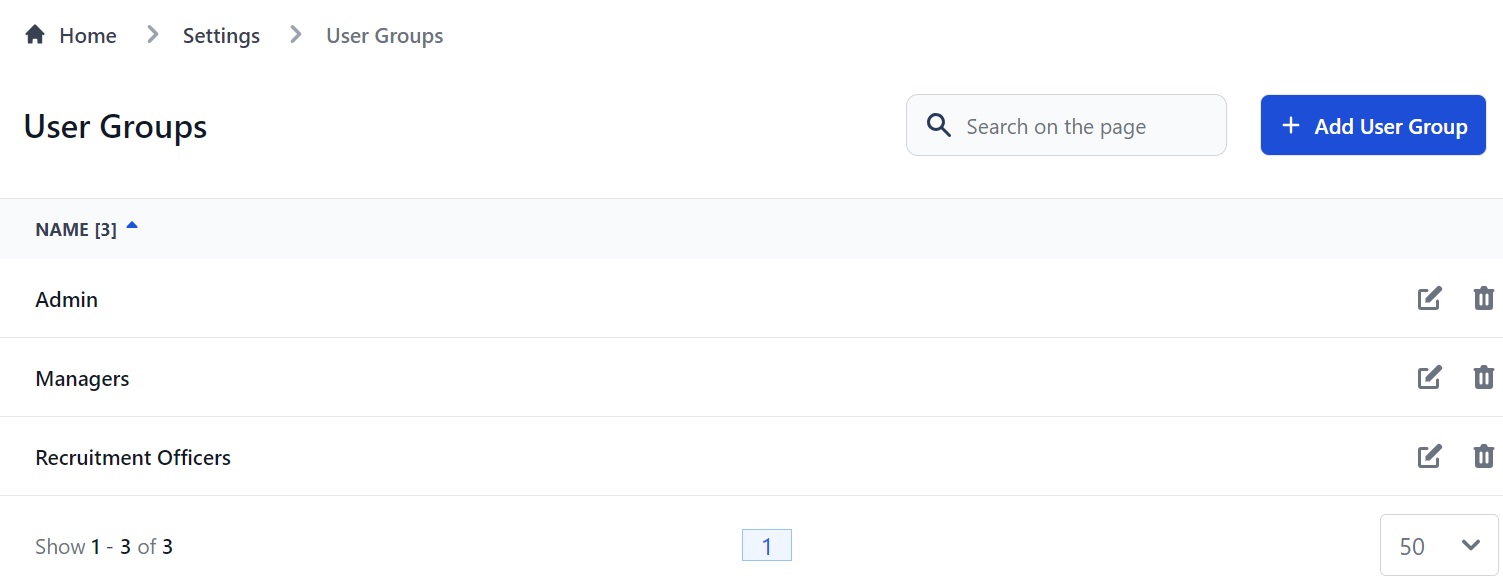
Here you can:
- Add a new User Group.
- Edit and delete current User Groups.
- Filter your groups alphabetically or numerically by clicking the arrow next to Name.
How to add a new User Group
Click the Add User Group button. You will go to this page. (We'll go through it in 2 steps.)
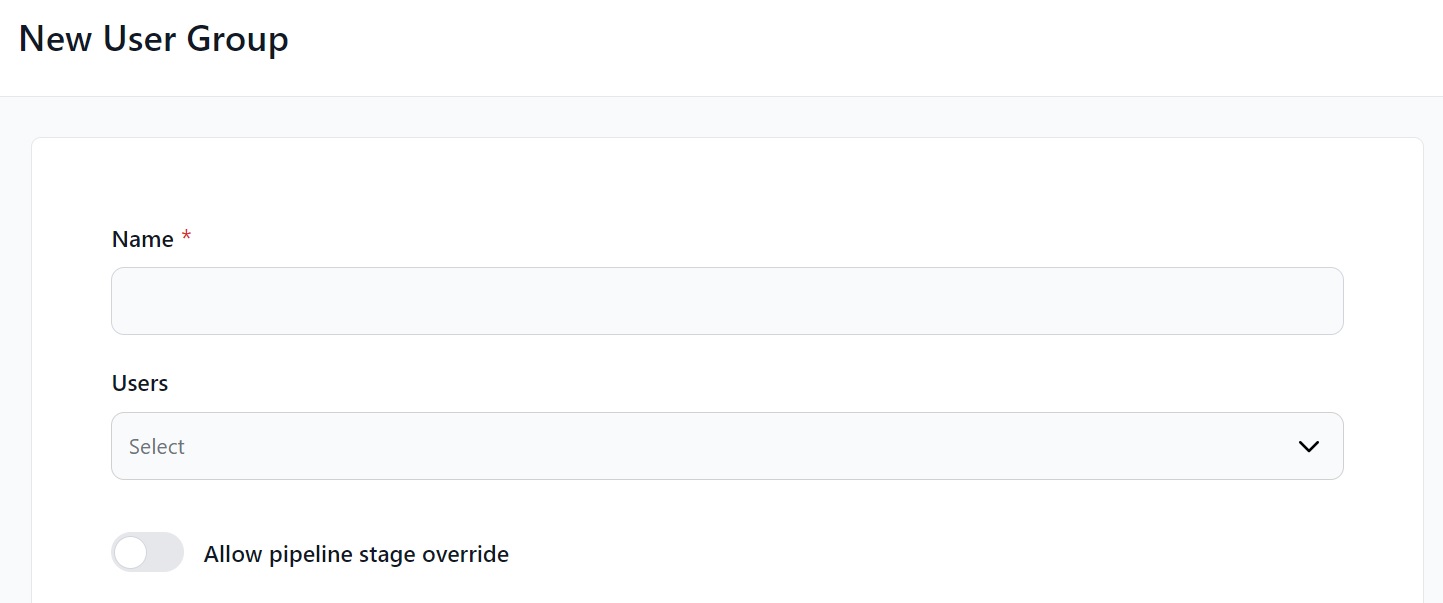
Here you can:
- Name your User Group, for example Crew Managers.
- Add your coworkers to the group by clicking the Users box. This will show everyone in your company with a Martide account.
- Choose if you want the group to be able to override approval requirements in a pipeline. (Explained in more detail below.)
Scroll down and you will see:
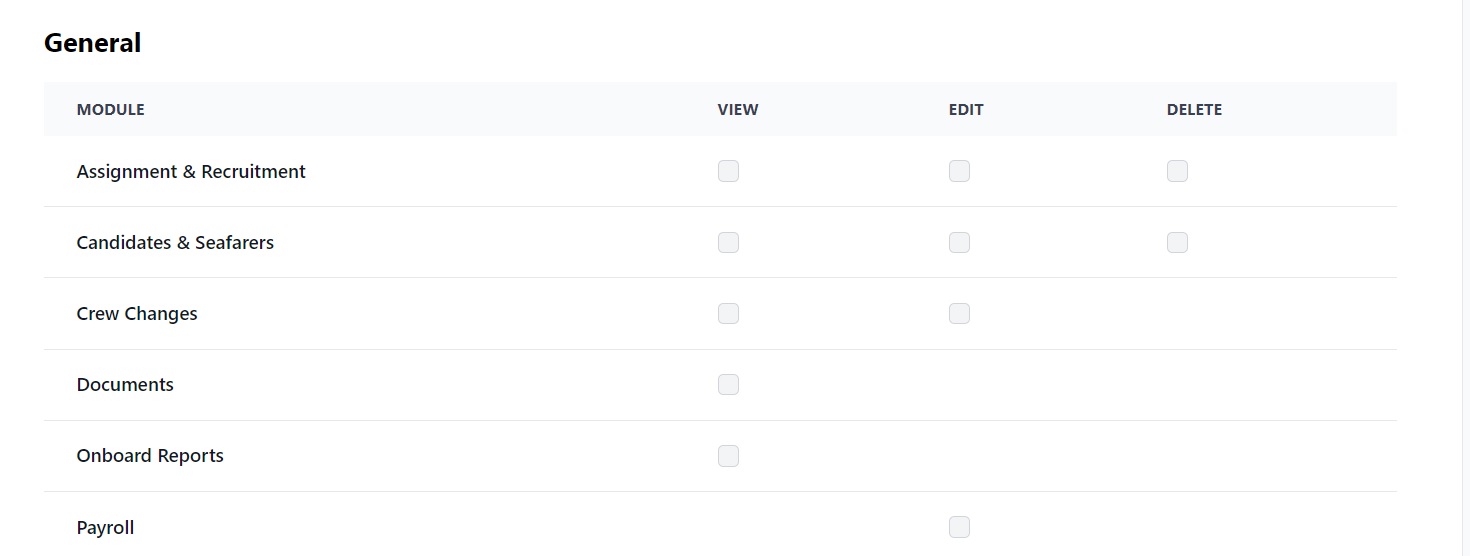
This is where you set permissions for the group to give them the rights to View, Edit or Delete features and functions in Martide. To do so, check the boxes beside each function to add rights.
There are 3 sections: General, Seafarer Profile and Settings.
For example, we'll create a new User Group for Crew Managers:

Click Save and the new User Group will appear on the main page:
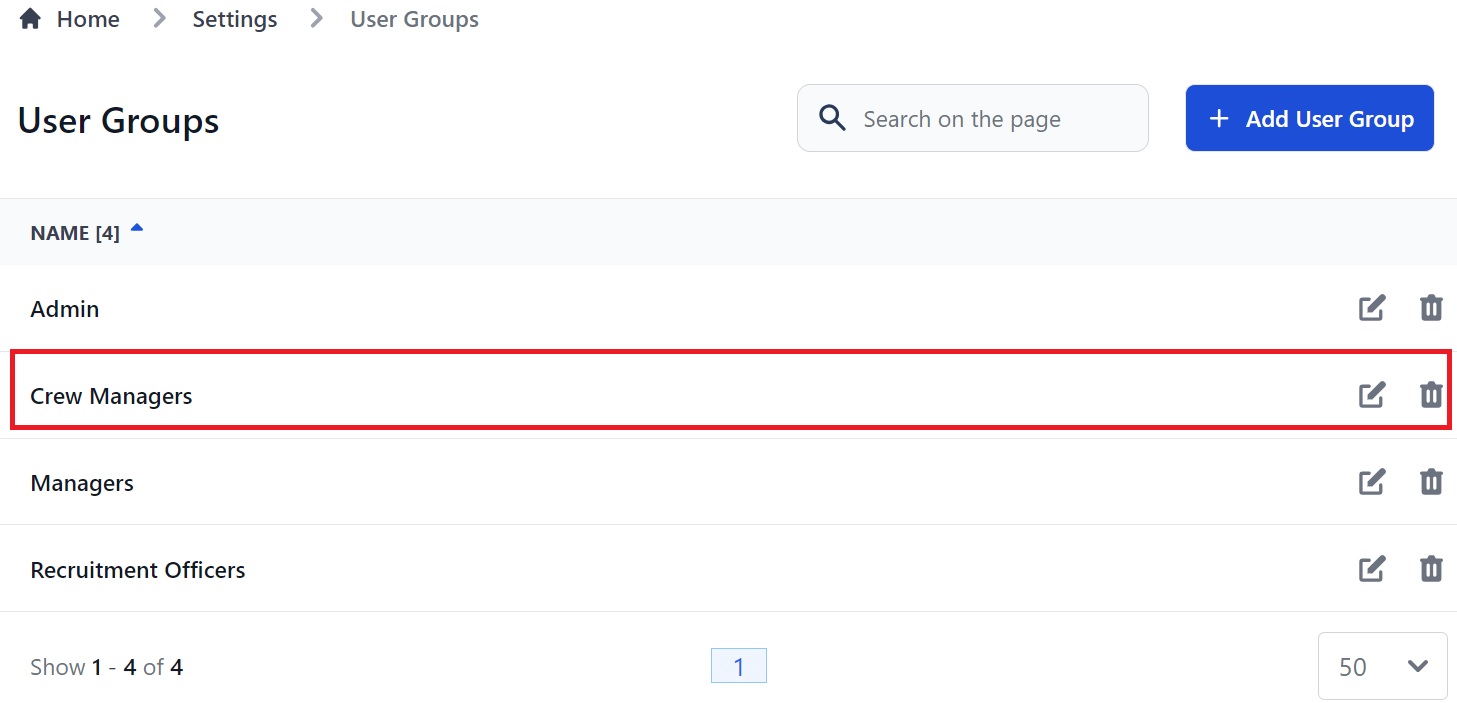
Understanding the Pipeline Approval button
Where it says Allow pipeline stage override, slide the button across so it shows blue - this means it is activated:
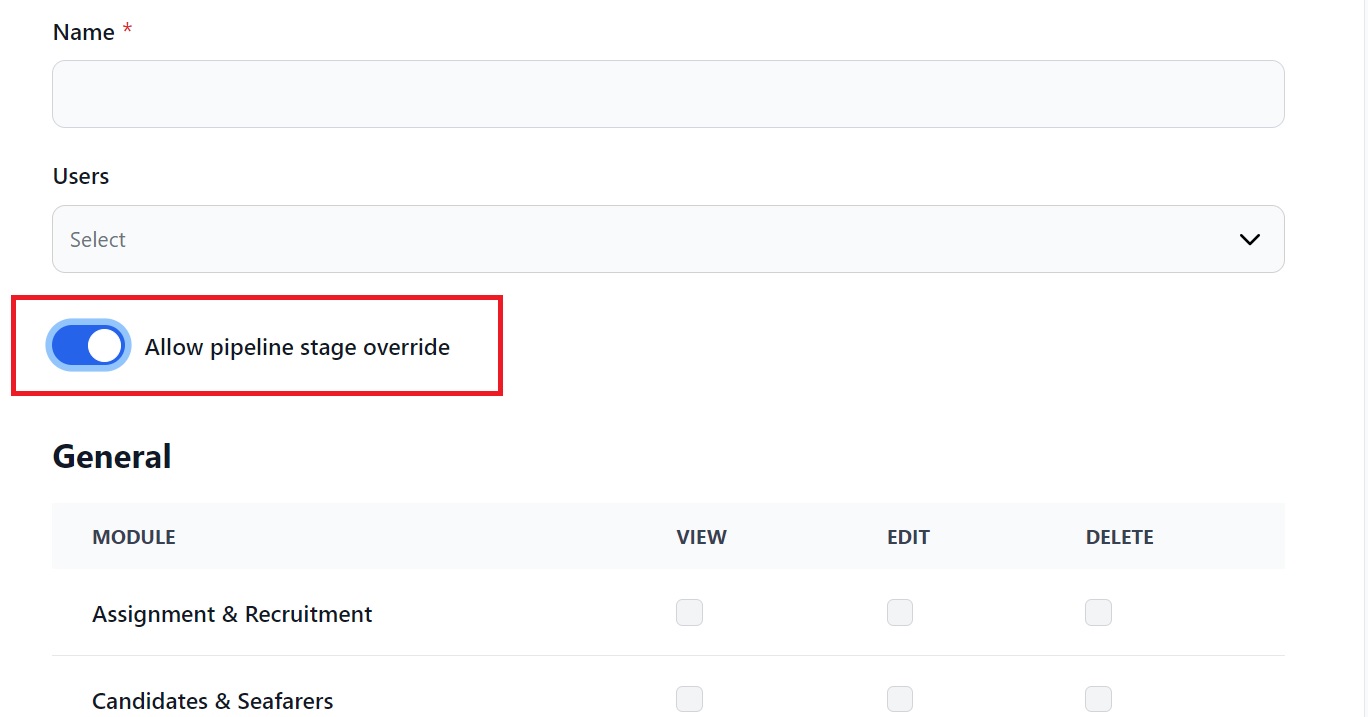
This will allow users in that group to override an approval stage in a Pipeline to let a candidate move to the next stage even if all the required information hasn’t been entered.
How to edit or delete a User Group
On the User Groups page go to the User Group you want to edit or delete. To edit a group, click the pen icon. To delete a group click the trash can:
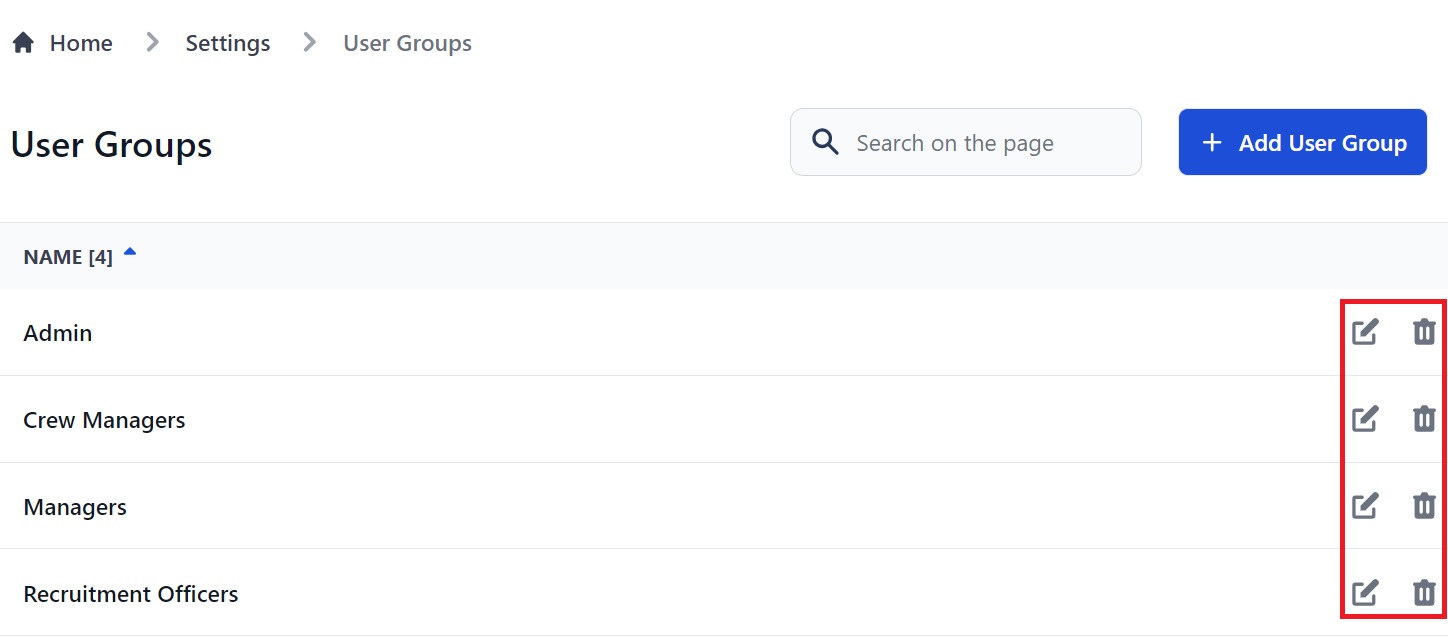
If you need any further help, please contact us here.