Discharge Reasons
Discharge Reasons let you add the reason why you ended a contract with a seafarer to their profile so other users are aware and you know for future reference.
Using Discharge Reasons
Log in to your Martide account and click Settings in the menu under your profile picture and then Discharge Reasons:
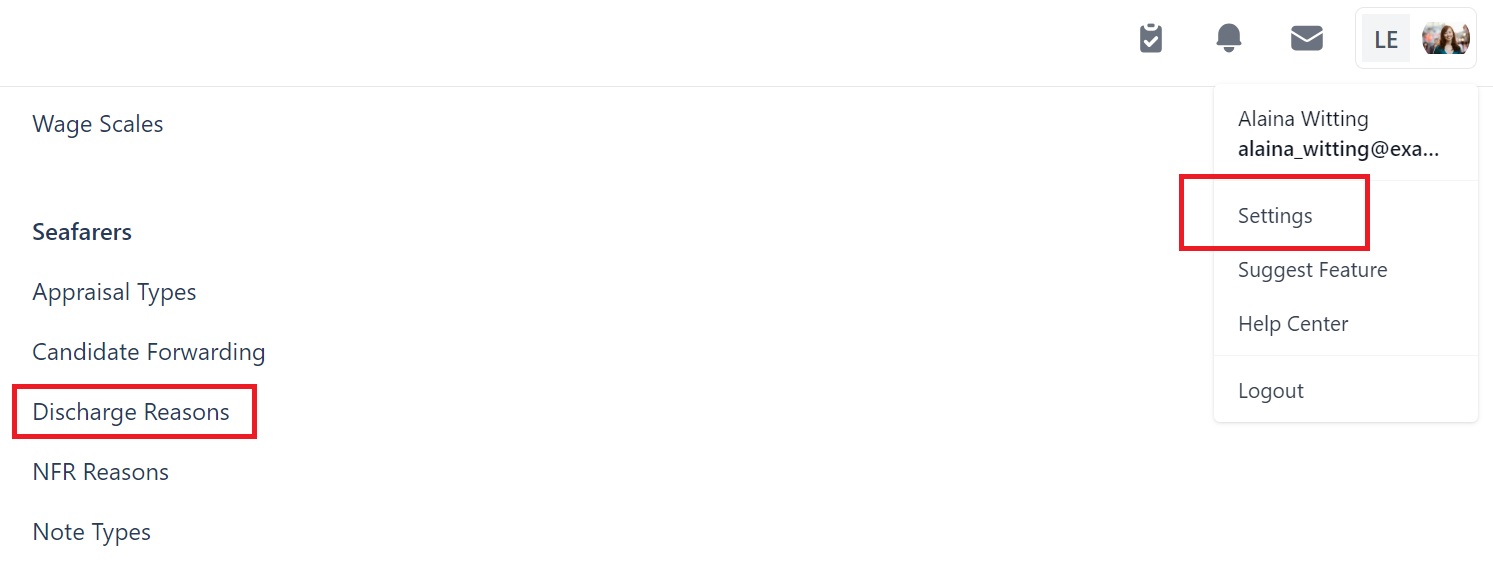
You will go to this page:
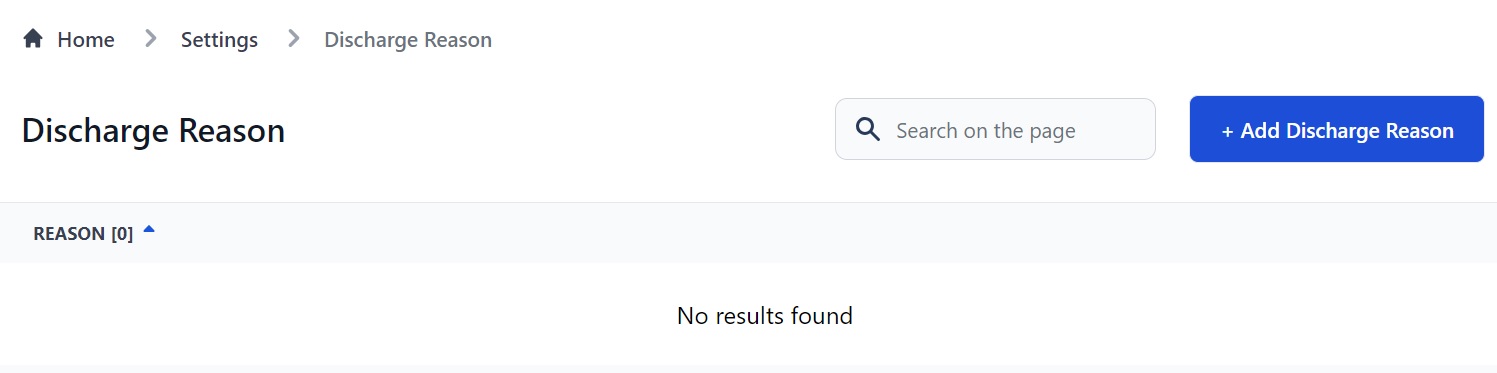
Here you can:
- Add a new Discharge Reason.
- Sort by A-Z or Z-A by clicking the arrow next to ‘Reason’.
- Search Discharge Reasons.
How to add a new Discharge Reason
To add a new Discharge Reason, click the Add Discharge Reason button:
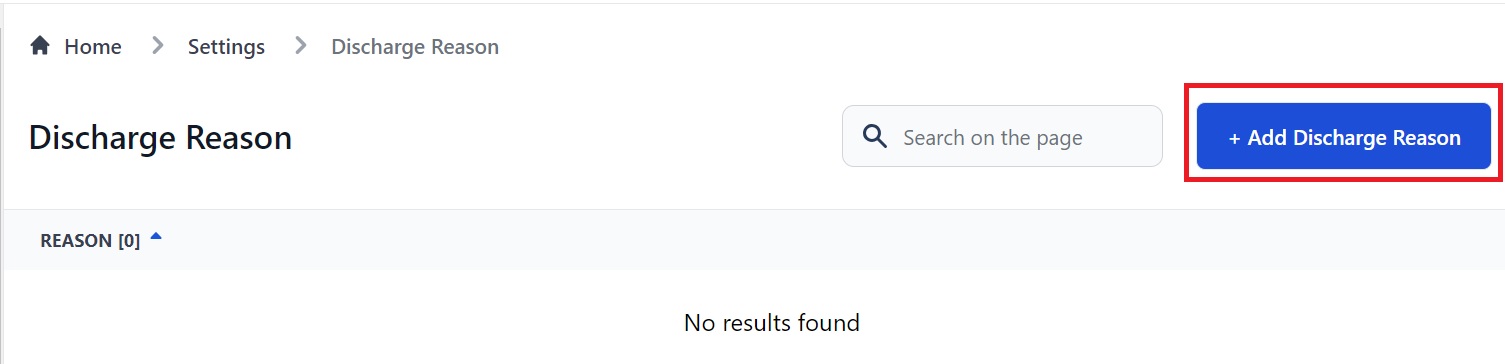
You will see this pop-up box:
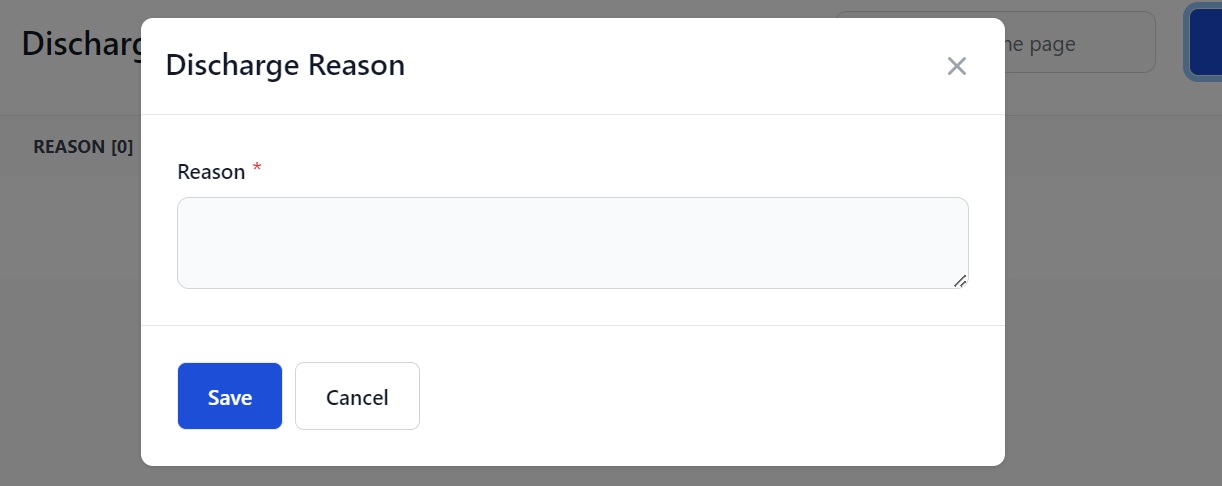
Enter a reason for discharging a seafarer in the box and click Save. For example:
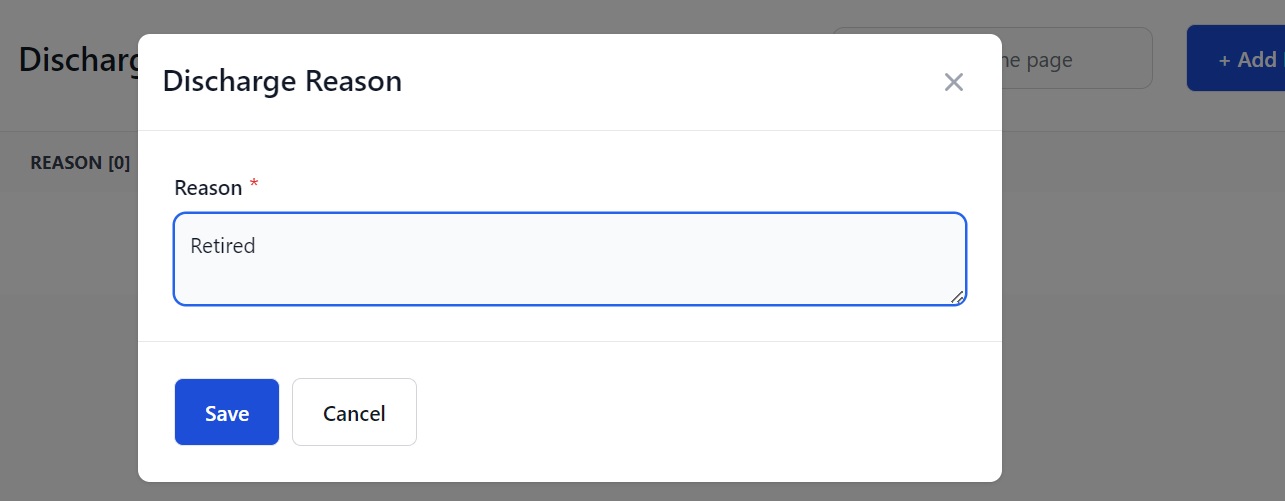
The reason will appear on the main page:
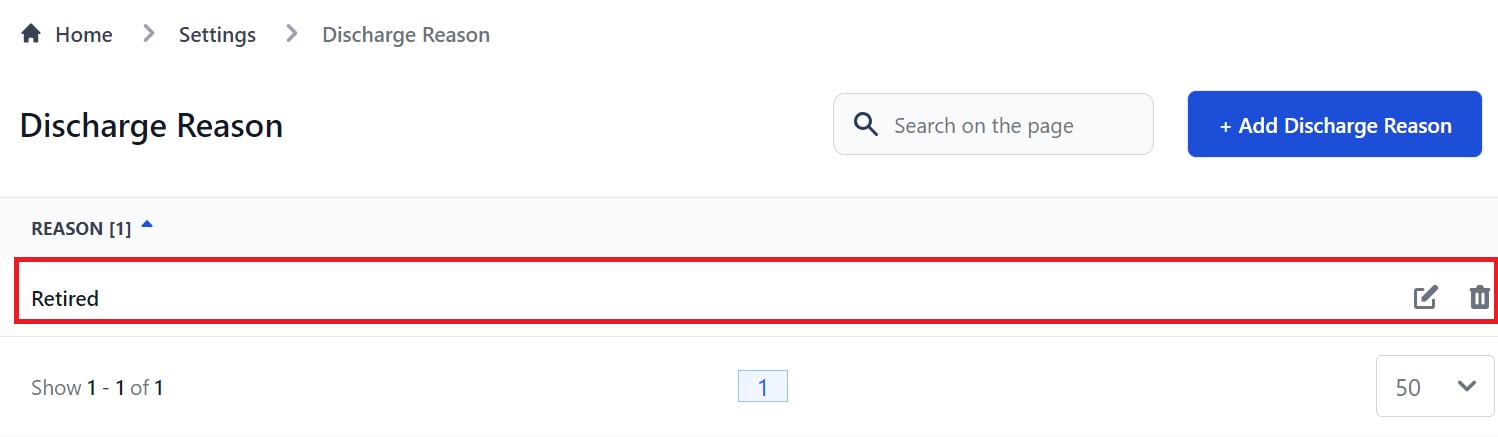
Edit or delete reasons by clicking the pen to edit and the trash can to delete.
How to set a Discharge Reason
To set a Discharge Reason go to a seafarer's profile and go to the Employment section:

Click Add Manual Employment (see above). You will see this pop-up box:
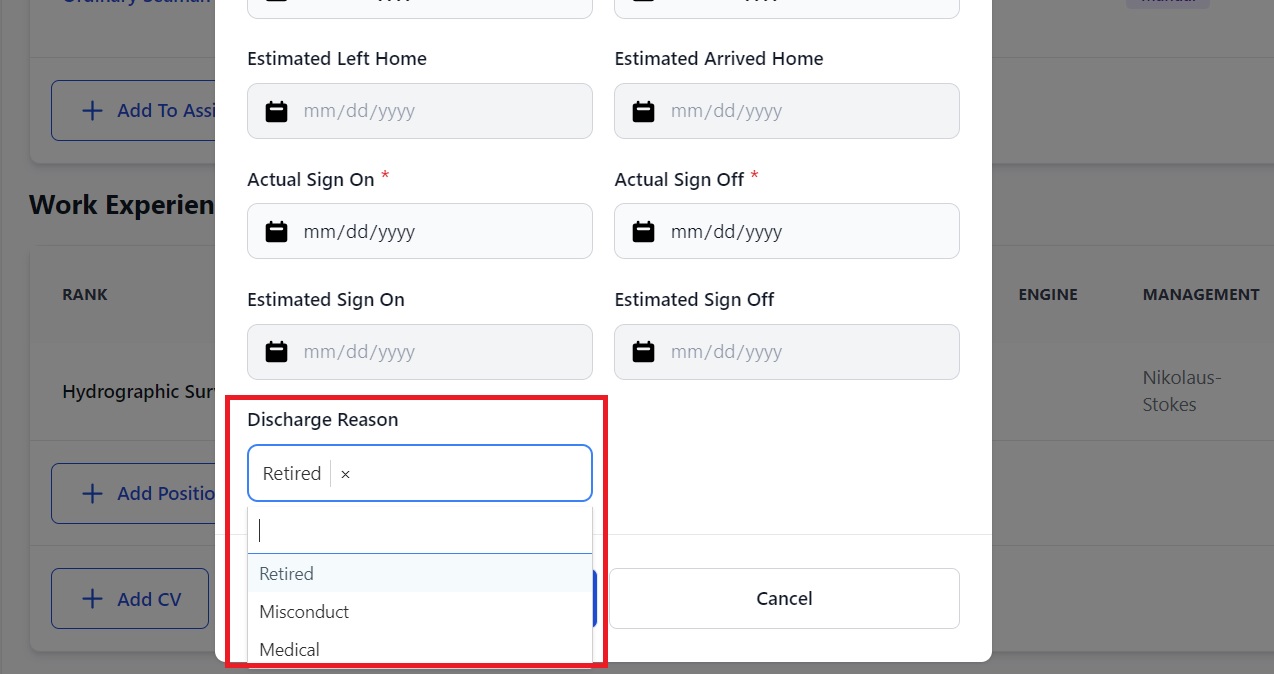
Select the Discharge Reason from the drop down menu (see above.)
Notes about Discharge Reasons
- The Discharge Reason is only visible to your company. Seafarers and manning agents will not be able to see it.
- You need to add permissions for your User Groups to be able to view, edit and delete Discharge Reasons. You can do this on your User Groups page.