Crew Changes
When you are logged into Martide, it is easy to see if you have any upcoming crew changes so that you can stay organized and be ready to embark. Here’s how to use the Crew Changes feature.
How to use the Crew Changes feature
Log into your Martide account and click on Crew Changes in the menu on the left. You will go to this page:
In this example, our seafarer doesn’t have any upcoming crew changes. If you DO have an upcoming crew change you will see a page that looks like this. The page is quite long and has a lot of useful info so we'll break it down.
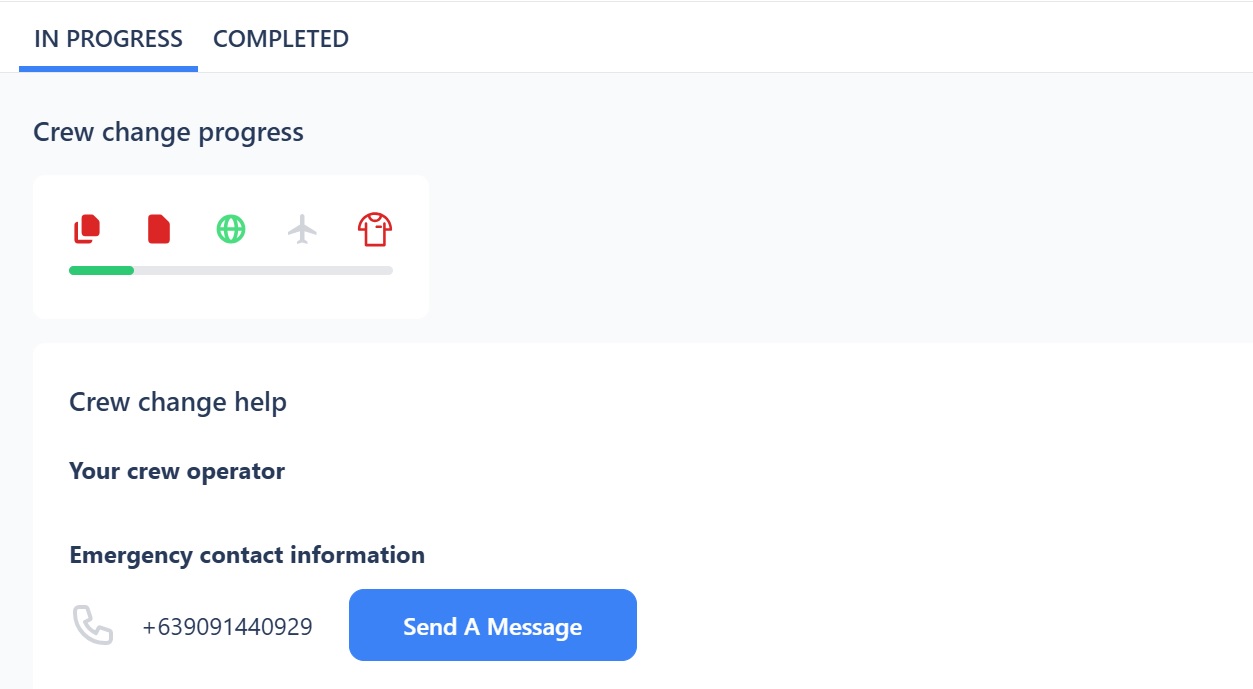
Here you can:
- See the progress of your crew change - the icons at the top tell you the status. They are Documents, Contract, Visa, Travel Arrangements, and Working Gear. When the icons are green it means that stage is complete. If they are red it means that stage has not been approved yet. If they are grey it means that stage isn't needed.
- See who to contact if you need help and send them a message.
Below that you will see your Tasks:
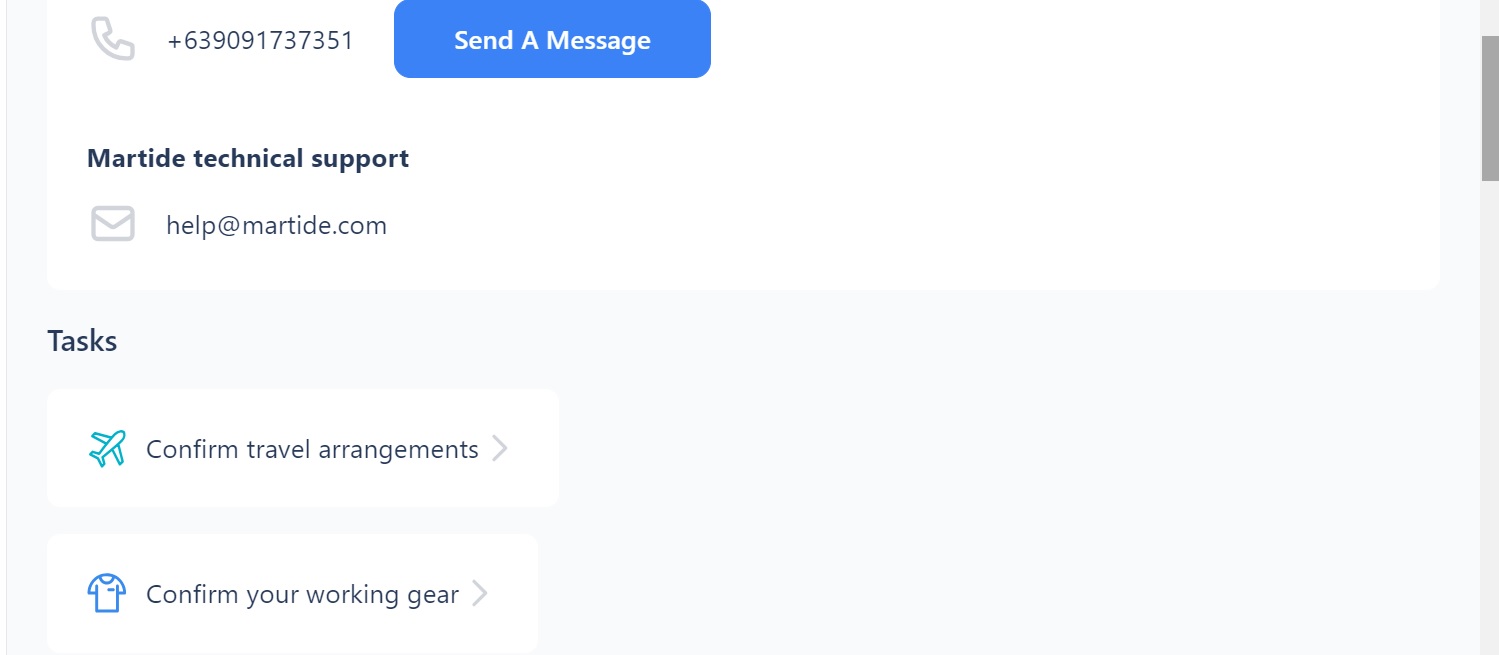
Here you can:
- See what you need to do before you are able to embark. In our example, our seafarer needs to confirm that the travel arrangements the employer has organized are okay and confirm they.ve received their working gear.
For example, click on Confirm working your gear and scroll down past the job details and you will see this:
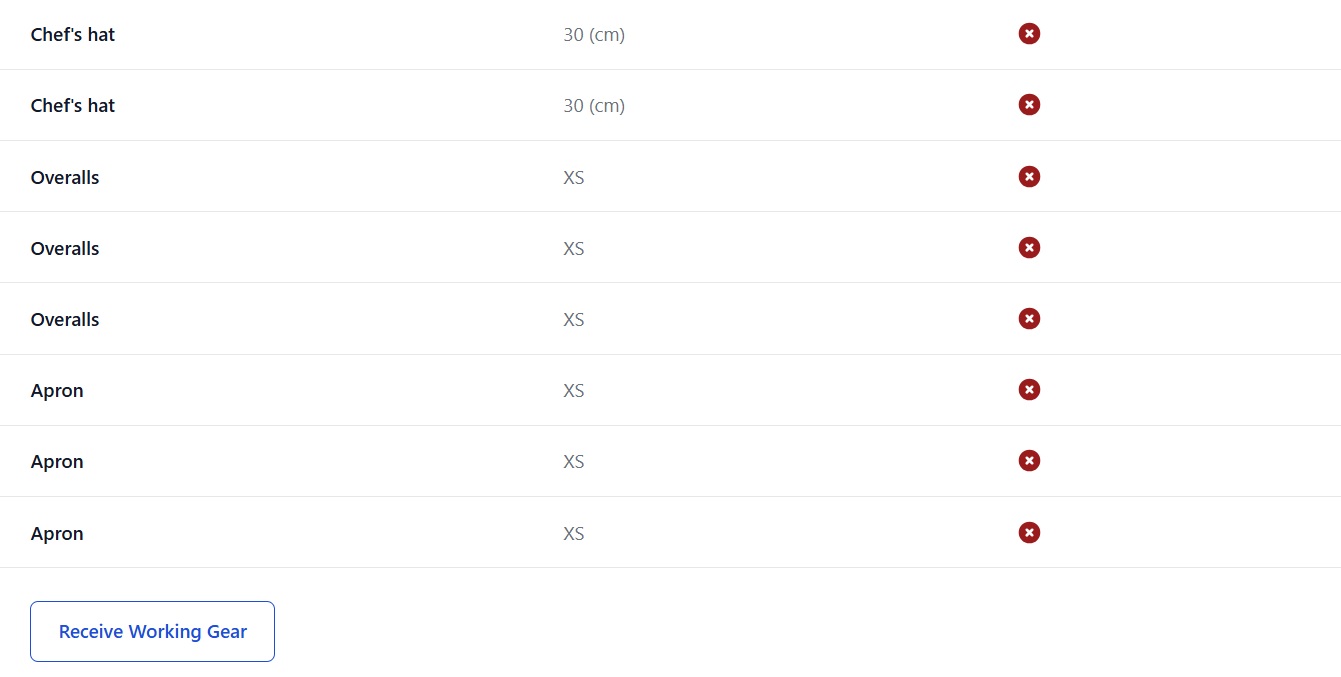
If you have received your working gear and it is okay, click the Receive Working Gear button. You will see this pop-up box:
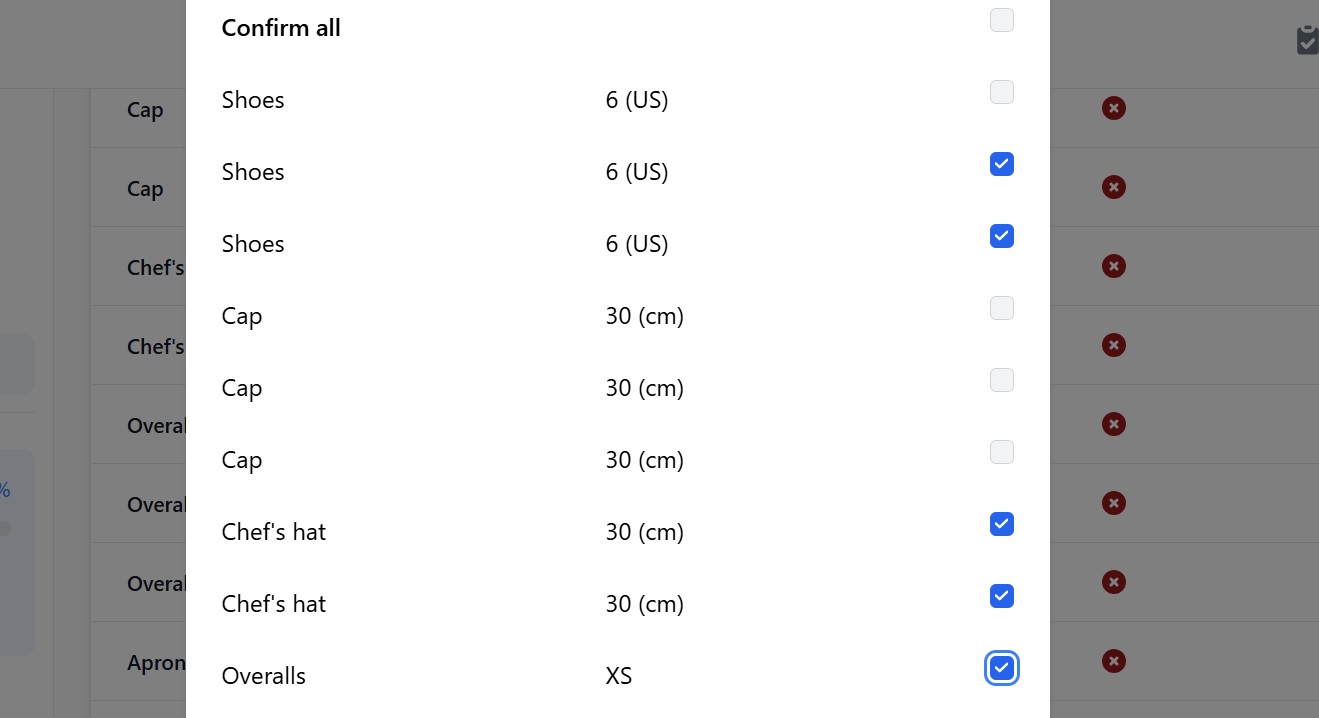
Check the boxes next to the items you have received. If you have received everything check the Confirm all box. Click the Save Changes button at the foot of the box.
Now if you go back to your Crew Changes page, you will see the t-shirt icon is green, meaning working gear has been received and confirmed:
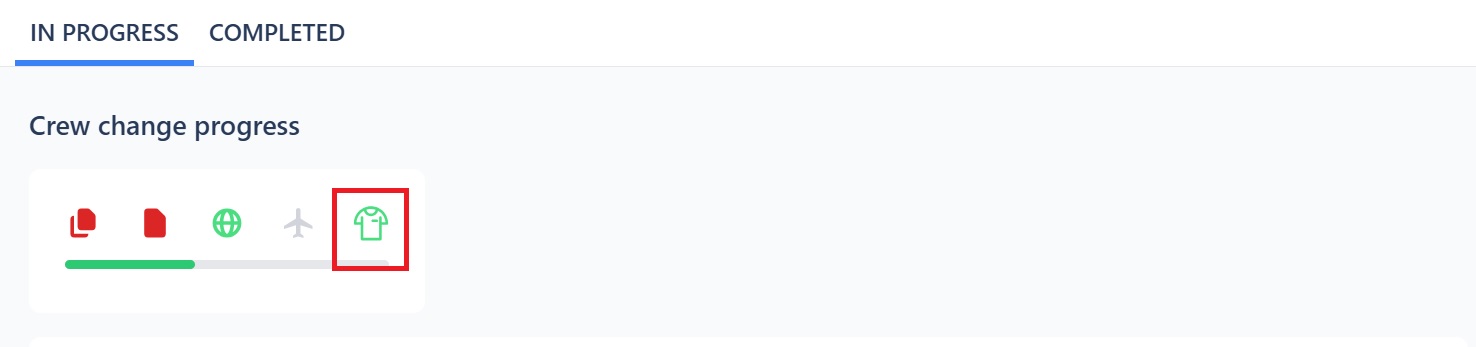
If you haven't received all the gear you're supposed to, it will stay red and you will need to update it as you receive more items, or get in touch with your Crew Operator.
Other tasks will be similar: you will need to upload any missing documents, sign your contract, upload a copy of your visa(s), and confirm travel arrangements as needed.
When your tasks have been dealt with, the section will disappear. Scroll down the page and you will see:
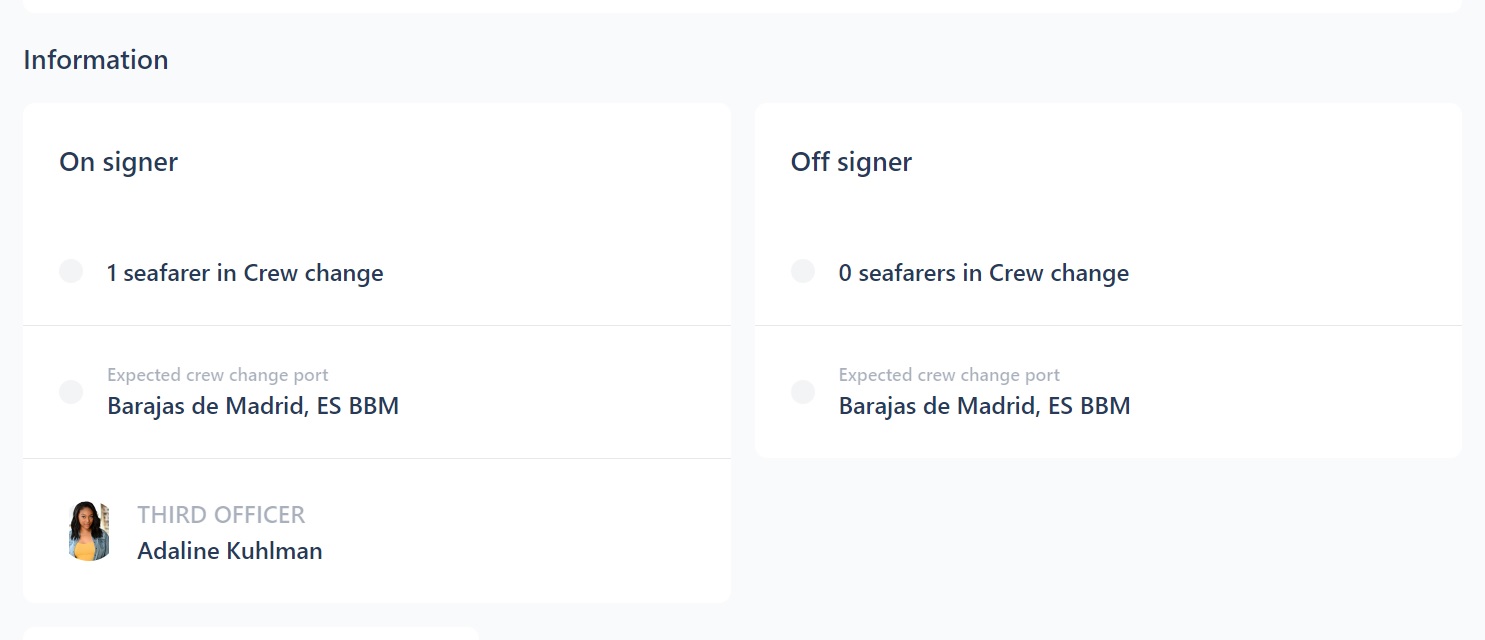
Here you can:
- See information about signing on and off including how many seafarers are changing over, the port that the crew change will take place at and your name and rank.
Scroll down and you will see:
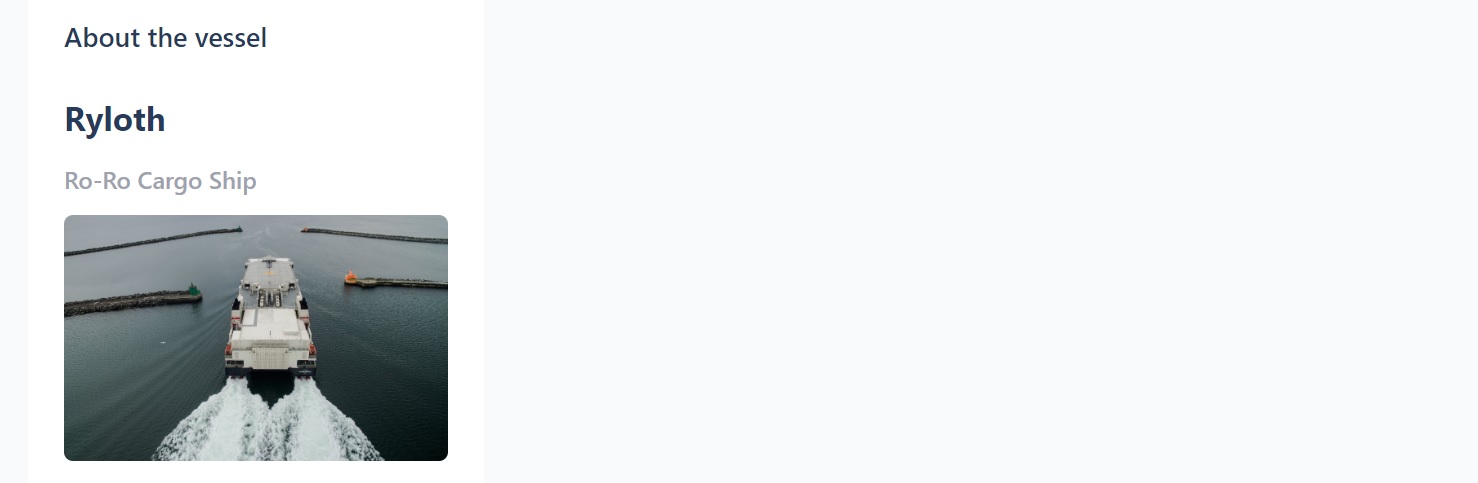
Here you can:
- See information about the vessel, including its name, type and a photo of it.
Scroll down and you will then see:
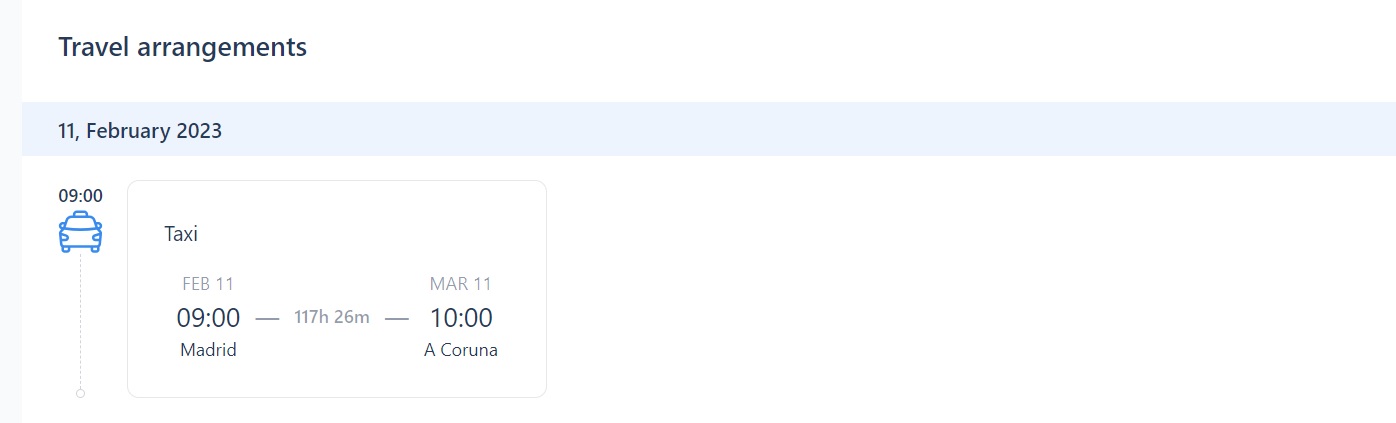
Here you can:
- See your travel arrangements to or from the port. Note that these will only show if you have confirmed them.
Scroll down and you will see:
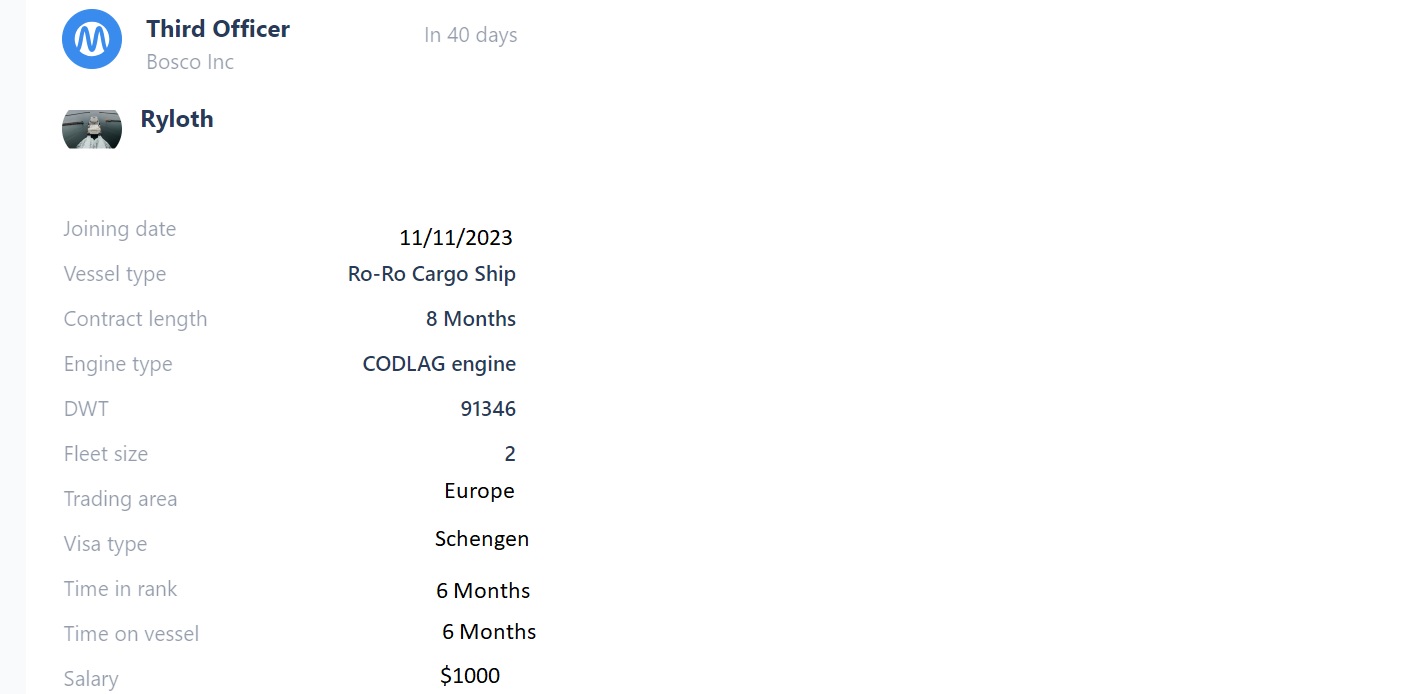
Here you can:
- See information about the vessel, the employer, the manning agency, your contract and the job.
How to view your past crew changes
You will see that there are two tabs at the top of the page: In Progress and Completed. The default view is the In Progress page. Click on Completed and you will see this:
Here you can:
- See all details of your completed crew changes: the vessel, vessel type, your rank onboard, the date the contract ended, the status and the contract length.
We hope the Crew Changes feature helps you get more from Martide - and don’t forget, it works on both the website and on Martide’s mobile app for seafarers too!