My Profile
How to create your seafarer profile so you can apply for Martide's jobs at sea.
Where to find your seafarer profile
Log in to your Martide account and click My Profile on the left. If you haven't filled in your profile completely, you will also see a box that tells you what you need to add:
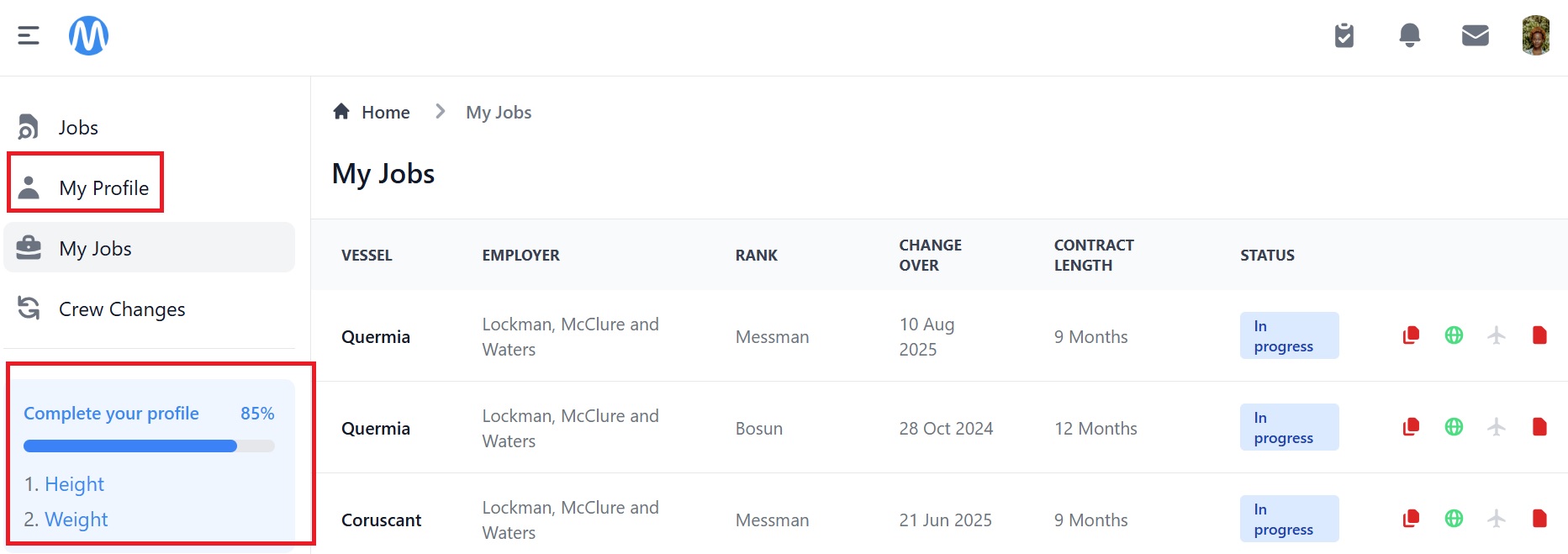
Your profile page looks like this:
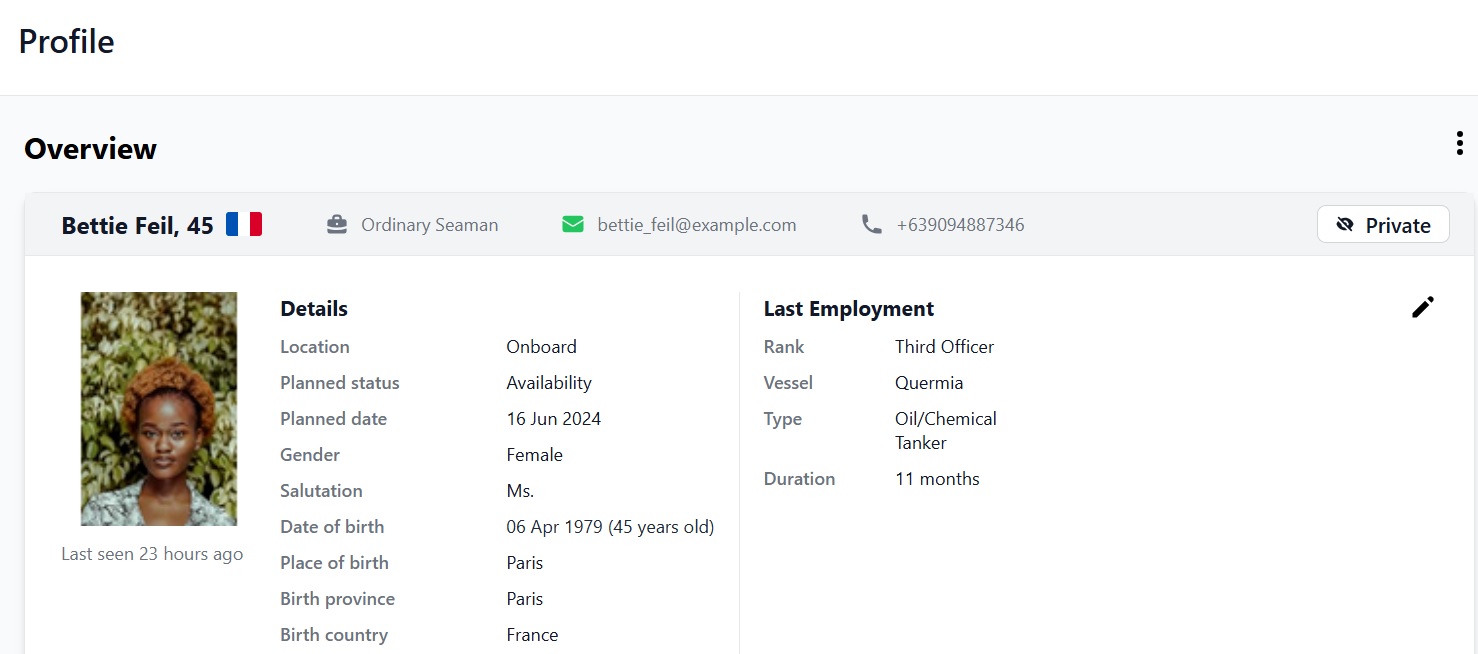
The sections in your User Profile
Your profile page is broken down into sections. Some sections are filled in by the crew manager or manning agent and some let you add information. You can also download documents from many of them. Below is an explanation of each section.
- To add info or upload a document, click the +Add button at the bottom of a section.
- To edit existing information, click the pen icon.
- To download a document, click the blue arrow next to the document, or to download all documents in a section, clickthe 3 vertical dots.
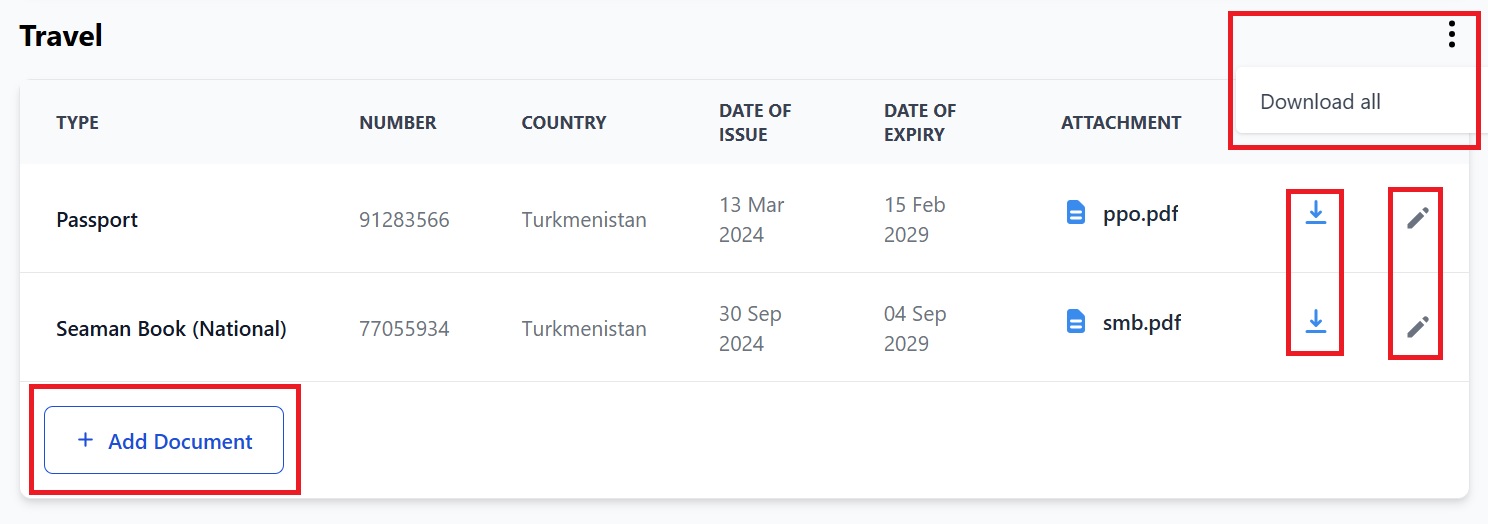
Overview
Your personal details and your last job. You can also see if your profile is public (crew managers and manning agents can find you) or private (no one can see your profile.) Click the 3 dots to download your photo and CV via the Document Assembly option:
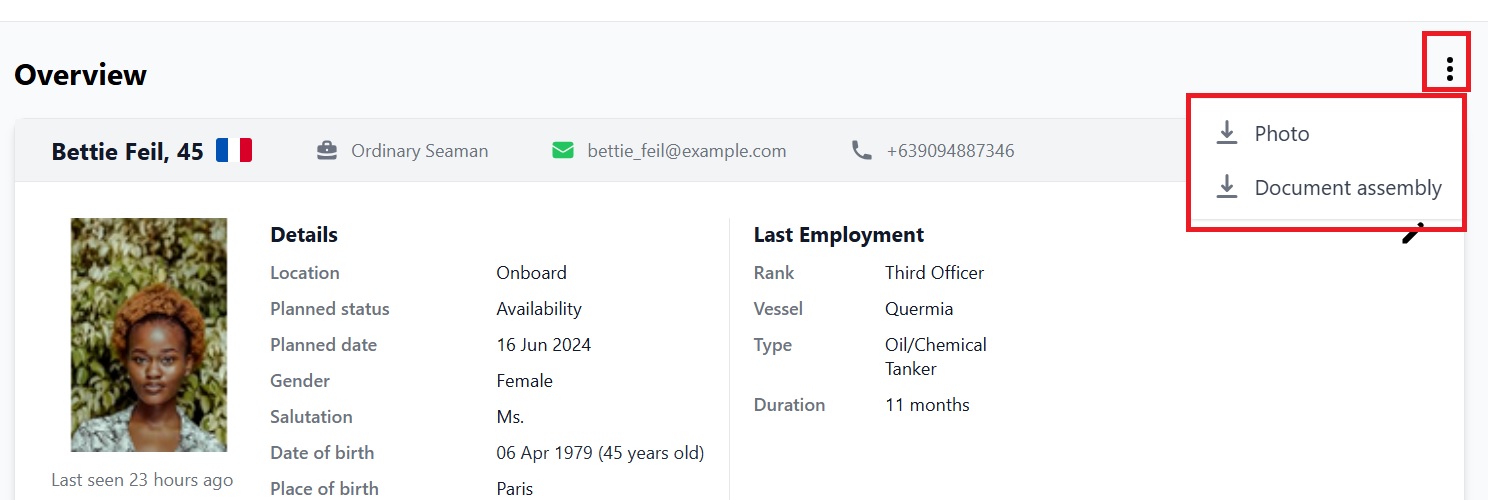
Work Summary
Filled in by the crew manager/manning agent. It shows your previous ranks, vessel types, engines, trading areas, and nationalities and maximum crew complement sailed with.
Employment
Filled in by the crew manager/manning agent. It shows your previous ranks, vessels, contract dates, employer, manning agent, job type and status.
Work Experience
Your previous ranks, vessel names and types, contract dates, DWT and engines, and ship managers and manning agents. You can edit the information, add experience, and upload your CV.
Education
The country and school you went to, level of education, field of study, grade, and dates. You can add schools and edit previous information.
Contacts
Your home address, contact numbers and social media accounts. You can add and edit information.
Special Skills
Add your skills and experience.
Physical Specifications
Add and edit your height, weight, shoe and clothing sizes, blood type and eye and hair color.
Emergency Contacts
Add and edit your emergency contact's name and contact details.
Next of Kin
Add and edit your next of kin's name and contact details.
Preferences
Add and edit your availability date, preferred vessel type, DWT and engine, your salary expectations and your preferred contract length.
Language
Add and edit the languages you can speak and your fluency level.
Bank Account
Your bank account details. You can add more than one account and specify if you would like your salary split between two or more accounts.
Medical Examinations
Your medical examinations and their details plus the vessel/contract they relate to. You can add and download copies of medical documents. You can also see who else can see this info by hovering your mouse over the padlock icon.
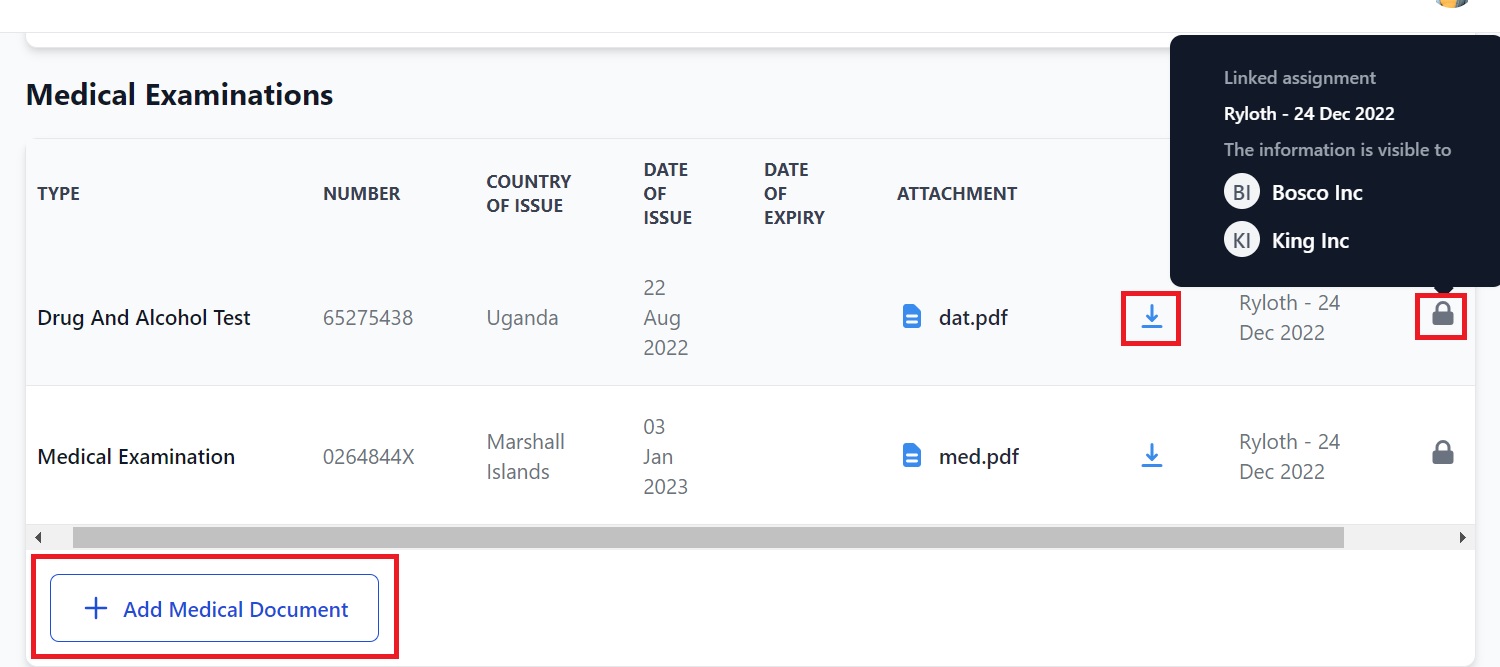
Vaccinations
The vaccinations you've had and their details. You can add and edit info and download copies of your vaccination documents.
Visas
The visas you hold and their details. You can add and edit info, and download copies of your visas.
Assessments
This section is filled in by the crew manager/manning agent. It shows your assessments, the score, and the vessel/contract it relates to. You can download a copy of the documents and can see who else can see this info by hovering your mouse over the padlock icon.
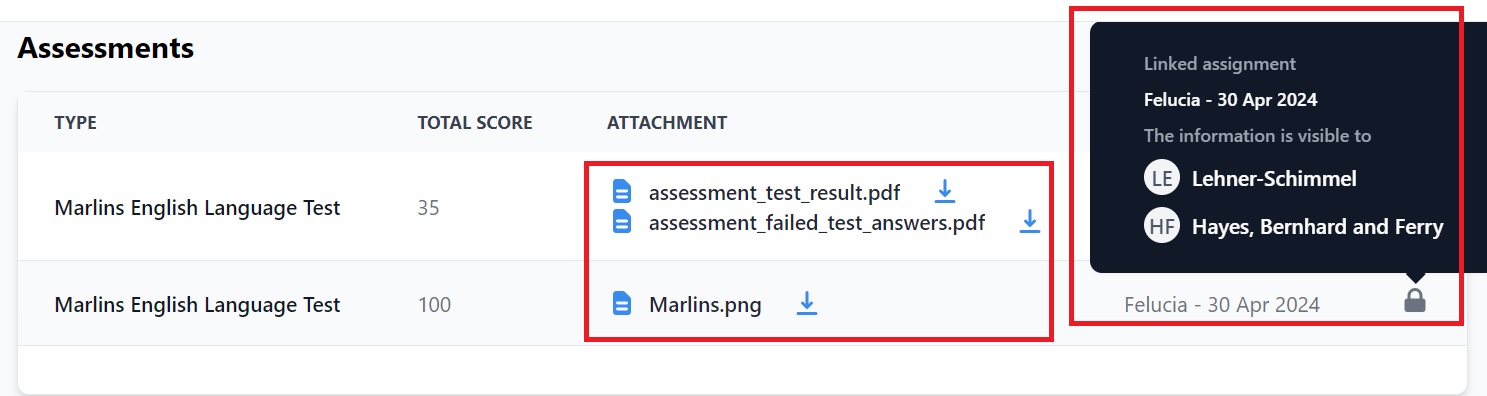
Certificates
Your certificates and their details. You can add and edit info, and download copies of your certificates.
Training
Details of the training you've completed. You can add and edit info, and download copies of your training certificates.
Licenses
Your licenses and their details. You can add and edit info, and download copies of your licenses.
Travel
Your travel documents and their details. You can add and edit info, and download copies of your documents.
Endorsements
Your endorsements and their details. You can add and edit info, and download copies of your endorsements.
Custom Documents
This section is filled in by the crew manager/manning agent. It shows the type of custom document and its details. You can download copies of the documents.
Employment Contracts
This section is filled in by the crew manager/manning agent. It shows the contracts you've completed and their details. You can download copies of the contracts.
Payslips
This section is filled in by the crew manager/manning agent. It shows which vessel and dates your payslip is for. You can download copies of your payslips.
Appraisals
This section is filled in by the crew manager/manning agent. It shows your appraisals and their details. You can download copies of the appraisals.
A few notes about your seafarer profile
- Entering much of the above information is mandatory but you don't have to enter some information, such as your social media accounts.
- The information you enter in your profile helps you apply for jobs quickly and easily - once it's completed you won’t have to fill out all your details every time you apply for a vacancy.
If you have any questions, please contact us at support@martide.com.