Seafarer Pools
Seafarer Pools help you be more organized by creating groups that contain specific seafarers. Here’s how to use this feature.
How to use Seafarer Pools
Log in to your Martide account and click Settings in the drop down menu under your profile picture and then on Seafarer Pools:
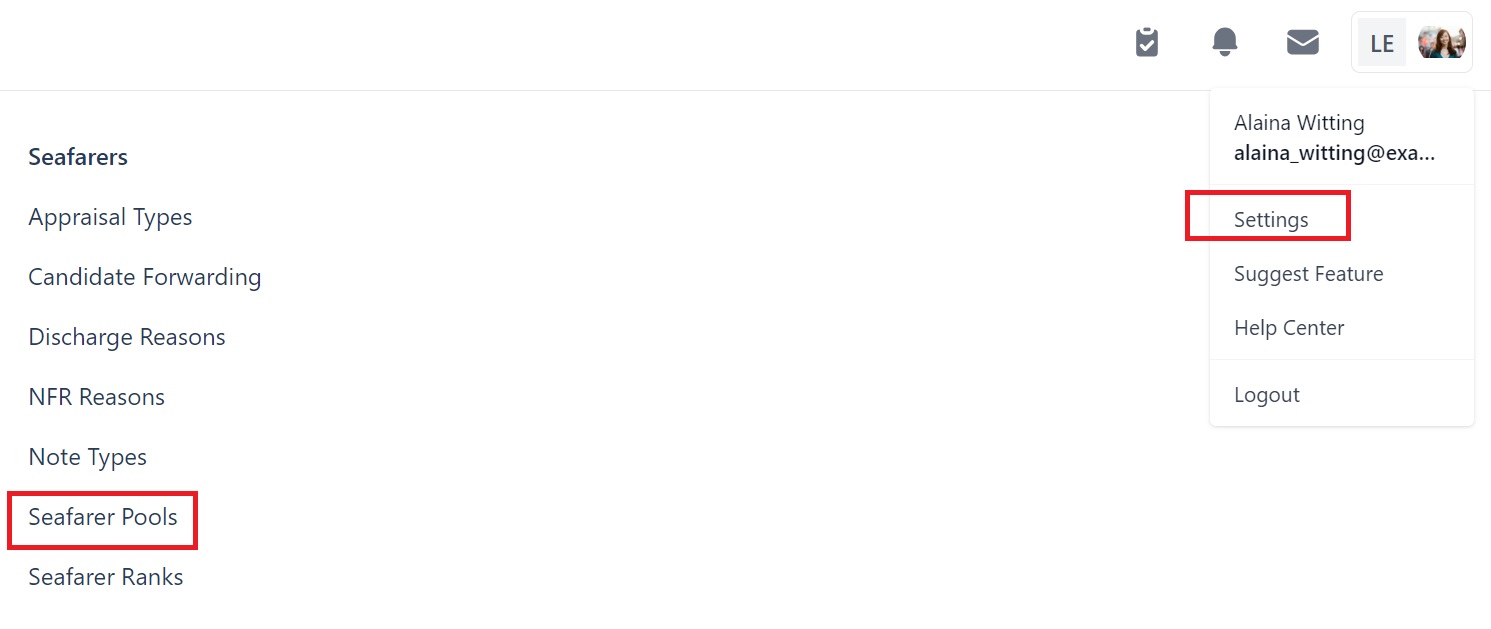
You will go to this page. We haven't created any Pools yet:
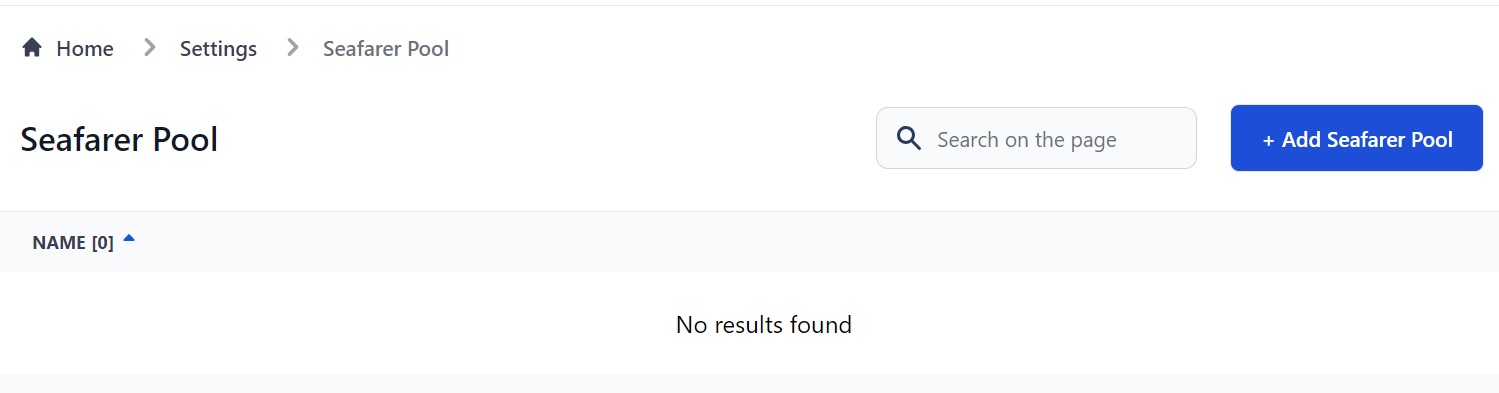
Here you can:
- See, edit and delete your current Seafarer Pools.
- Search for your Seafarer Pools using the search box at the top.
- Create a new Seafarer Pool by clicking Add Seafarer Pool.
- Sort your Seafarer Pools from A-Z or Z-A by clicking the arrow next to Name
How to add a new Seafarer Pool
Click the Add Seafarer Pool button. You will see this pop-up box:
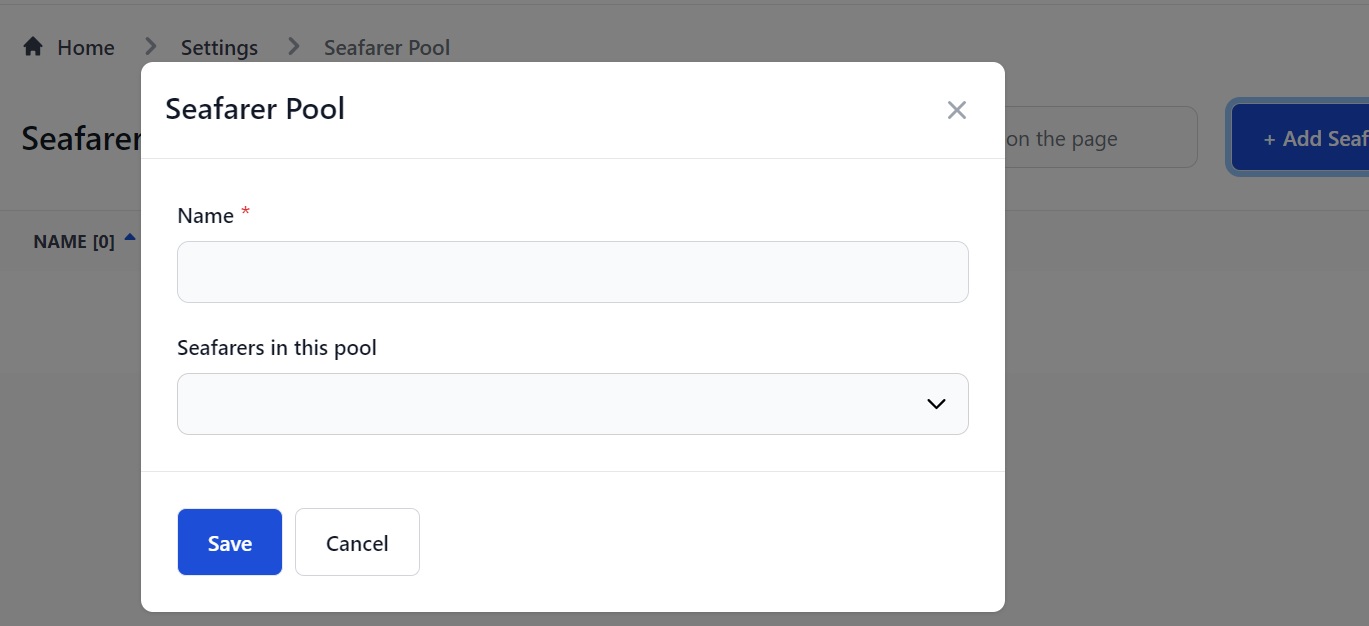
Here you can:
- Enter the name of your Seafarer Pool.
- Select the seafarers in your database who you want to add to it. You can add as many as you like. They will appear in the drop down menu when you click on the box:
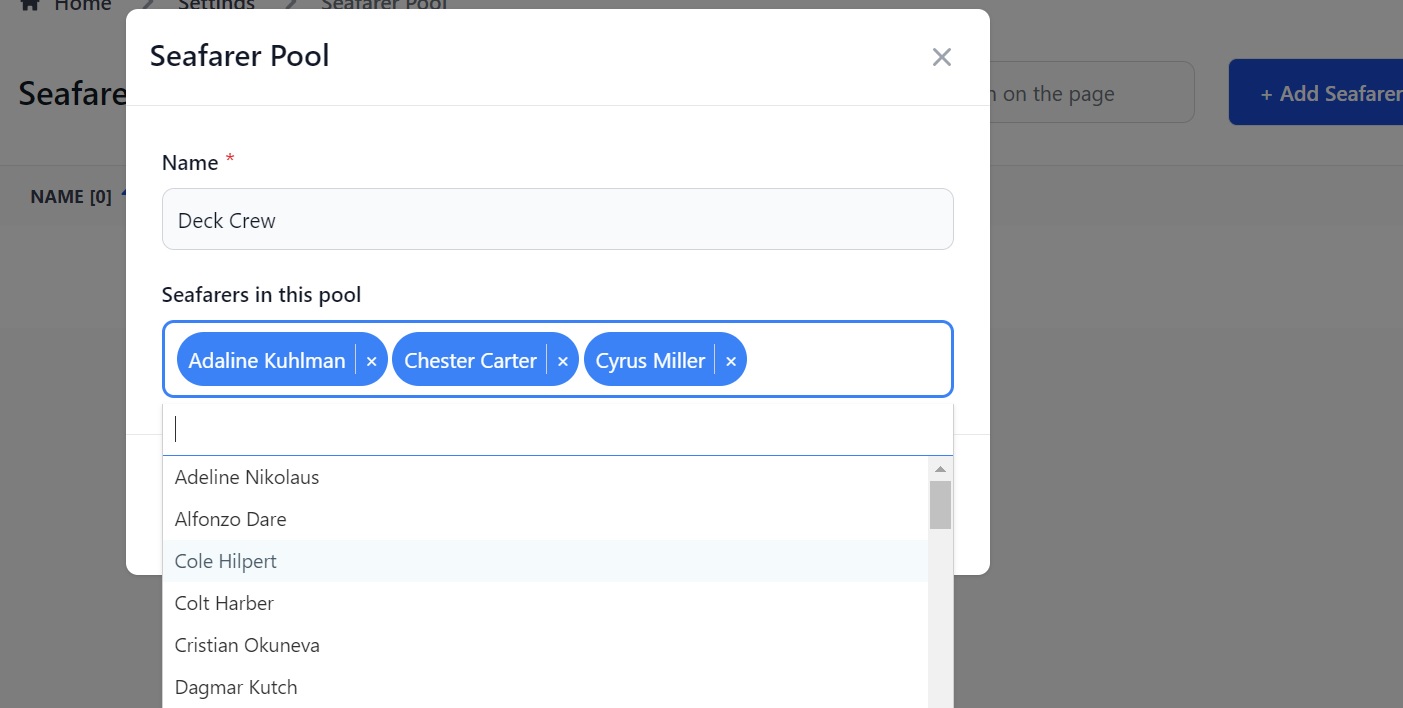
Click Save and the new pool will appear on the Seafarer Pool page:
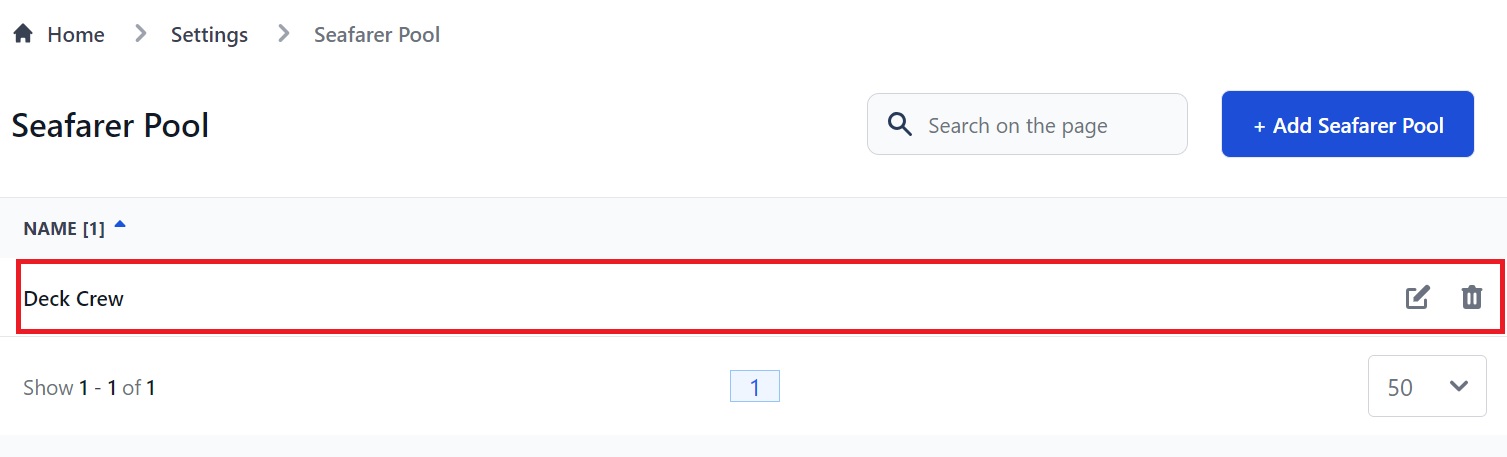
How to add seafarers to a pool from their profile
If you add a candidate to a pool it will show in their seafarer profile. We just added Adaline Khulman to our Deck Crew Pool so we now see that information in the Statuses section:

You can also add a seafarer to a pool in their profile. Click Add Pool (see above) and you will see a drop down menu of all your seafarer pools. Select the one(s) you want to add the seafarer to:
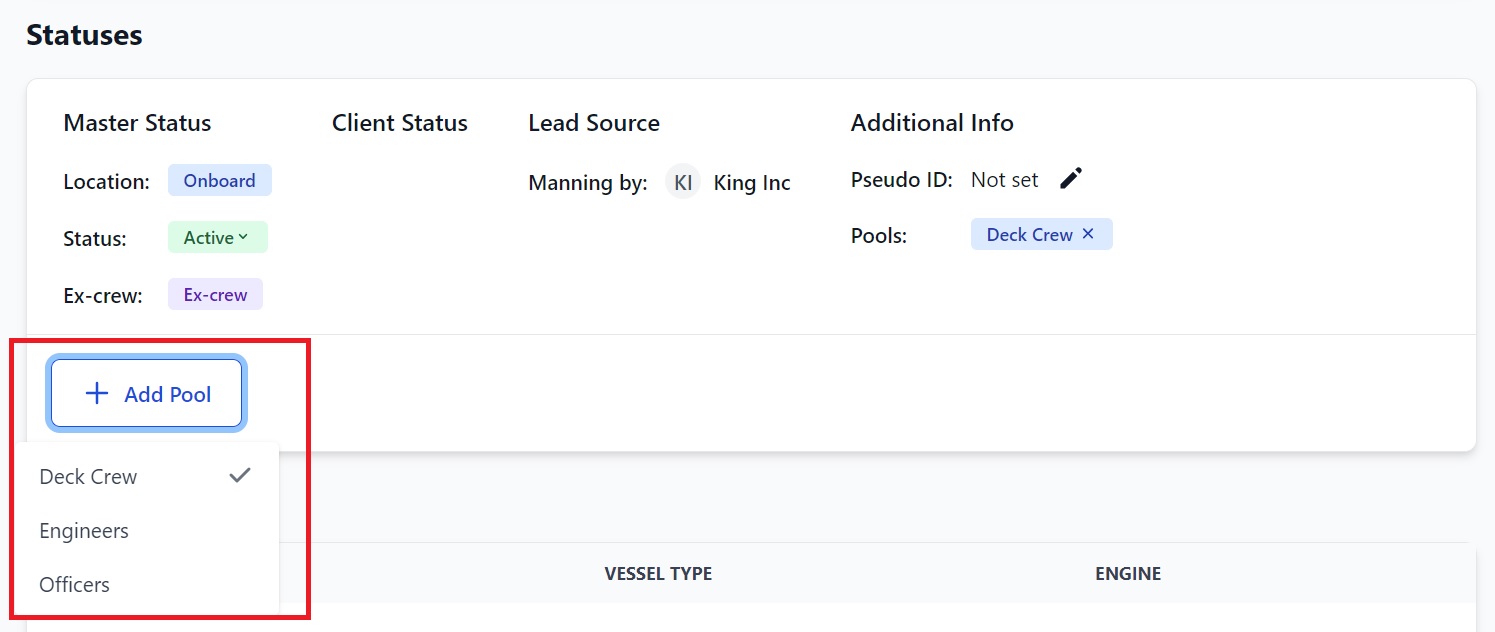
You can remove a seafarer from the pool by clicking the X next to the name of the pool.
How to edit or delete a Seafarer Pool
On the Seafarer Pool page go to the pool you want to change or remove. To edit it, click the pen and to delete it, click the trash can:
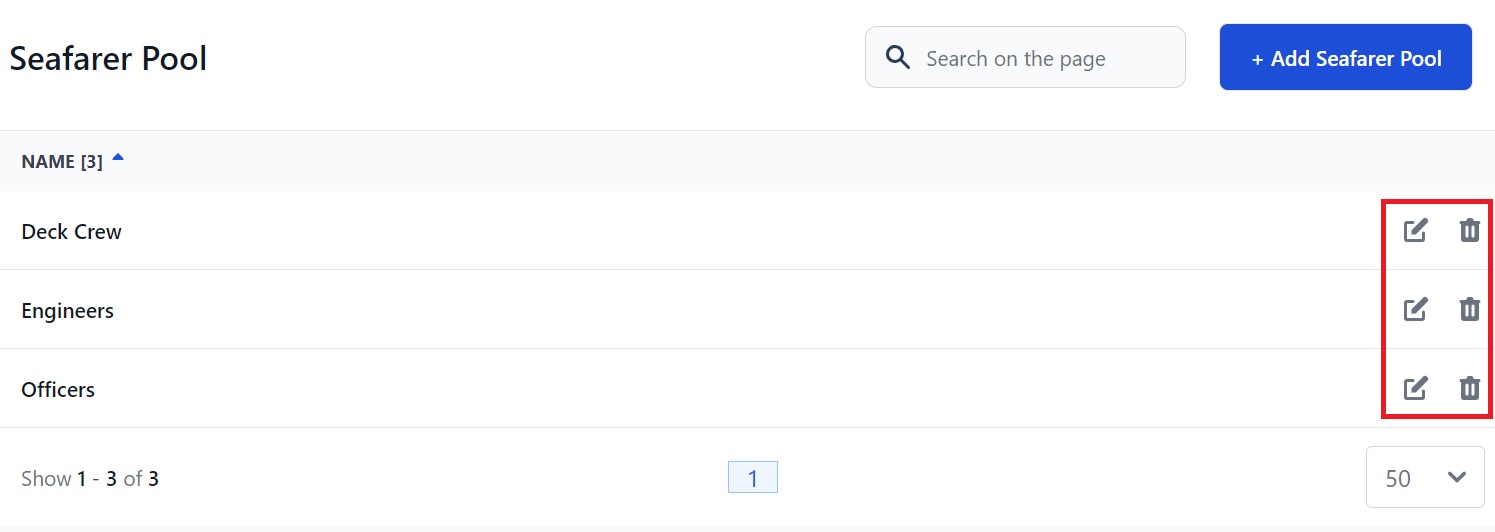
If you click the pen you will be taken back to the original pool where you can change the name and add or remove seafarers.
If you’d like to know more about seafarer profiles, take a look at this page. Or you might also like the How to Create a Job Vacancy guide.