Assessments
We created the Assessments feature to make it easier for you to see which seafarers have knowledge of the English language and other skills and attributes so you can decide whether to hire/rehire them. Here’s how to use the feature.
Understanding the Assessments feature
Log in to your Martide account and click on Settings in the drop down menu under your profile picture. Then click Assessments:
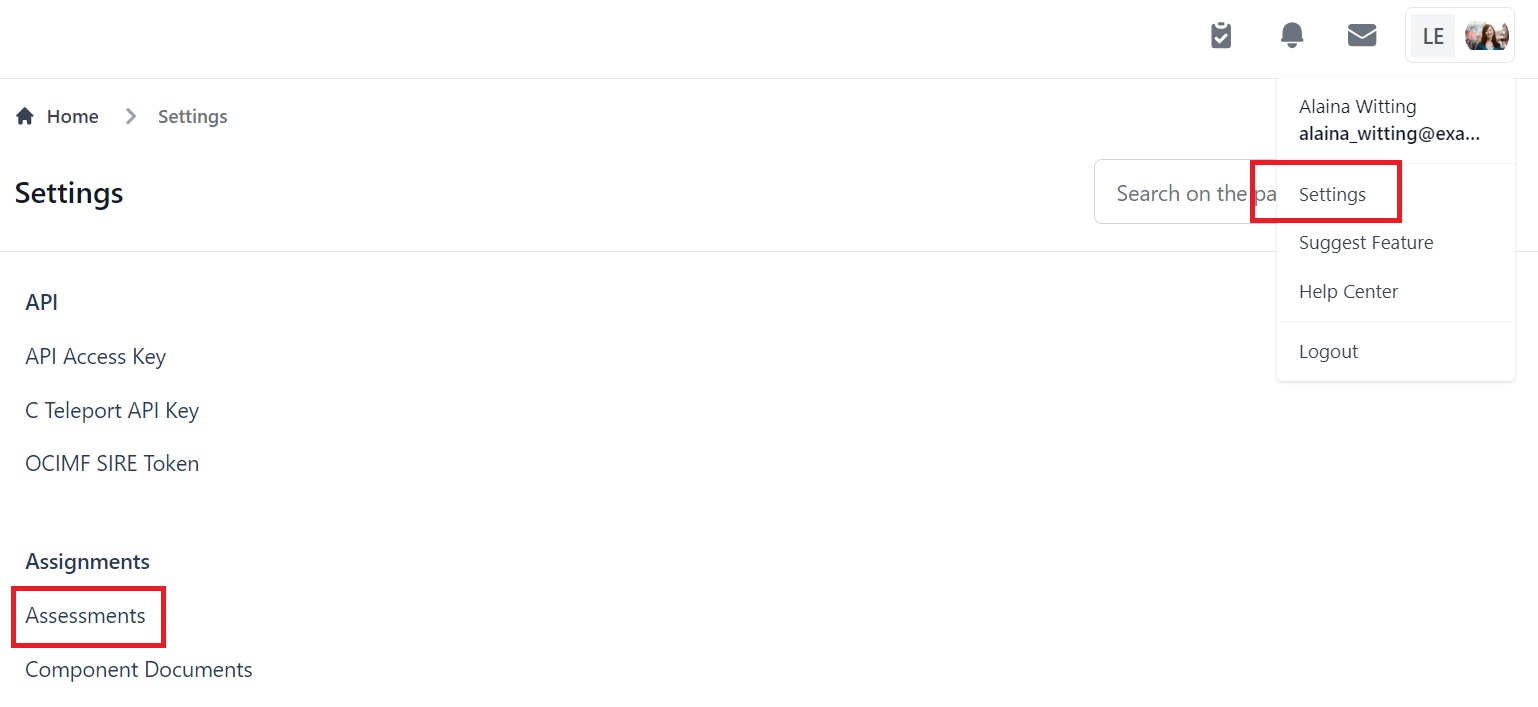
When you click Assessments you will see this page. We have already added 2 tests:
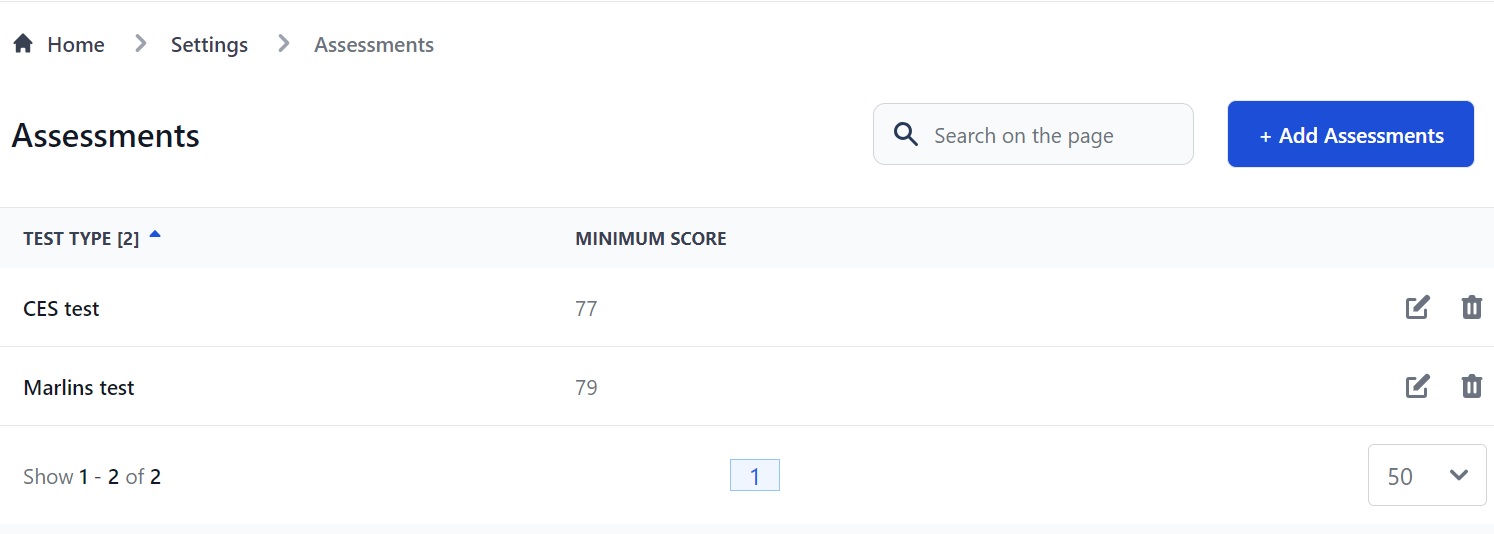
Here you can:
- Add an Assessment.
- Edit or delete an Assessment by clicking the pen icon (edit) or trash can icon (delete).
- Search for an Assessment using the search box.
How to add an Assessment
Click the Add Assessment button at the top. You will see this pop-up box:
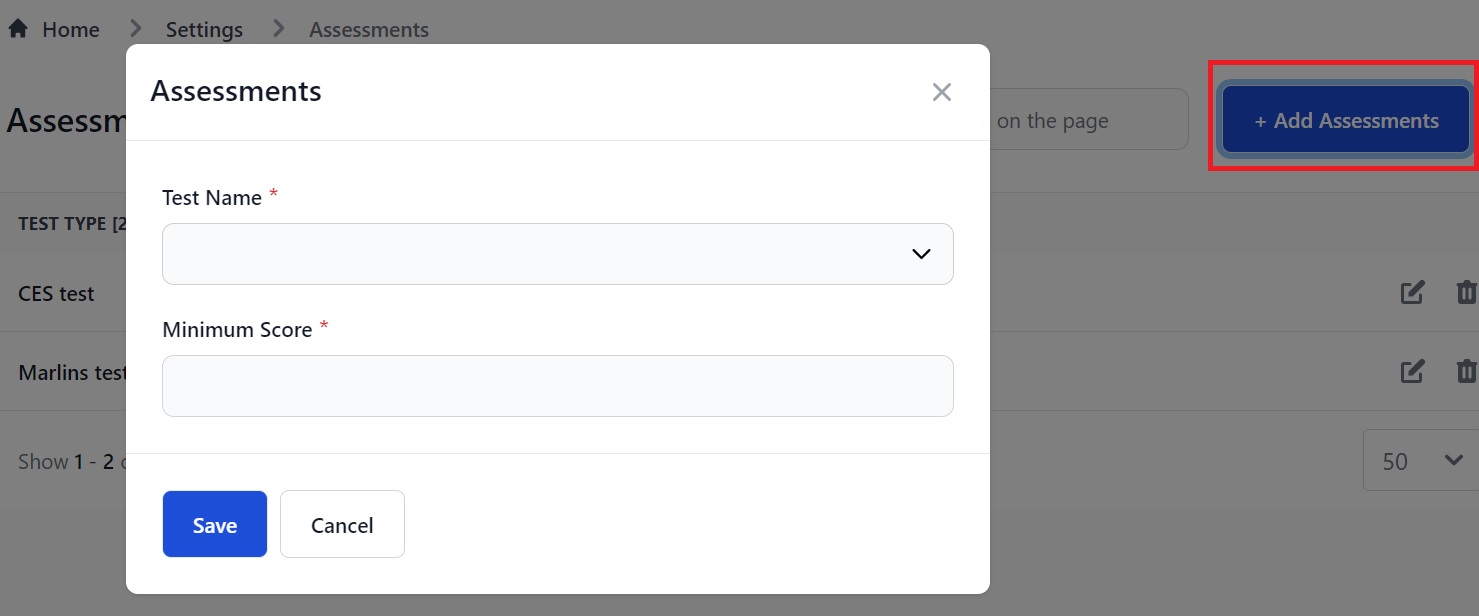
Here you can:
- Select the test you want to use from the drop down box.
- Enter the minimum score that anyone taking the test must achieve. This score is your pass/fail rate.
- Click Save when you're done.
Note: If you don't see the Assessment you need, please contact support@martide.com and we will add it for you.
How to add a seafarer's Assessment
Go to the Seafarers Page and you will see a list of everyone in your database:
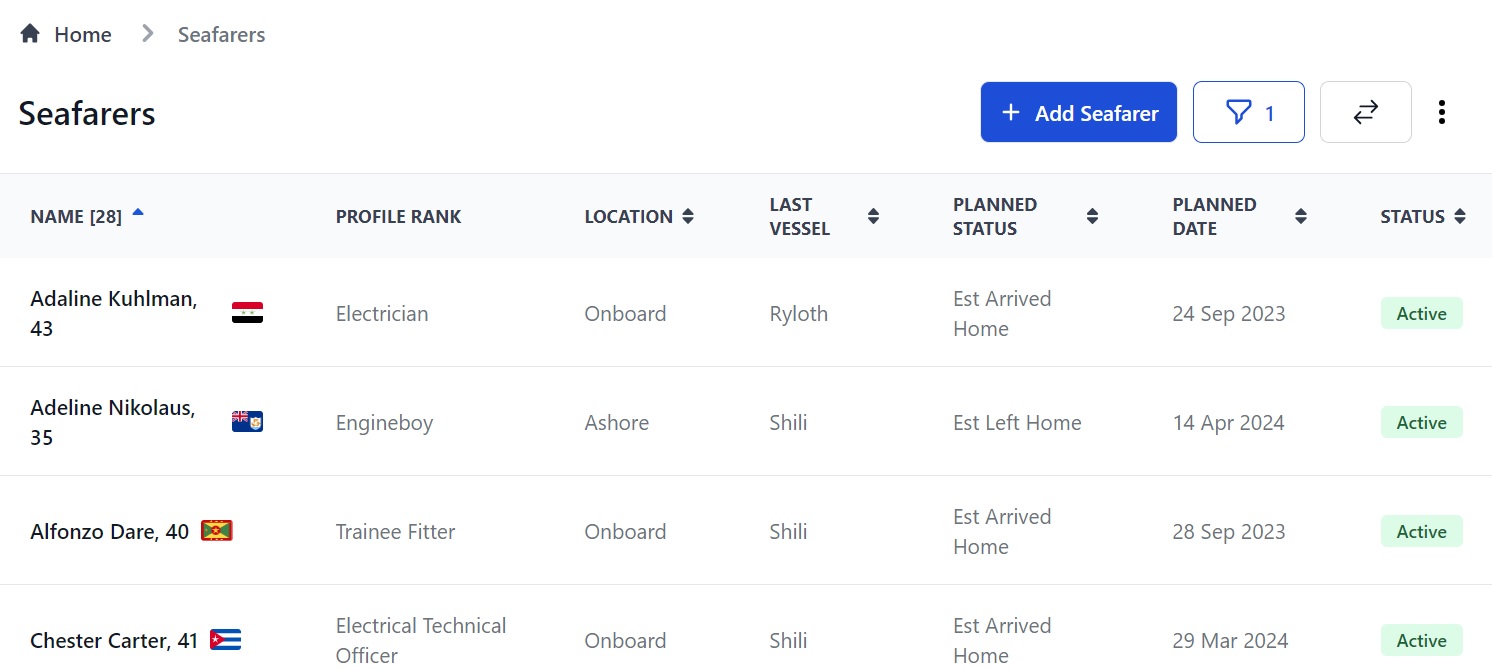
Click on someone's name and you will be taken to their profile where you can see all their information:
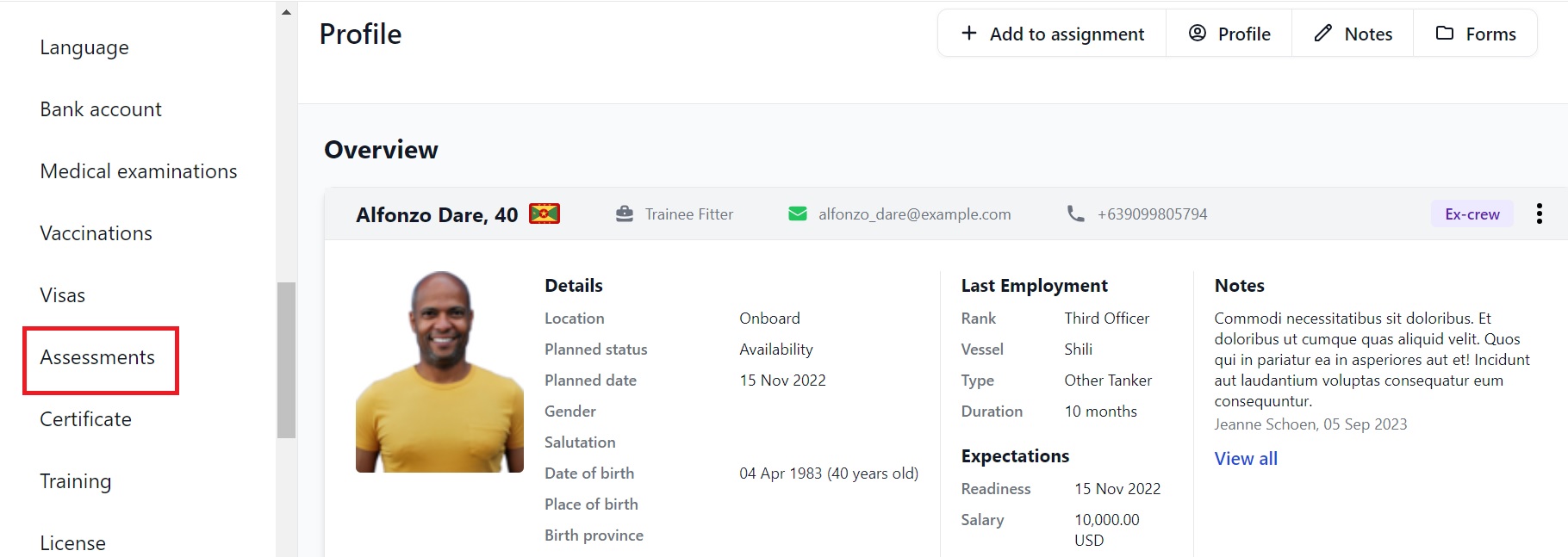
Either click on Assessments in the menu on the left - see above - or scroll down the page where you’ll find the Assessments section towards the bottom:
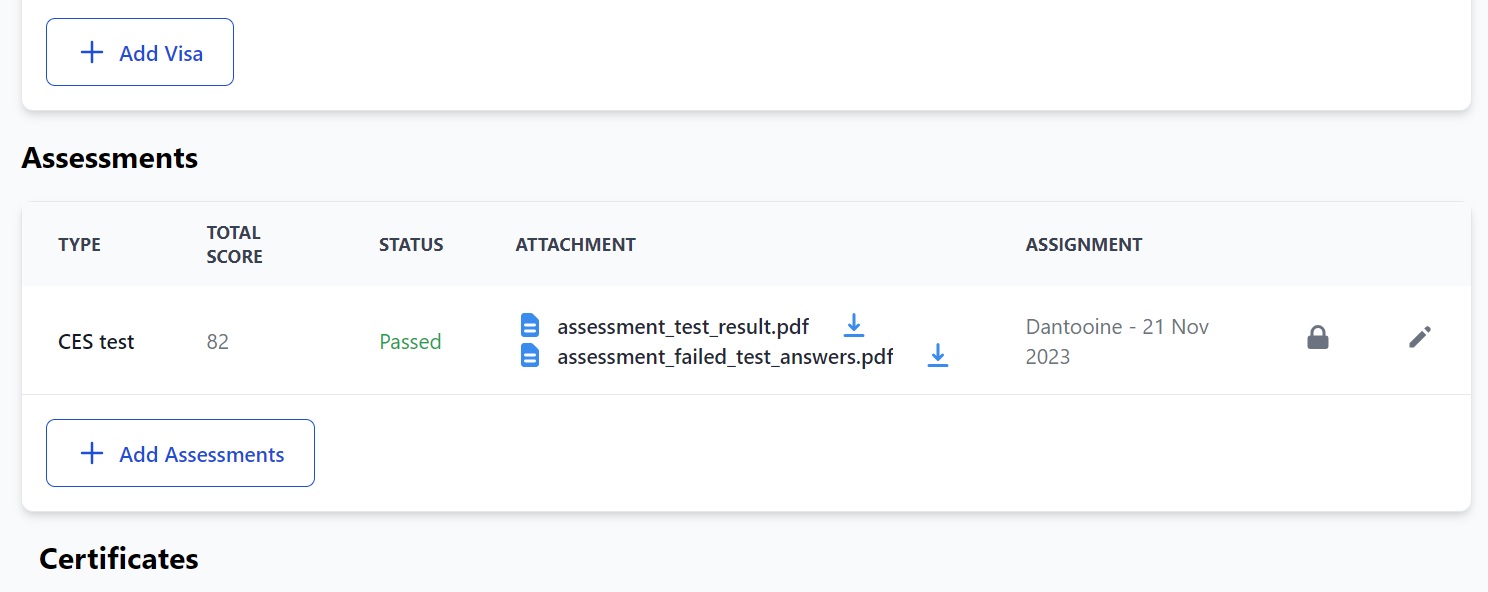
Click the Add Assessments button (see the image above.) You will see this pop-up box:
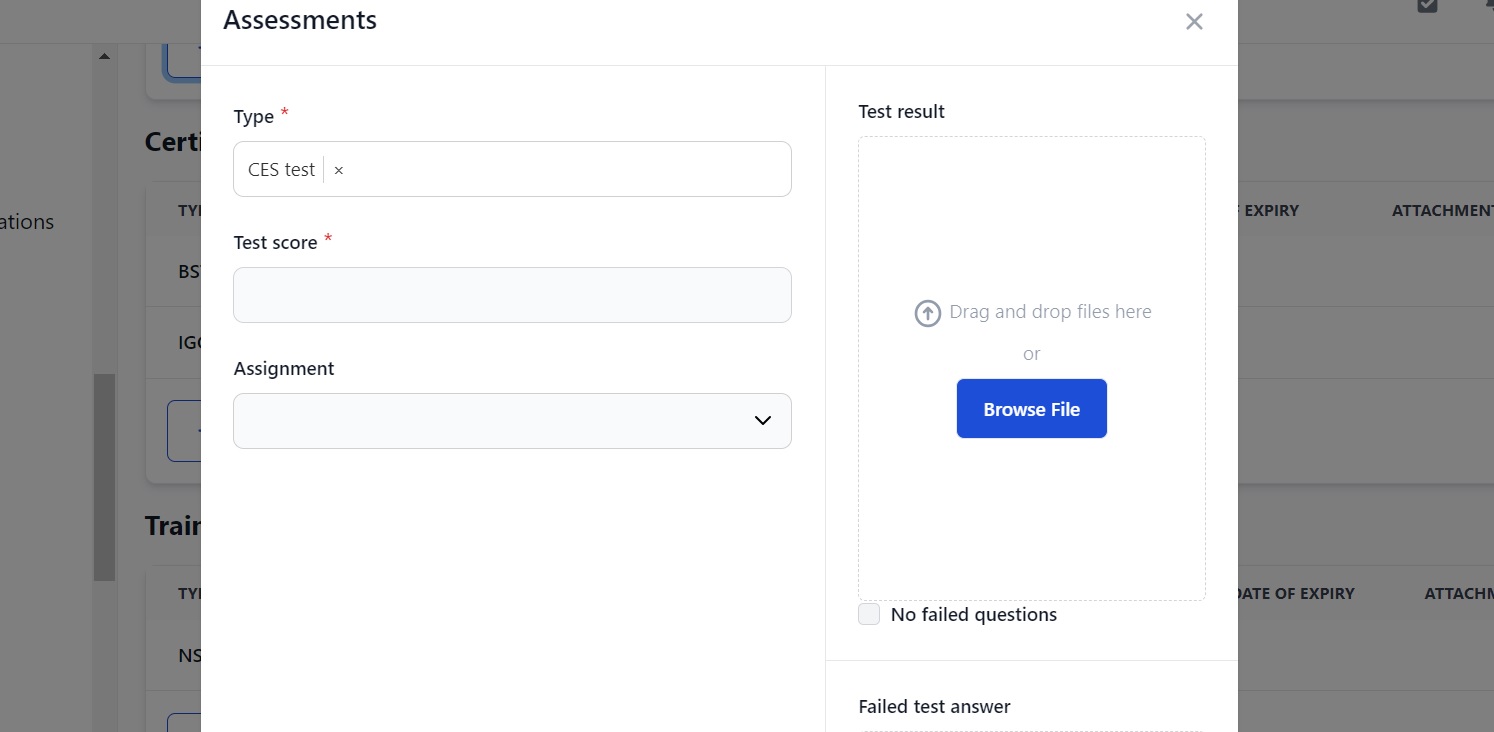
Here you can:
- Select the test you used from the Test Type drop down menu.
- Enter the seafarer’s test score in the box below it.
- Select the relevant embarkation and vessel from the drop down menu in the Assignment box.
- Upload the seafarer's assessment/results/correct answers.
- Upload the seafarer's failed test results (if they have any.)
- If the seafarer got a perfect score and didn’t fail any questions, click the No failed questions box. This will remove the failed results upload box.
After you click Save the assessment will appear in the Assessments section on the seafarer's profile page:
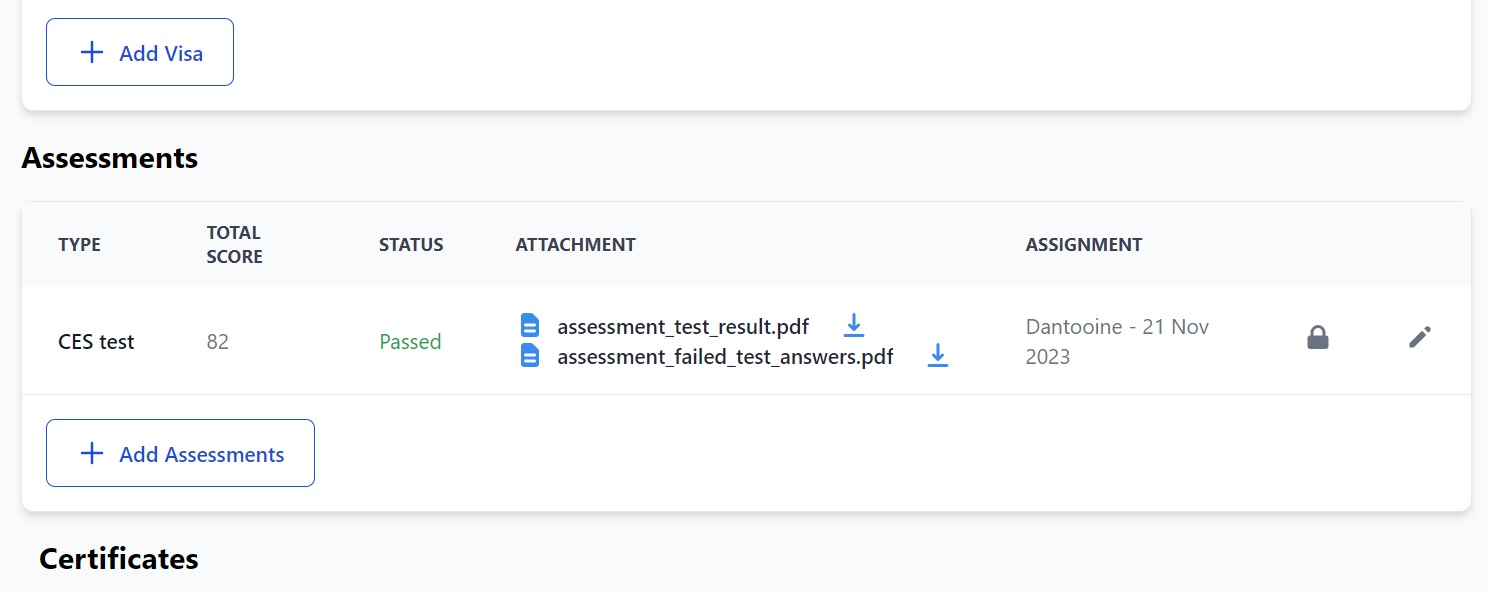
Here you can:
- See the type of test, the total score, the status (passed or failed), copies of the tests, and the Assignment the Assessment was linked to.
- Click the blue down arrow to open a copy of the uploaded test results on your screen.
- Hover your mouse over the padlock icon to see more info about the Assessment including who it is visible to.
- Click the pen icon to edit the Assessment's entry.
If your seafarer did not answer all the test questions correctly you will also need to upload their failed results:
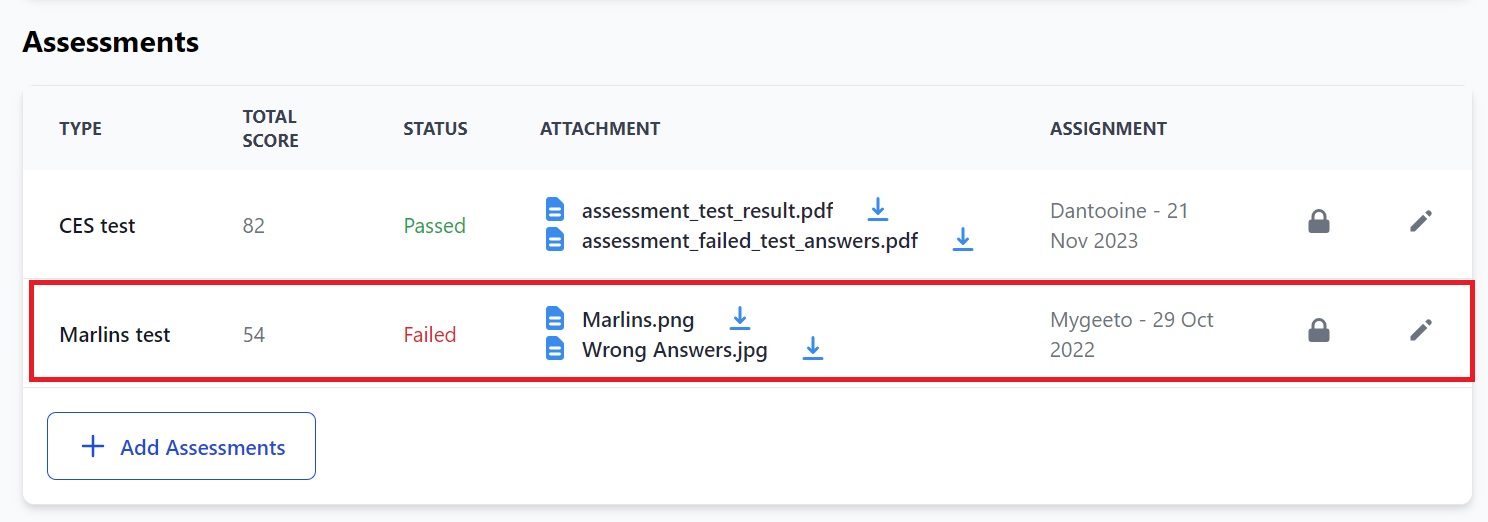
We hope you’ve found this page about using the Assessments function useful but if you have any questions please contact us at support@martide.com