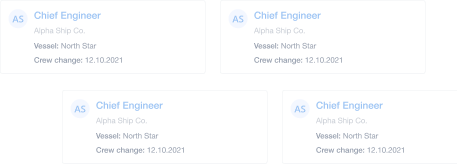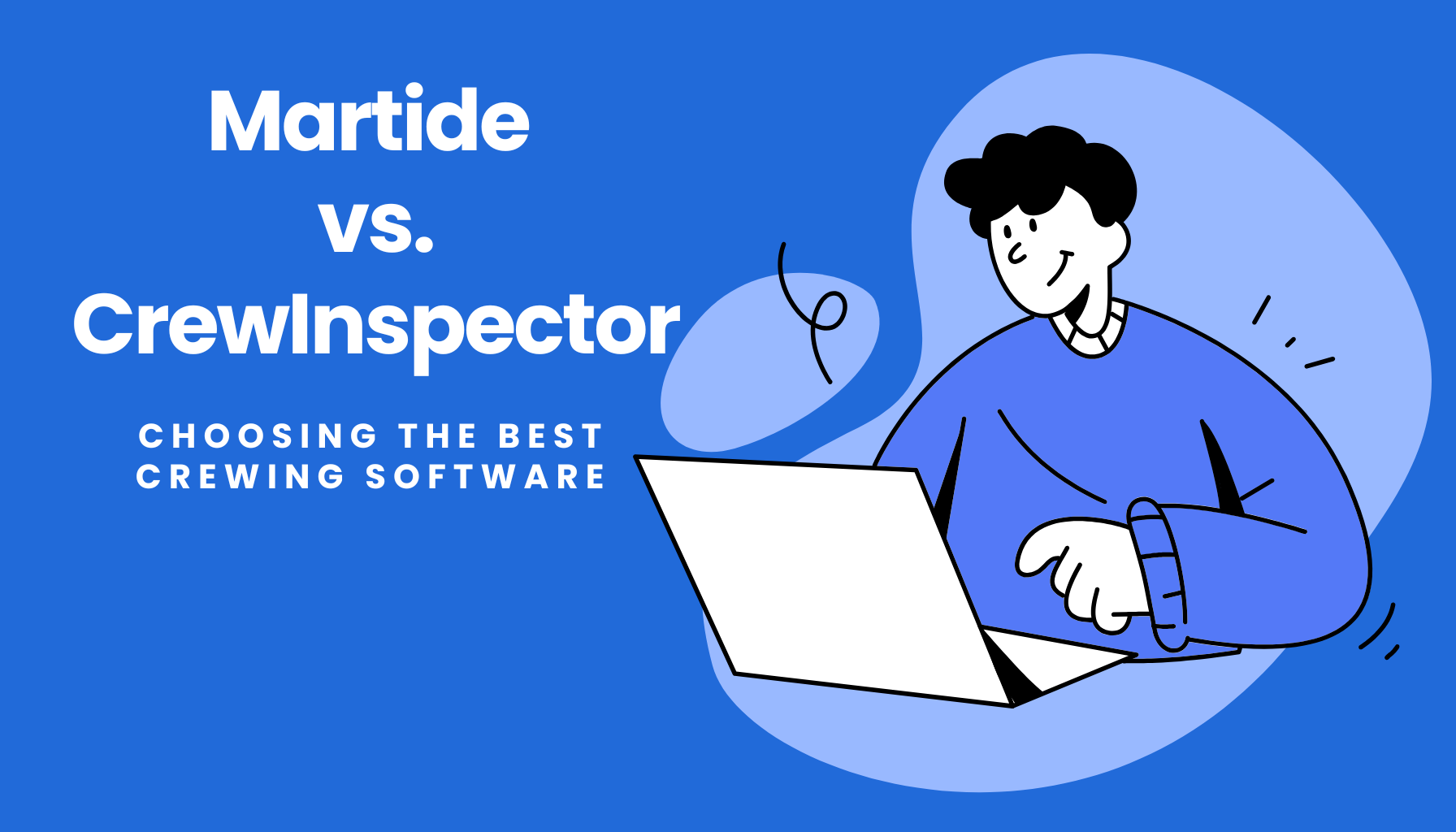What Do Your Seafarers REALLY Think About You?

If you’re a shipowner or ship manager of a small to medium sized shipping company, it can sometimes feel like it’s hard to know what’s actually going on with your maritime recruitment process, on board your vessels, or what life on a container ship is like for the seafarers who work for you.
If only there was some way to get feedback directly from the people that count: your crew.
Well, the good news is, now there is.
It’s called the Form feature and it’s something we’ve created within the Martide platform especially for employers who want to create questionnaires to get honest answers to their most pressing questions.
What do your seafarers honestly think about you?
The great thing about the Form feature (if we do say so ourselves…) is that it's completely customizable. Want to find out what your seafarers think about the food they’re served onboard? Ask them.
Wondering if there are certain things about your maritime recruitment process that they find off-putting? Now’s your chance to find out.
Plus, not only can you ask the questions you want, you can also ask them how you want. For example, if you’d like a detailed response, you can ask for that. If you prefer yes or no answers, that’s available to you too.
After all; happy seafarers are more committed seafarers and if someone is happy working for your company that means your crew retention rates will look healthier, your seafarers will be happier, and you'll save yourself the stress of having to scramble to find people to fill your jobs when it's time for crew change over.
So that you can get started collecting feedback and making changes, if need be, to your systems, procedures or processes, we’re going to walk you through using the Form feature.
Read more: How to Give Employees & Crew Constructive Feedback
Handy hint: although we're focusing on the Form as a way to get feedback from your seafarers, this is also where you can create your interview questions. The feature works in exactly the same way, whether you're asking for feedback or creating an interview kit for a candidate.
Creating a new Form
First of all, log into your Martide account and click on Settings in the menu on the left hand side. Then click on Form:
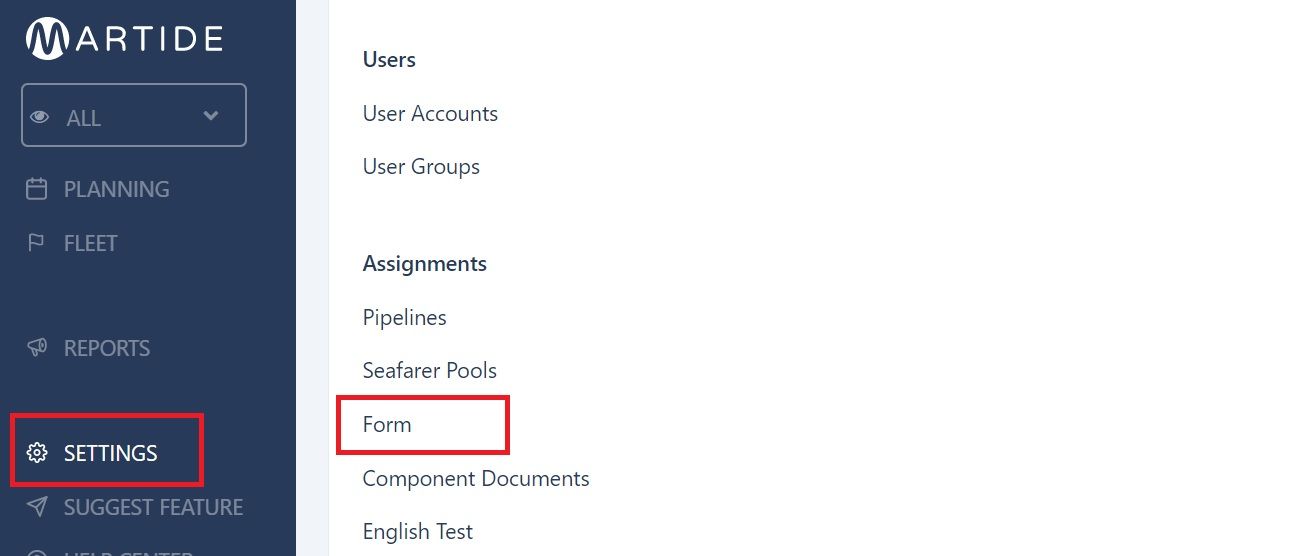
When you click on Form, the next page you see will something look like this:
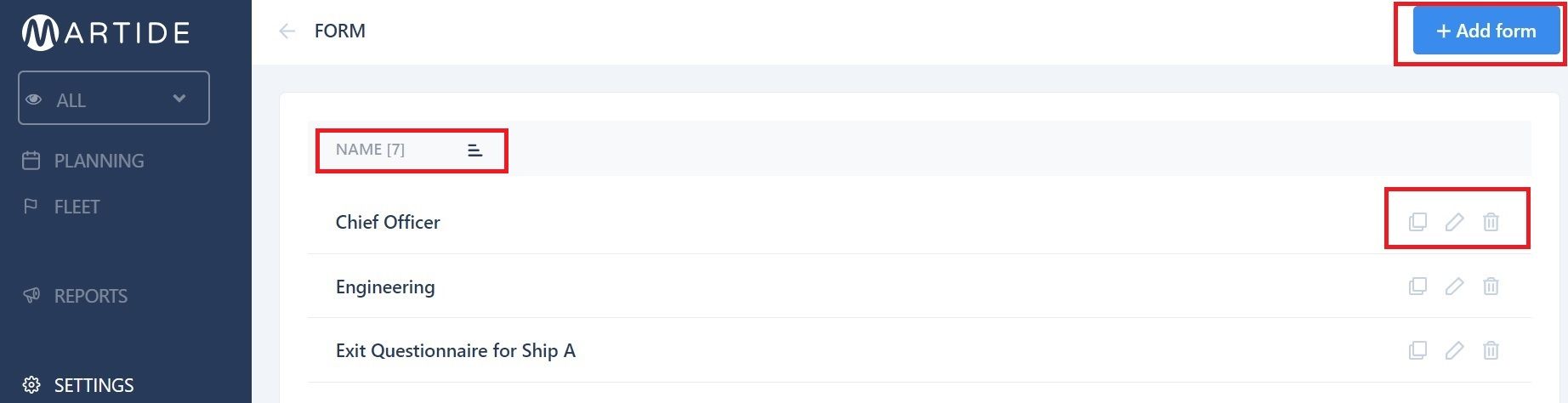
As you can see, this is pretty much intuitive! To create a new questionnaire or interview, click the big blue +Add form button. Meanwhile your current questionnaires and/or interviews are displayed below. You can sort these by A through Z or Z through A by clicking on the little pyramid shaped icon next to the word 'Name' if you choose.
For now we’re going to focus on creating a new questionnaire to ask for feedback.
So, click +Add form and you will see a page that looks like this:
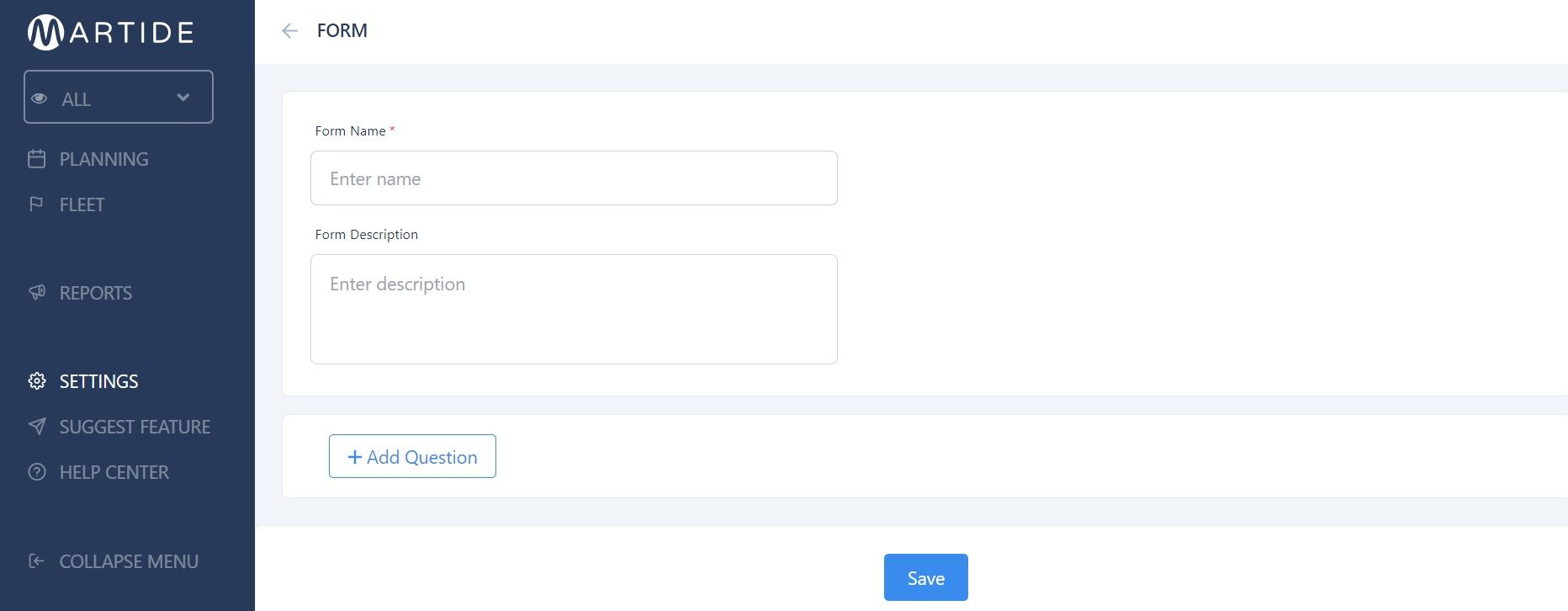
In our example below we’ve clicked the +Add Question button and are creating an exit questionnaire for crew who have recently disembarked from our (fictional) vessel, Ship C.
Type the name of your questionnaire (or interview) into the Form Name box. You can also add a description so that you and your team know more about this set of questions.
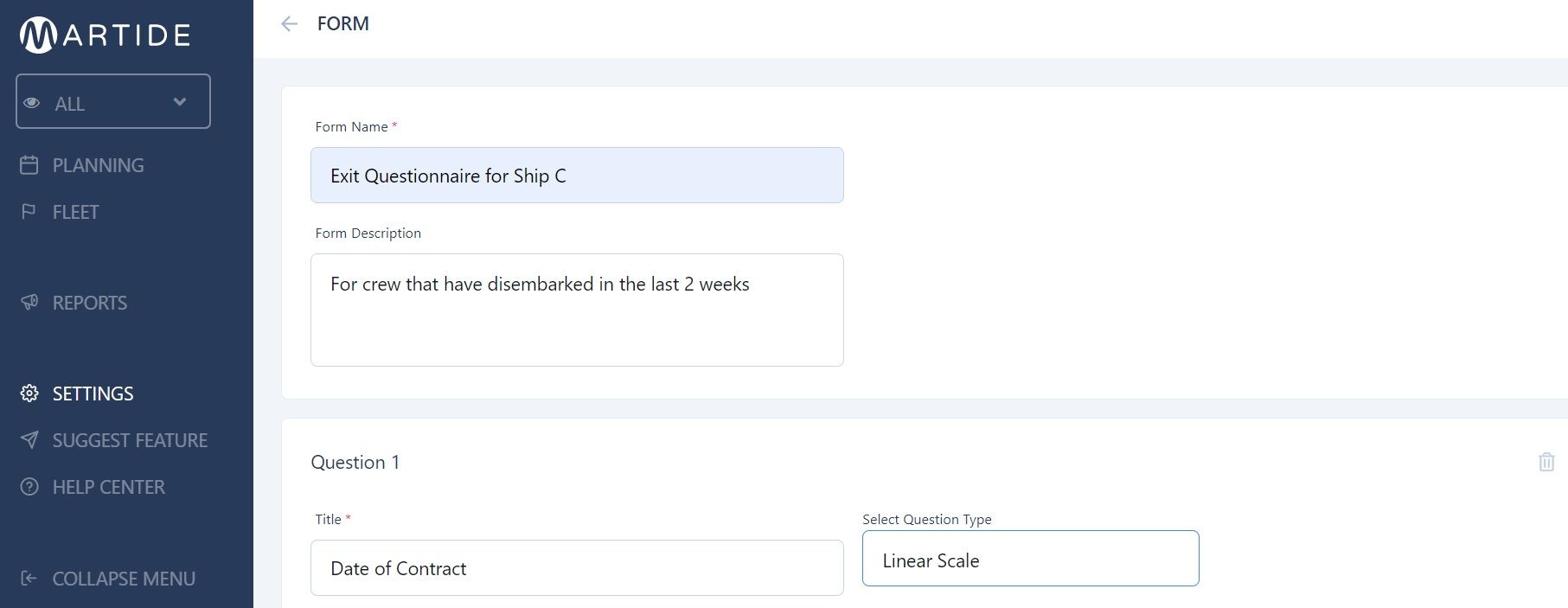
In the image above you can also see that the first question we want to ask a seafarer is the dates of their contract and we are asking them to fill this in in a linear scale style. This means they can type in their answer into from and to boxes.
There are other different question formats and we will cover them below.
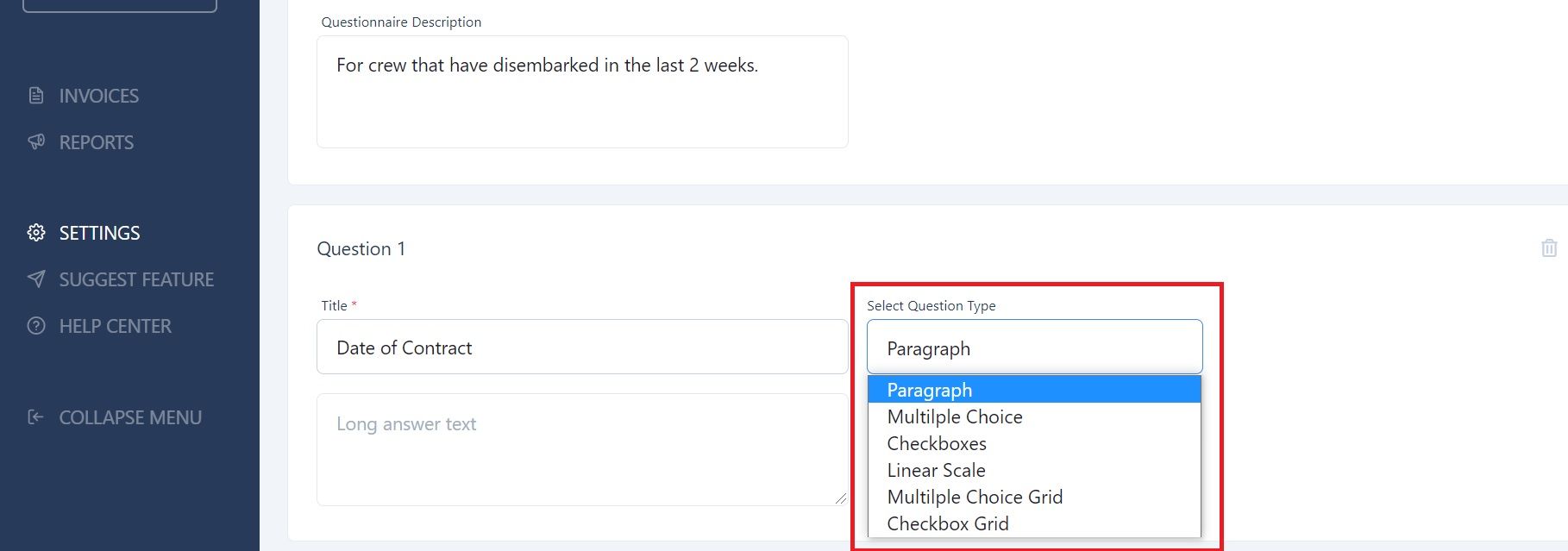
You’ll see from the drop down list in the image above that you’re able to choose the format you want your questions to be in: Paragraph, Multiple Choice, Checkboxes, Linear Scale, Multiple Choice Grid, or Checkbox Grid.
Feel free to play around with these options until you find the format that suits you and your specific questions best! Your questions can be in different formats each time - there’s no need to stick with the format you selected for your first question.
For our next question, we're going to use the Paragraph format to ask our seafarer about the highlights and lowlights of their time onboard Ship C. The seafarer can type their answer into a text box. It looks like this:
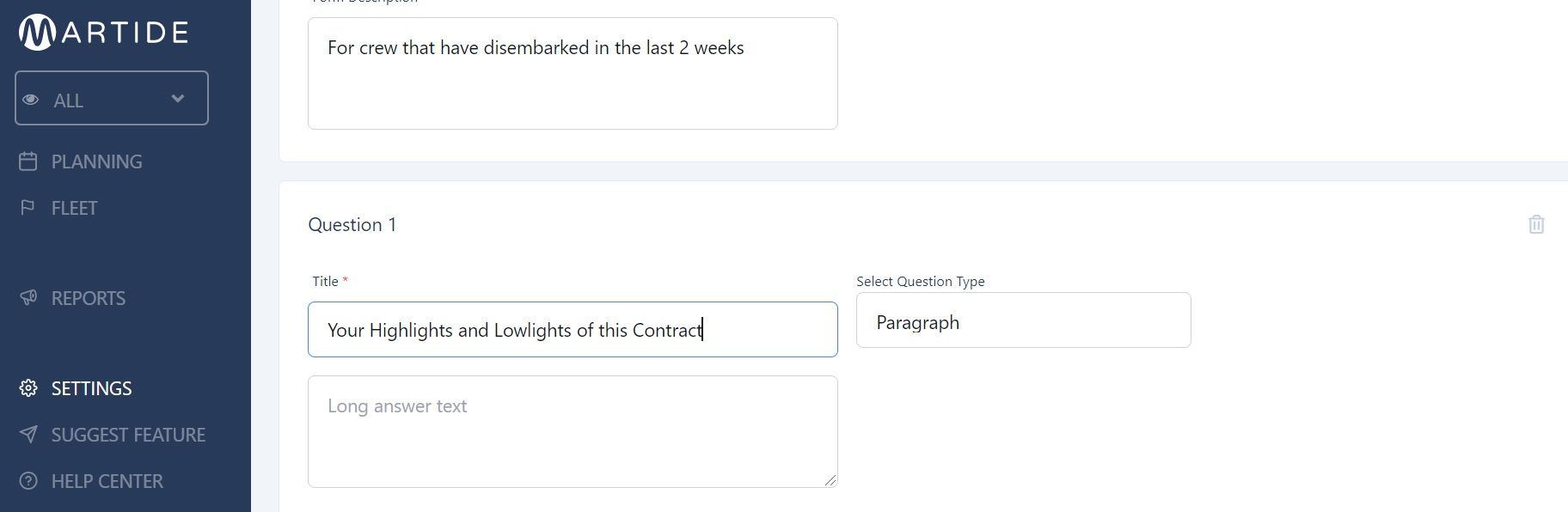
Now, we’re going to choose Multiple Choice. Take a look at the image below to see a question in this format:
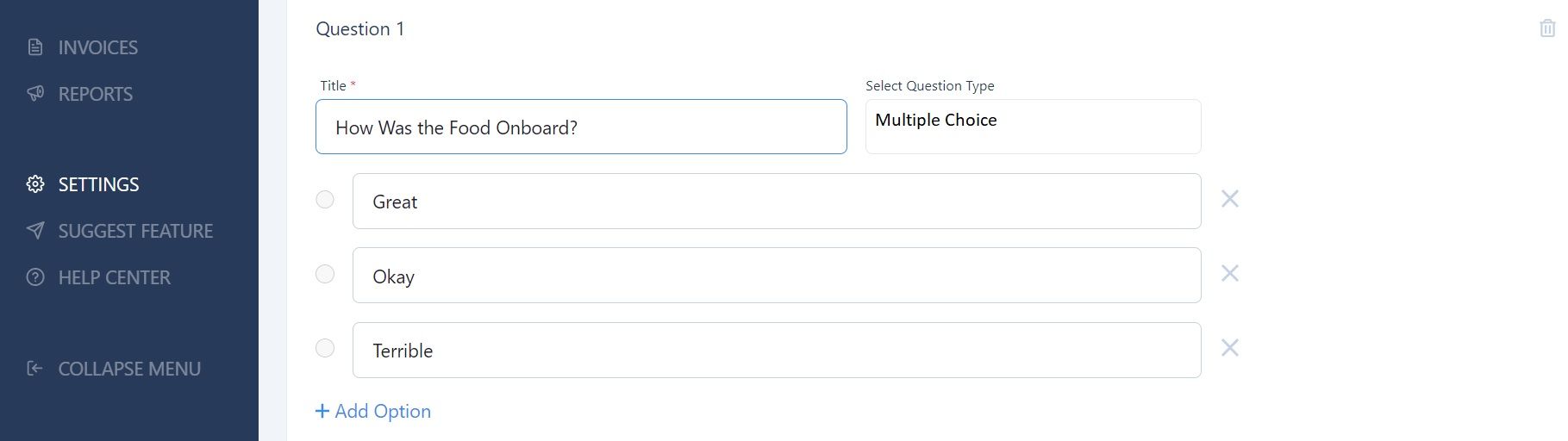
We’ve selected our format (Multiple Choice), we've added the title/question, and we’ve added three options.
Click the little trash can icon at the side of the boxes if you want to discard a question type or an option to start again.
If you want to add a fourth, fifth, sixth etc. option as a response, click +Add option. If you’re done and want to move on to the next question, click +Add question.
In our example questionnaire, we’ve chosen to go for a Checkboxes style question and answer next:
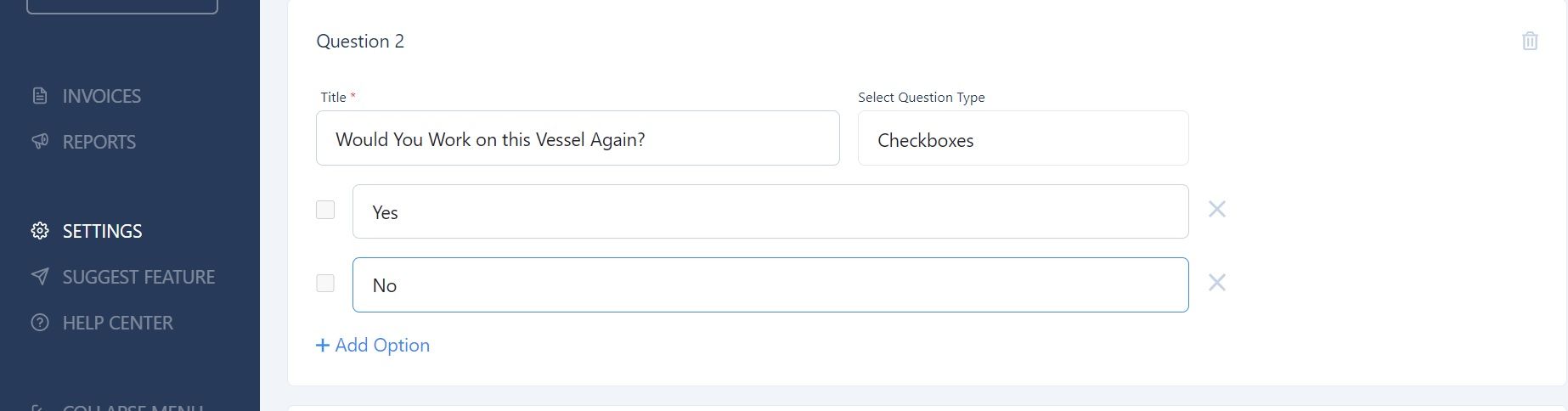
Next we’re going to ask a question that requires a Linear Scale style answer:
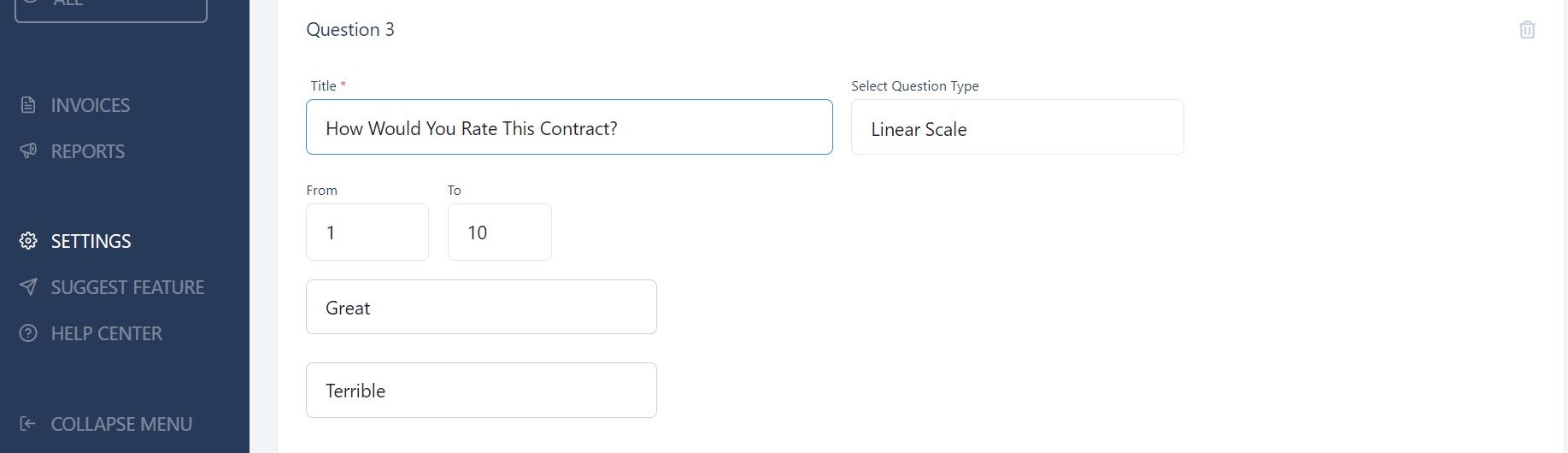
Want more formats? Okay, we have you covered. This is what a Multiple Choice Grid question and answer looks like:
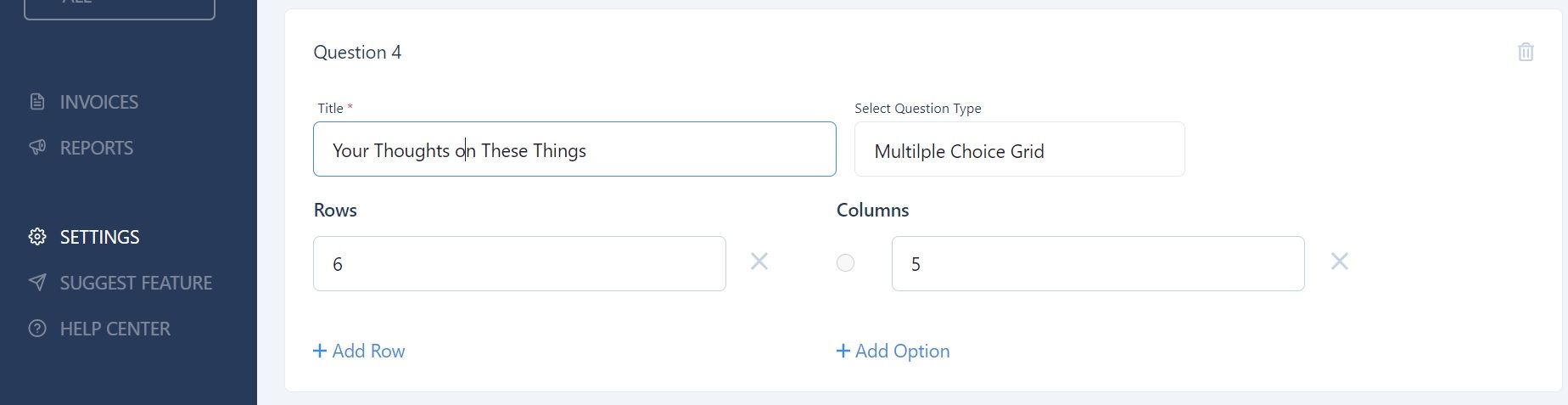
And finally, if you choose Checkbox Grid you can enter a question that looks like this:
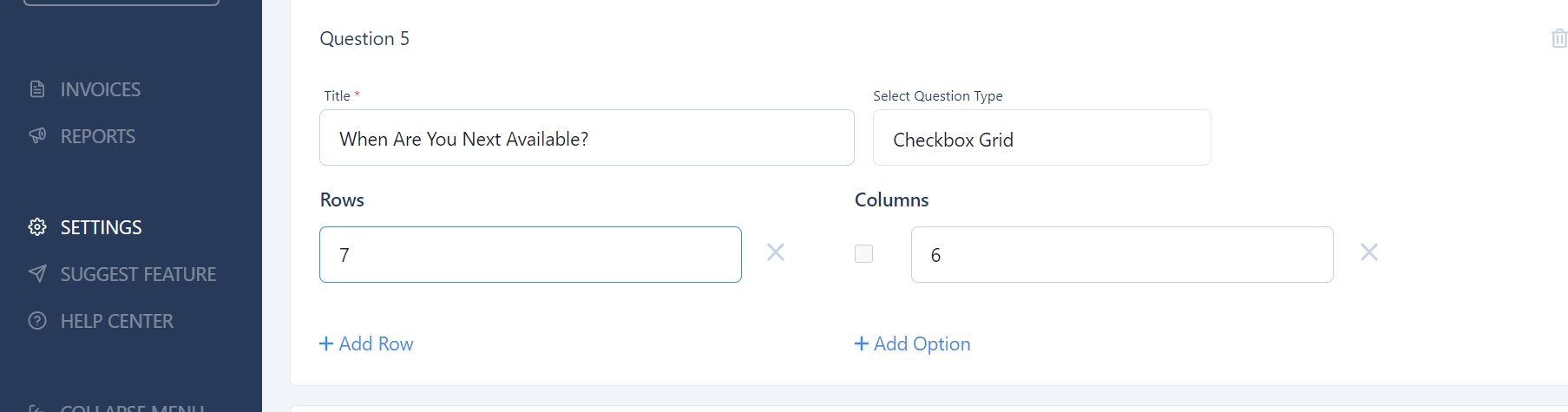
Keep on adding questions until you’ve covered everything you want to ask and then click the blue Save button. Your questionnaire will now be visible on the main Form page:
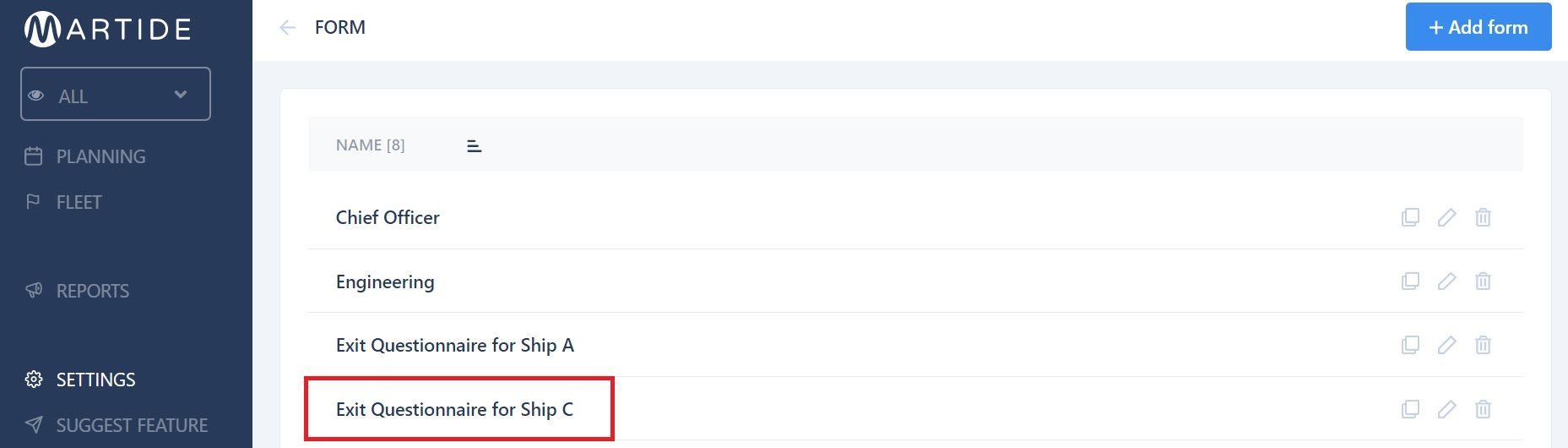
You can edit (click the pen icon), copy (click the square icon) or delete (click the trash can icon) all of your questionnaires/interviews here too.
Sending a Form to a seafarer
Once you’ve created your questionnaire, you need to add it to the relevant Recruitment Pipeline.
This works in the same way as the other stages you’ve added to a specific pipeline, such as Document Validation, English Test, Sea Service Check, Interview, Medical Check, Visa, Flights, and Approval.
To add your questionnaire, go back to Settings and click on Pipelines.
When you click on Pipelines you will be taken to a page that looks something like this:

Select the Pipeline you want to add the questionnaire to by clicking the pen icon on the right. When the Pipeline page opens, click the + Add stage box at the bottom left.
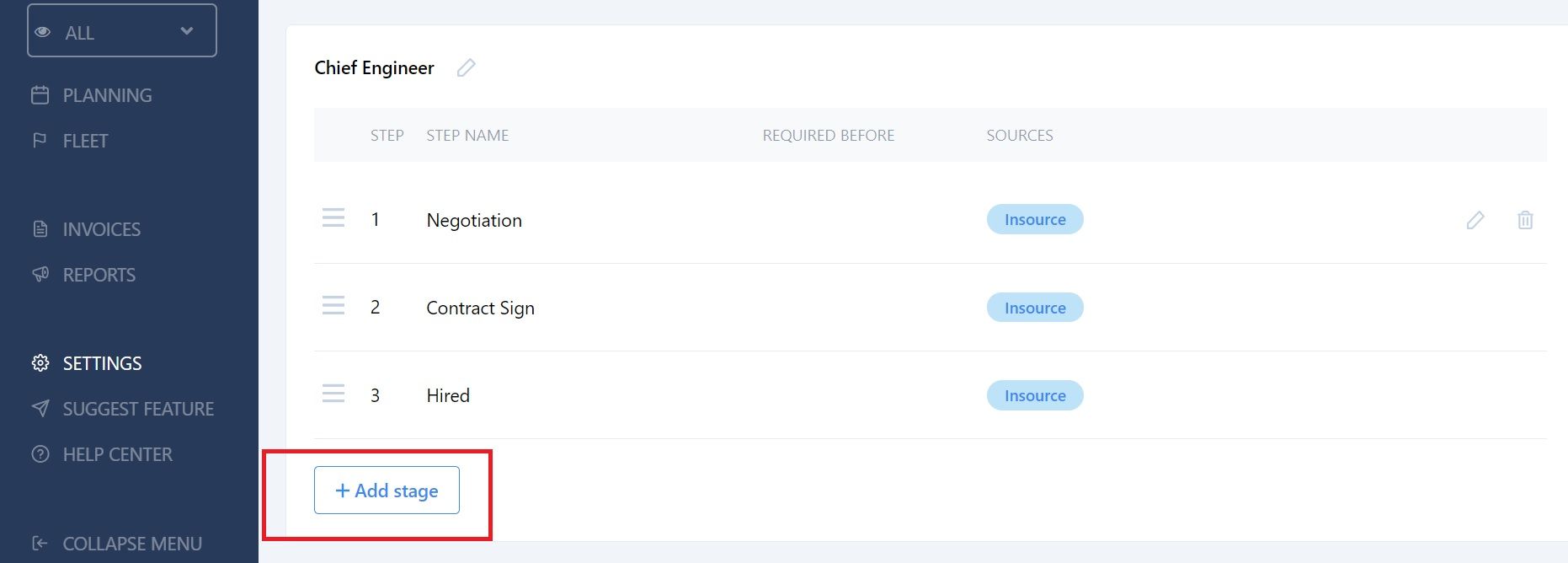
You will then see this pop-up box:
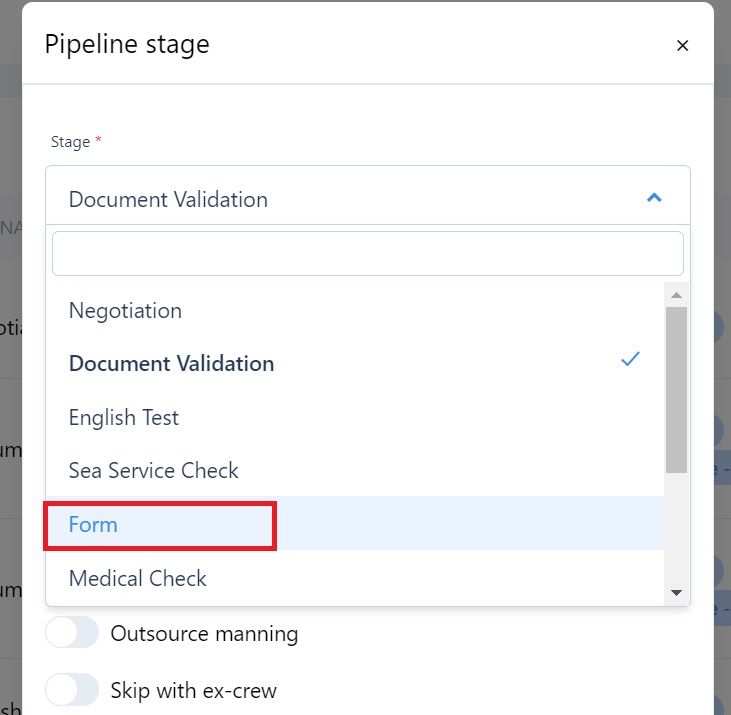
Choose Form and then complete the information as required in the following screen:
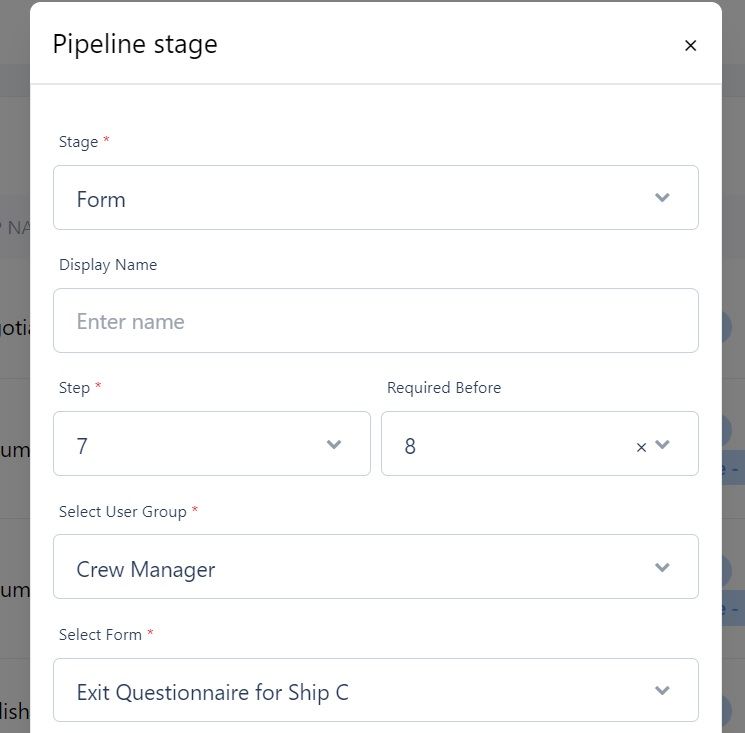
This is where you need to:
- Give the Form a display name.
- Select which step of the Pipeline you want the Form to be.
- Select the Form.
- Choose whether the Pipeline is Insourced, Outsourced Client, Outsourced Manning or if you want to skip the Form with Ex-Crew.
When you’ve finished, click on the blue Save button at the bottom of that page.
And that’s it - you’ve added a new questionnaire for all seafarers in that particular recruitment pipeline to answer, as part of the process.
We hope you find the Form feature really useful and that it gives you some deeper insight into what your seafarers are thinking and feeling about working for your shipping company.
If you’d like to read a more factual step-by-step guide to this feature, please feel free to take a look at our dedicated Support page for the Form feature here.
And don't forget that you can create your candidate interviews in exactly the same way and add them to the Pipeline.
Meanwhile if you’d like a refresher on using Pipelines, we have a handy guide to creating a pipeline here.
And don’t forget to tell your crew to download our seafarer job app for iOS or Android from the Apple App Store or from Google Play either!
This blog post was originally published on February 7th 2020 and last updated on May 27th 2021 to reflect changes to the Form feature.

Eve Church
Eve is Martide's content writer, publishing regular posts on everything from our maritime recruitment and crew planning software to life at sea. Eve has been writing professionally for more than two decades, crafting everything from SEO-focused blog posts and website landing pages to magazine articles and corporate whitepapers.
UK