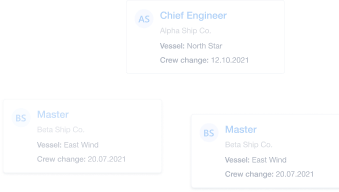Shipowner & Crew Manager Guide to Martide's Dashboard
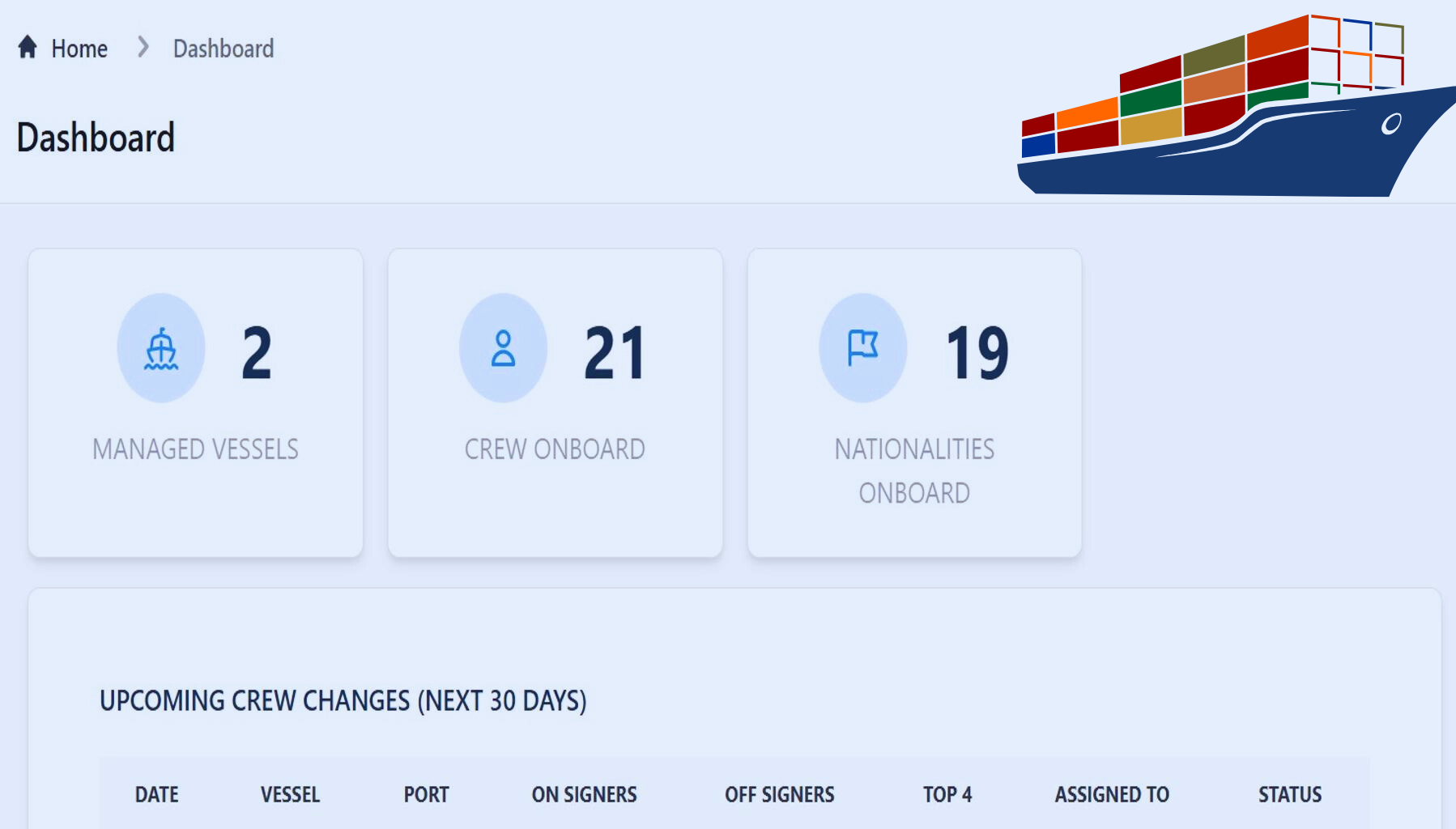
At Martide our entire reason for existing is to make life simpler for small to medium-sized companies in the shipping industry. Specifically with regards to your maritime recruitment and crew management and planning operations.
Our Software as a Service solution has been built with companies like yours in mind and we're constantly working to improve, upgrade and tweak it to make it ever-more user-friendly and functional for you.
With that in mind, we've written a series of blog posts that aim to help you familiarize yourself with our maritime recruitment and crew management platform.
If you're currently a Martide user, we hope this helps you get even more from our crewing software. And if you're not currently a Martide user, we hope this gives you a glimpse into how a truly integrated, customizable solution can help YOUR shipping company or manning agency streamline your processes for a better, more efficient way of working.
With that in mind, let's get going and take a look at one of the very first features you'll want to get accustomed with when you create an account with Martide: Your Dashboard.
PS, why not follow us on Facebook, LinkedIn and Twitter / X!?
Martide's maritime crew management dashboard: features
Please note that you must be an employer or a manning agency who has an employer account in order to be able see the Dashboard. Users with just manning agency accounts will not see a Dashboard, instead when you log in to your Martide account, you will see the maritime job vacancies that you have been tasked with finding crew for.
For the purposes of this blog post, we will assume you are an employer / crew manager / recruitment officer and you have a Dashboard. And talking of, your Dashboard looks like this:
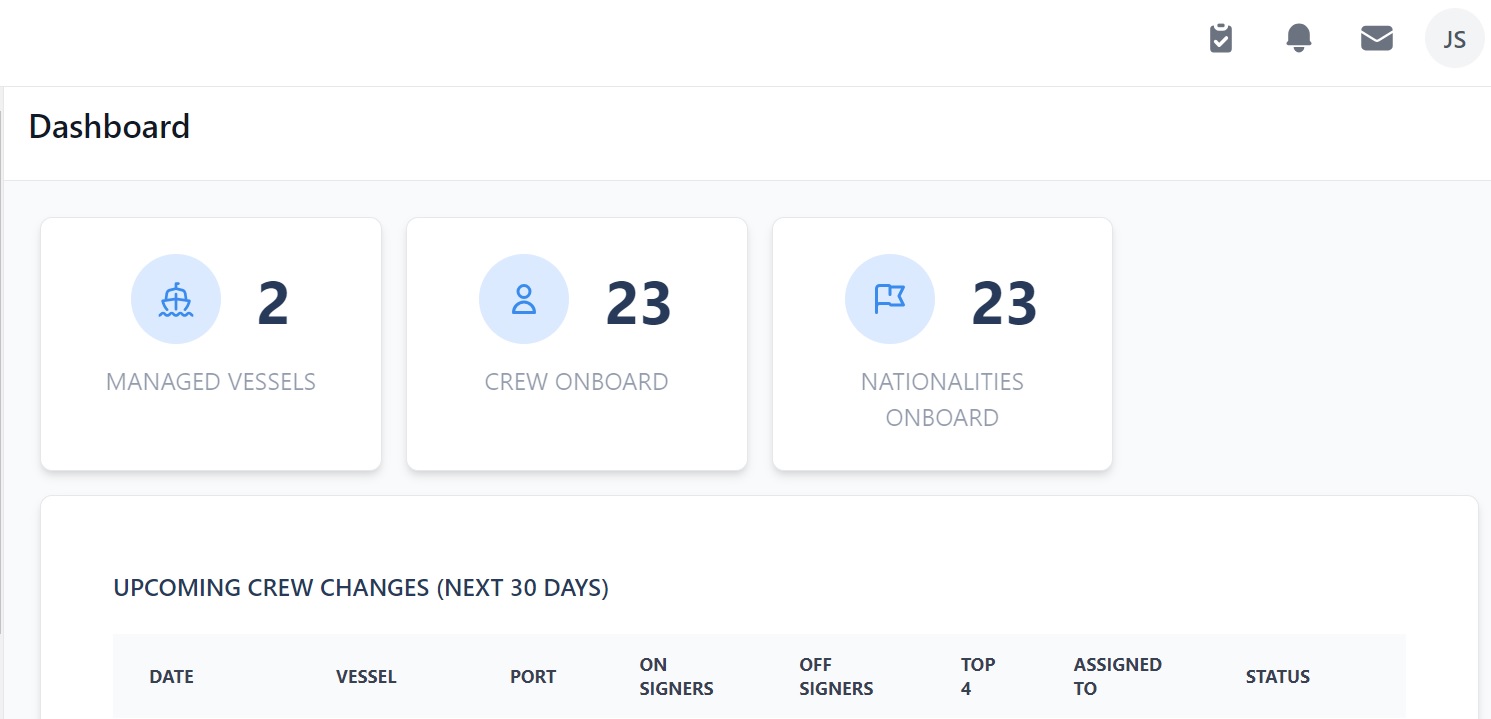
This is a handy at-a-glance page which gives you an instant overview of what’s happening with your vessels and the crew you have on board them. It aims to let you know exactly what's going on with your fleet and your seafarers as soon as you log in to your account.
Especially useful is the upcoming crew change section which gives you a clear and concise picture of what's happening in the next 30 days, allowing you to stay one step ahead and avoid any crew change crises!
Your Dashboard page is divided into 6 sections running from top to bottom. We'll go through each section in order.
1. Vessels, Crew On Board & Nationalities
In the very top section you can see at-a-glance how many vessels you have in the Martide system, how many crew members you have on board those vessels and how many nationalities there are amongst your seafarers.

In our example above you can see we have 22 vessels and 412 crew members onboard who are made up of 8 different nationalities.
2. Upcoming Crew Changes
In the section below that, you can see all of your upcoming crew changes for the next 30 days:
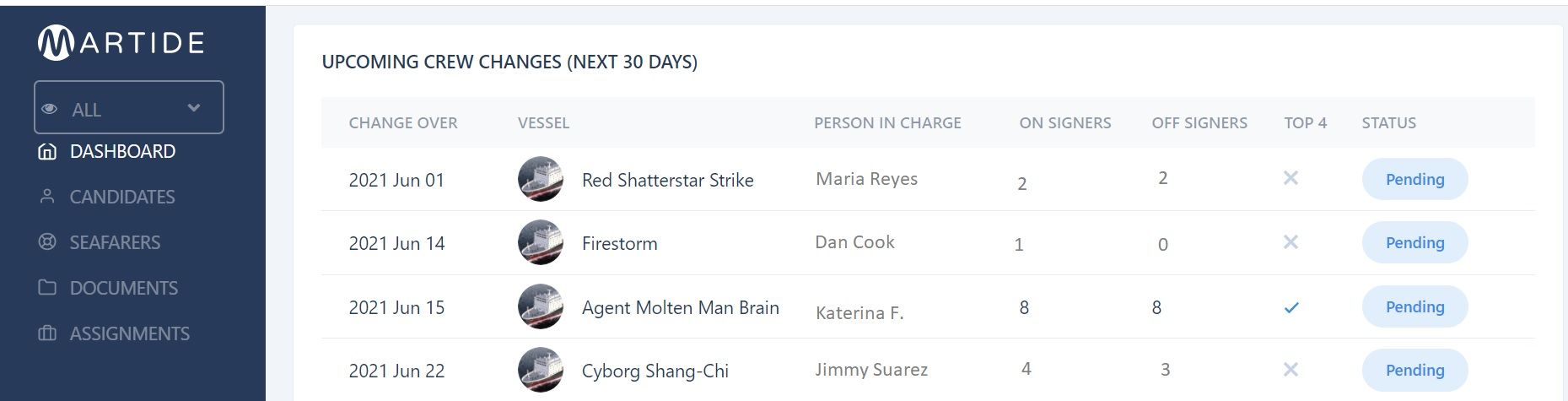
Here you can see:
- Your upcoming crew changes within the next 30 days.
- The date of the change over.
- The vessels that crew changes are taking place on.
- The Person in Charge of that vessel.
- How many on and off signers there are.
- Whether any of those on and off signers are in the 'Top 4' (i.e. they're a Master, Chief Officer, Chief Engineer or Second Officer.)
- The status of the change over: Open, Cancelled or Completed.
At the bottom of the list it says 'View More'. Click on this and you will go to the Crew Change page where you can add new Crew Changes, click on existing ones to see their details, and change the statuses.
3. Upcoming Birthdays
This is where you can see if any of your seafarers has a birthday coming up in the next 30 days so you can send them a friendly greeting!
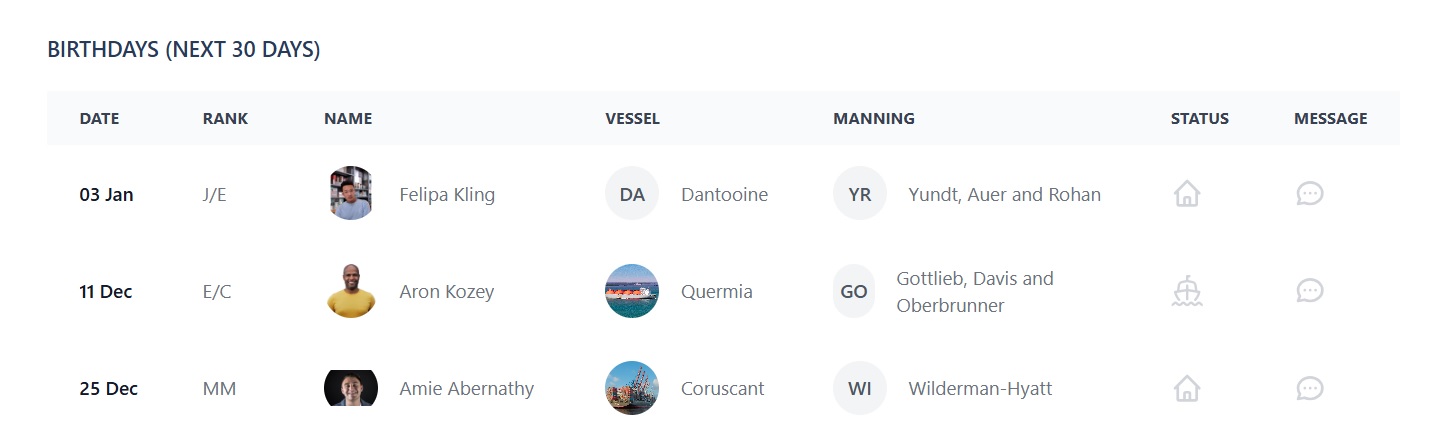
And if your company has ever struggled with crew retention issues, you'll appreciate how little gestures like this can contribute to making seafarers feel more recognized and appreciated by you as an employer.
And therefore more likely to stay with you for their next contract, instead of defecting to one of your competitors!
To send your seafarer a happy birthday message, click the speech bubble icon and this will open up a new message in your Martide inbox.
4. My Vessels
No prizes for guessing that this is where you can see a list of your vessels as well as some relevant information about them.
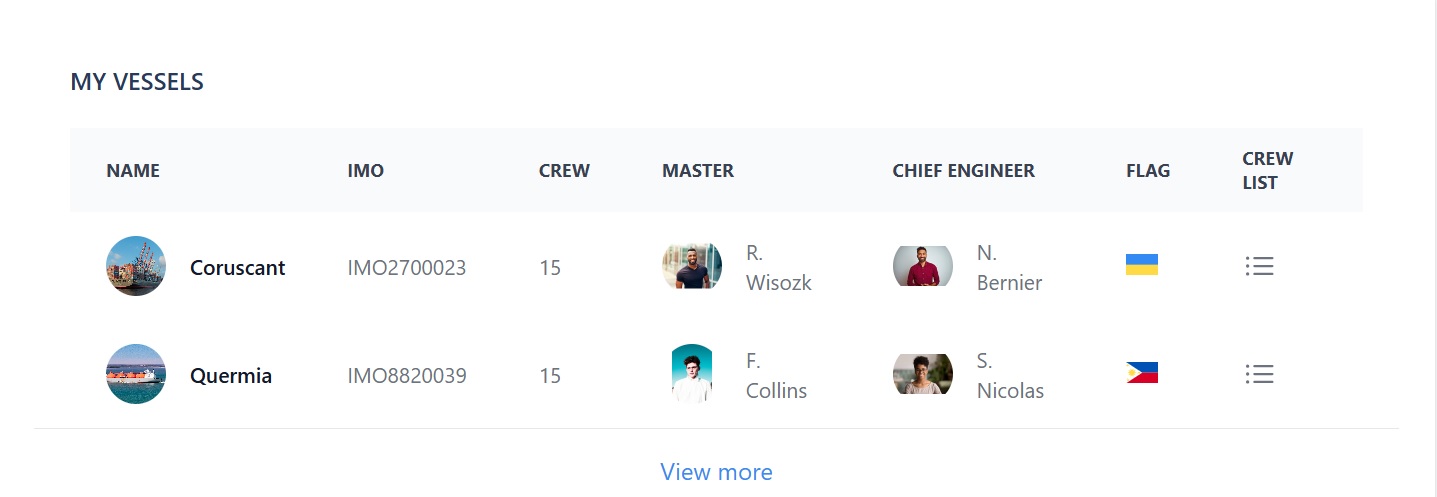
Here you can:
- See the name of each of your vessels and their IMO numbers.
- See the number of crew on board each vessel and the names of the Master and Chief Engineer.
- See the vessels' flag states.
- See a list of the crew on board each vessel by clicking on the list icon under Crew List. This will take you to the Onboard tab on that vessel's page.
At the bottom of the list it says 'View More'. Click on this and you will go to the Vessels page where you can add new vessels, click on existing ones to see their details, and download information.
5. Officer Matrix
The Officer Matrix has been designed to help you quickly check that each of your vessels has a crew onboard that has the necessary accumulation of years with operator, years in rank, and years on tanker/vessel type. If, as in our example below, there is a red cross, you will need to address the issue.
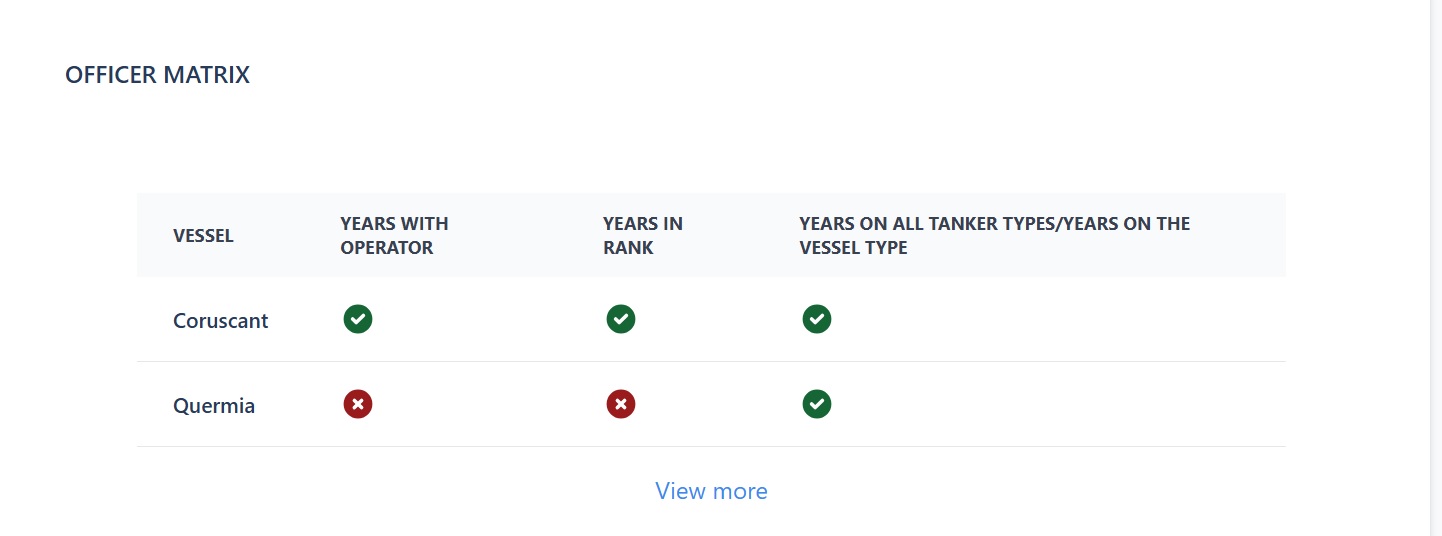
Here you can:
- See a list of all your vessels and whether or not they have the years with operator, years in rank, and years on all tanker/vessel types covered.
At the bottom of the list it says 'View More'. Click on this and you will go to the Officer Matrix page.
6. Your Vessel Team
A handy section that shows you the name of your vessel team members, their vessels, their email address and their emergency contact number. Because you never know when you might need to call someone outside of office hours!
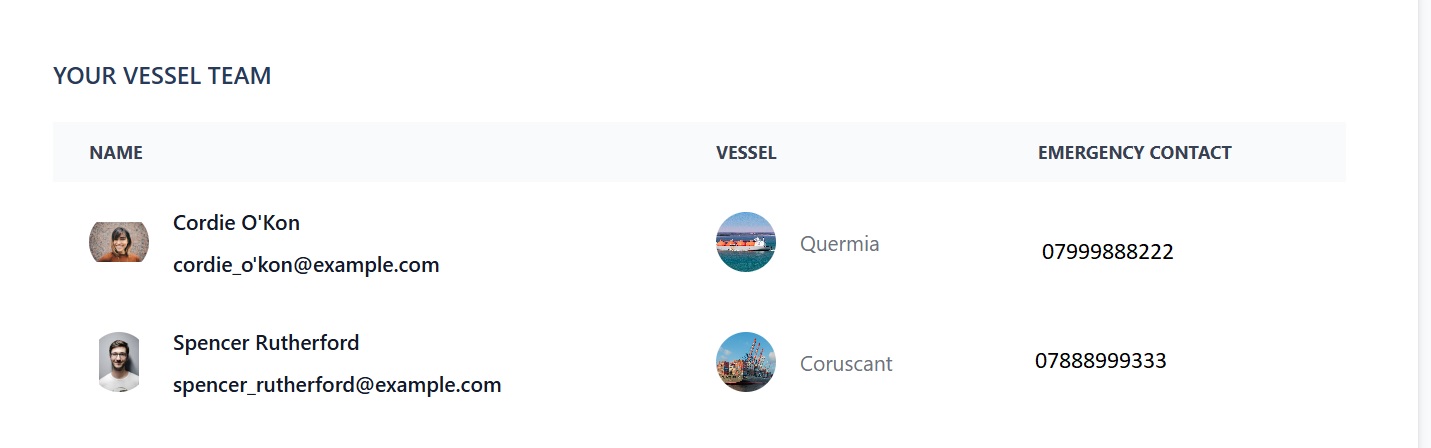
And that's the end of your guide to simplifying maritime crew management with the Martide Dashboard!
To sum it up, the entire design and idea behind the Dashboard is to make it quicker and easier for you to get an overall view of your stats the minute you log into Martide.
It makes it easier to stay on top of your game and deal with any issues that might arise with your crew change overs. (And, as we mentioned, it helps with your crew retention efforts by reminding you to send birthday greetings!)
We hope this post has given you a little more insight into your Dashboard Page, and we hope you get plenty of use from it.
If you'd like a quicker, step-by-step help guide to the Dashboard, you should take a look at our dedicated Support website which has guides to all of the different pages, features and functions within Martide's maritime recruitment software solution.
You can find the Dashboard guide here.
However, if you do have any questions about this or any other part of our website, please get in touch with us.
If you're new to Martide, now that you're familiar with your Dashboard, you might like to have a read of this blog post: 5 Things to do Once You've Created a Martide Account!
And if you don't already have a Martide account and you're interested in finding out more about how we can help your maritime recruitment and crew planning operations run more smoothly, contact us today and we'd be happy to tell you more and can even arrange a no-strings attached demo at a time that's convenient for you.
We look forward to talking to you very soon!
This blog post was originally published on June 26th 2019 and updated to reflect changes and upgrades to Martide's Dashboard on December 10th 2024.

Eve Church
Eve is Martide's content writer, publishing regular posts on everything from our maritime recruitment and crew planning software to life at sea. Eve has been writing professionally for more than two decades, crafting everything from SEO-focused blog posts and website landing pages to magazine articles and corporate whitepapers.
UK