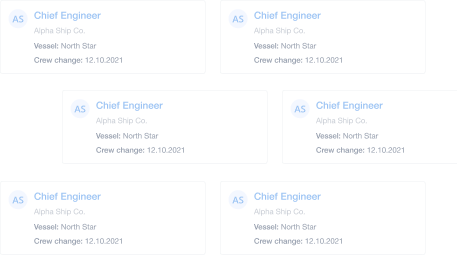Make Maritime Recruitment Easier with Assessment Tests
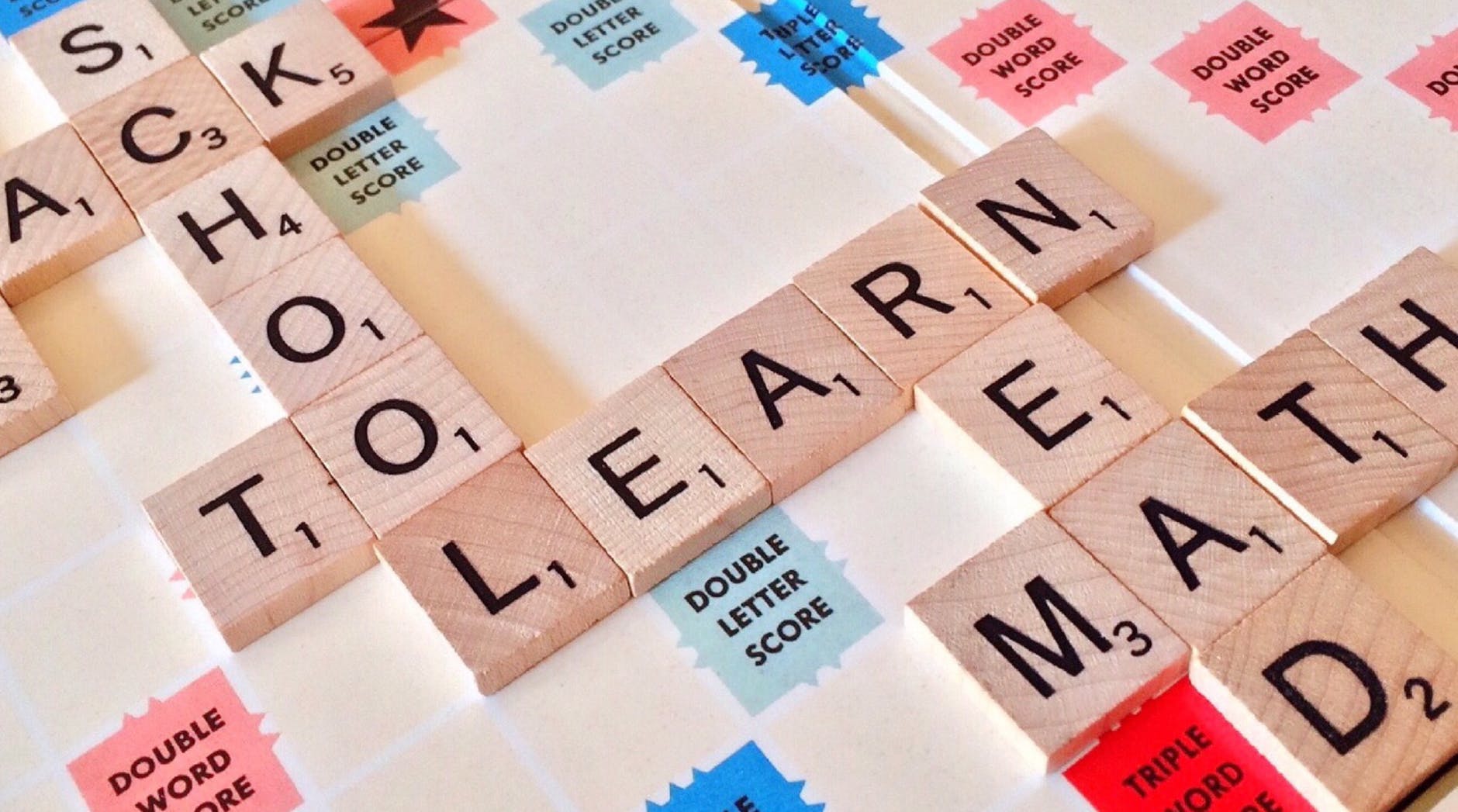
As a small to medium sized crew manager or manning agent who uses Martide’s crewing system software to help you run your maritime recruitment and crew planning operations more easily, are you aware of how useful our Assessments Tests function is?
If you’re recruiting seafarers for your or your clients’ vacant jobs at sea, you probably want them to have a decent level of working English, as well as other skills pertinent to the position and vessel..
This is where our online Assessment Tests can help - so that you can make sure you have the right seafarer for the job.
You can use the Assessment Tests to grade or rate your seafarers on anything you like, but most crewing officers and manning agencies find them most useful for conducting English exams, so we’ll focus on that for this blog post.
Obviously being able to understand and communicate in English is crucial for seafarers which is why we’ve made it easier for shipowners and managers, as well as manning agents, to quickly see which of their candidates have an aptitude in the language and are therefore suitable for moving on to the next stage in the recruitment pipeline.
When you’re sourcing candidates for your seafarer jobs there can be a lot of boxes you need to check: Their work experience, sea time and qualifications to name just three. Their seafarer skills, their time in rank, their competence in the English language and their medical history to name four more.
So what if there was a way you could filter your applicants or the seafarers in Martide’s candidate database so you only need to spend your time checking the seafarer profiles of those who fulfill all of your criteria.
The good news is - there is!
Martide’s filter and search options lets you find seafarers with relevant skills, from certain countries, and who hold the right visas and documents - to name just a few.
You can then reach out to those people directly via Martide's built in messaging inbox.
Even better, once you've found seafarers you like the look of you can add them to a seafarer pool so that you can easily find them again.
Side note: Your seafarer pools function as a talent pipeline. In Martide’s crewing platform they allow you to add candidates based on their skills, qualifications and other criteria to a pool.
It’s a way of gathering seafarers who have potential so that you can contact them when a position becomes available.
But back to the Assessment Tests feature!
Make maritime recruitment easier with Assessment Tests for seafarers
First of all, you’re going to need to know how to set an online Assessment Test for your candidates to take as part of your maritime recruitment pipeline.
And now for the really good news! All you need to do is choose a couple of settings because Martide has done all the hard work for you. You don’t need to sit down and spend hours writing the test as it’s already in our system.
How to set an Assessment Test
To create an online Assessment Test for seafarers log in to your Martide account. At the top right of the page you will see your profile icon. Click on it and then on Settings in the drop down menu. That will take you to the Settings page where you will then see Assessment Tests:
You will now see this page:
Here you can:
- Choose which countries you want to be able to skip the test. For example, if you’re conducting an English test and you hire seafarers from countries that have English as a native or second/official language you might not want candidates from those countries to have to take the test. You can add as many exempt countries as you like by clicking in the Exception Countries box and typing the first few letters of the country's name. Candidates from those countries will not see the test in their recruitment pipeline.
- Add an Assessment Test to the list by clicking the +Add Assessment Test button on the top right. (If you do not see the test you require in the pop-up box, please contact support@martide.com and we will add it for you.)
- Enter the minimum score that anyone taking the test must achieve. This score is your pass/fail rate and you decide how high or low you want it to be.
- Edit or delete a test by clicking the pen and document icon (edit) or the trash can icon (to delete.)
One of the great things about the Exception List feature is that you can add as many nationalities as you like to this list. It also saves both you and the seafarer time because you don’t have unnecessary stages cluttering up your maritime recruitment pipeline.
How to set your minimum pass/fail rate score
Click the little pen icon to the right of the name of the test:
You will see this pop-up box:
Enter your fail/pass rate into the minimum score box and click Save.
How to add and check a seafarer’s Assessment Test results
We’re sure you know that if you want to view a seafarer’s profile you just need to click on either the Seafarers page or the Candidates page and then click on their name.
Doing so will give you access to all the information you need to know about someone who has applied to one of your vacancies. The Candidates Page looks like this:
Once you’re in a seafarer’s profile you will be able to see all relevant information about them including their personal and contact details, work experience, physical specs, education, employment history and documentation.
And you will also be able to see if they have taken an Assessment Test, and if so their results and which, if any, answers to the test that they got wrong.
You can also edit this section.You’ll find the Assessment Test section towards the bottom of a seafarer or candidate’s profile. To reach it, either scroll down or click on Assessment Test in the menu on the left hand side of the page:
You can see that in our example below, the candidate passed their test with a full score of 100.
If they had of failed a test, the section would instead look something like this:
How to add a seafarer’s Assessment Test results
Click on the button that says + Add Assessment Test (see the image above.) You will see this pop-up box:
Here you can:
- Select the test you used from the Test Type drop down menu.
- Enter the seafarer’s test score in the box below.
- Link to the seafarer’s relevant embarkation using the Linked Embarkation drop down menu
- Upload the seafarer’s results/correct answers.
- Upload the seafarer’s failed test results (if they have any.)
- If the seafarer got a perfect score and didn’t fail any questions, click the No Failed Questions box.
The system assumes the seafarer has failed at least some of the test’s questions. Therefore you have the option of uploading the test results and the failed results, as seen above.
If they passed with flying colors and didn’t get any answers wrong, you can check the No Failed Questions box and it will remove the option to add failed answers. That screen looks like this:
How to quickly check a linked embarkation
One handy little feature we’ve added is to show you which vessel embarkation relates to which Assessment Test.
If you’ve uploaded test results to a seafarer’s profile and you’ve linked that test to a seafarer’s assignment onboard a vessel, you will be able to see this when you hover over the little padlock icon:
This info shows you the name of the vessel and the embarkation date. It will only be visible to your company’s users.
And that’s it! We hope that you’ve found this post about using the online Assessment Tests for seafarers function useful and that you also find that being able to view a candidate’s test results in their seafarer profile helps streamline your maritime recruitment process.
If you’d like more help regarding the Assessment Tests feature, the best place to find it is on our support website. Click here for the Assessment Test’s dedicated page.
On the support website you’ll also find 'how to guides' for virtually all aspects of Martide’s maritime recruitment and crew management platform for both shipowners and crew managers, and manning agents.
(We’ve also got seafarers covered, so if you have any candidates or hires who need any help or advice relating to using Martide, you can point them in the right direction!)
As always, if you do have any questions about any of our platform or website’s features and functions, you are always more than welcome to contact us.
And don’t forget to tell your crew to download our seafarer job app for iOS or Android from the Apple App Store or from Google Play either!
This blog post was originally published on July 18th 2019 and was last updated to reflect new design changes in the Assessment Tests function on July 20th 2023

Eve Church
Eve is Martide's content writer, publishing regular posts on everything from our maritime recruitment and crew planning software to life at sea. Eve has been writing professionally for more than two decades, crafting everything from SEO-focused blog posts and website landing pages to magazine articles and corporate whitepapers.
UK

is the only site for maritime jobs